Logitech Keyboard F3 Flashing: Troubleshooting Guide

If you own a Logitech keyboard and notice that the F3 key is flashing, you may wonder what’s going on. This flashing light indicates an issue with your keyboard, which can be frustrating when you’re trying to finish work. However, there are several things you can do to troubleshoot the issue and get your keyboard working properly again.
Understanding the issue is the first step in troubleshooting the F3 flashing issue. There are several reasons why this may be happening, including low battery levels, connectivity issues, or a firmware update that didn’t complete successfully.
Key Takeaways
- The F3 flashing issue on Logitech keyboards can be caused by several factors, including low battery levels, connectivity issues, or incomplete firmware updates.
- Troubleshooting steps may include updating drivers or firmware, replacing batteries, or contacting Logitech support for further assistance.
- Registering your product with Logitech can help ensure timely support and updates as needed.
Understanding the Issue
If you are experiencing a flashing F3 light on your Logitech keyboard, it means that there is an issue with the device. This issue can occur due to various reasons, such as a firmware update failure, connection problems, or a hardware malfunction.
The flashing F3 light is an indication that the keyboard is no longer functioning correctly. It can be frustrating, especially when you need to use your keyboard for work or personal use. However, you can take steps to resolve the issue and get your keyboard working again.
One common reason for the flashing F3 light is a firmware update failure. This can happen when the firmware update process is interrupted or the update is unsuccessful.
If this is the case, you can try turning off and on the keyboard using the power button/slider, pressing any button on the keyboard to wake up the device, and launching the downloaded Firmware Update Tool to follow the on-screen instructions.
If your keyboard still does not work, you may need to reboot your computer and repeat the steps at least two more times.
Another reason for the flashing F3 light is a connection problem. This can happen when the keyboard is not properly paired with your computer or when there is a problem with the USB receiver. If this is the case, you can try reinstalling the Logitech Connection Utility software and re-pairing your device.
You can also try testing the device on a different computer or disabling USB Selective Suspend in your computer’s power settings.
Lastly, a hardware malfunction can also cause the flashing F3 light. If this is the case, you may need to contact Logitech support for assistance or consider replacing your keyboard.
Understanding the issue with the flashing F3 light on your Logitech keyboard is the first step in resolving the problem. You can troubleshoot the issue and get your keyboard working again by following the steps outlined above.

Troubleshooting the F3 Flashing Issue
If you are experiencing the F3 flashing issue with your Logitech keyboard, don’t worry. Here are a few troubleshooting steps you can take to resolve the issue.
Checking the Keyboard’s Power
First, check if your keyboard has enough power. If the battery is low, replace it with a fresh one. If the F3 light is still flashing, try using a different USB port or connecting the keyboard to a different computer to see if the issue persists.
Testing the USB Port
If the keyboard still doesn’t work, test the USB port. Plug the dongle or unifying receiver into a different USB port to see if the issue is with the port itself. If the keyboard still doesn’t work, try using a different dongle or unifying receiver to see if the issue is with the hardware.
Reconnecting the Keyboard
If the above steps don’t work, try reconnecting the keyboard. Turn off the keyboard, unplug the dongle or unifying receiver, wait a few seconds, and then plug it back in. Turn on the keyboard and see if the F3 light is still flashing.
If none of these steps work, contact Logitech support for further assistance. They may be able to offer additional troubleshooting steps or provide a replacement keyboard if necessary. Remember to provide them with your keyboard’s model number and any other relevant information to help them diagnose the issue.
By following these steps, you can troubleshoot and resolve the F3 flashing issue with your Logitech keyboard.
Using Logitech Software
You can configure your function keys using the Logitech Options software if you own a Logitech keyboard. The software provides you with various customization options to make your keyboard work how you want it to.
Logitech Options
To use the Logitech Options software, you need to download it from the official Logitech website. Once you have downloaded and installed the software, you can use it to customize the function keys on your keyboard. The software allows you to assign specific functions to your function keys, such as media playback, window management, and more.
You can find the option to enable or disable standard function keys in the lower left of the Logitech Options window. When the standard function keys are enabled, the F-keys perform standard function commands, not enhanced ones. If you prefer direct access to your F-keys, press Fn + Esc on your keyboard to swap them.
Firmware Update
If your Logitech keyboard is not working correctly, you can try updating the firmware. The firmware update tool is available on the Logitech website and helps fix issues with your keyboard.
To update the firmware, turn off and on the keyboard using the power button/slider. Press any button on the keyboard to wake up the device. Launch the downloaded Firmware Update Tool and follow the on-screen instructions. If your keyboard still does not work, please reboot your computer and repeat the steps at least two more times.

Logi Bolt
If you have a Logitech keyboard with Logi Bolt technology, you can connect it to your computer using a Logi Bolt USB receiver. The Logi Bolt technology provides a secure and fast wireless connection between your keyboard and computer.
To use Logi Bolt, you need to download and install the Logi Bolt USB receiver software. Once you have installed the software, you can connect the receiver to your computer and start using your Logitech keyboard.
In conclusion, Logitech provides software and firmware updates to help you optimize your keyboard’s performance. By using the Logitech Options software, you can customize your function keys, and with the firmware update tool, you can fix issues with your keyboard. Additionally, Logi Bolt technology provides a secure and fast wireless connection for your keyboard.
Contacting Logitech Support
If you are experiencing issues with your Logitech keyboard and cannot resolve them on your own, you may need to contact Logitech Support for assistance. Logitech offers several ways to get in touch with their support team, including phone, email, and chat support.
To get started, visit the Logitech Support website and select the “Contact Us” option. From there, you can choose the product you need assistance with and the type of support you require. If you are unsure which product you have, you can use the search function to find it.
Logitech offers both phone and email support for their products. If you prefer to speak with a support representative over the phone, you can find the product-specific phone numbers on the Logitech Support website. Keep in mind that phone support may have limited hours, so be sure to check the hours of operation before calling.
If you prefer to contact Logitech support via email, you can fill out a support form on the Logitech Support website. Be sure to provide as much detail as possible about your issue, including any error messages you may be receiving. This will help the support team diagnose and resolve your issue more quickly.
Logitech also offers chat support for some products. To see if chat support is available for your product, visit the Logitech Support website and select the “Chat” option. This will connect you with a support representative who can assist you in real-time.
Finally, you may be eligible for a replacement or repair if your keyboard is still under warranty. Logitech offers a limited warranty on their products, so be sure to check the warranty information on the Logitech website to see if your keyboard is covered.
Overall, Logitech offers several options for contacting their support team, so you should be able to find a method that works best for you. Whether you prefer phone, email, or chat support, Logitech’s knowledgeable and friendly support team is available to help you resolve any issues you may be experiencing with your keyboard.
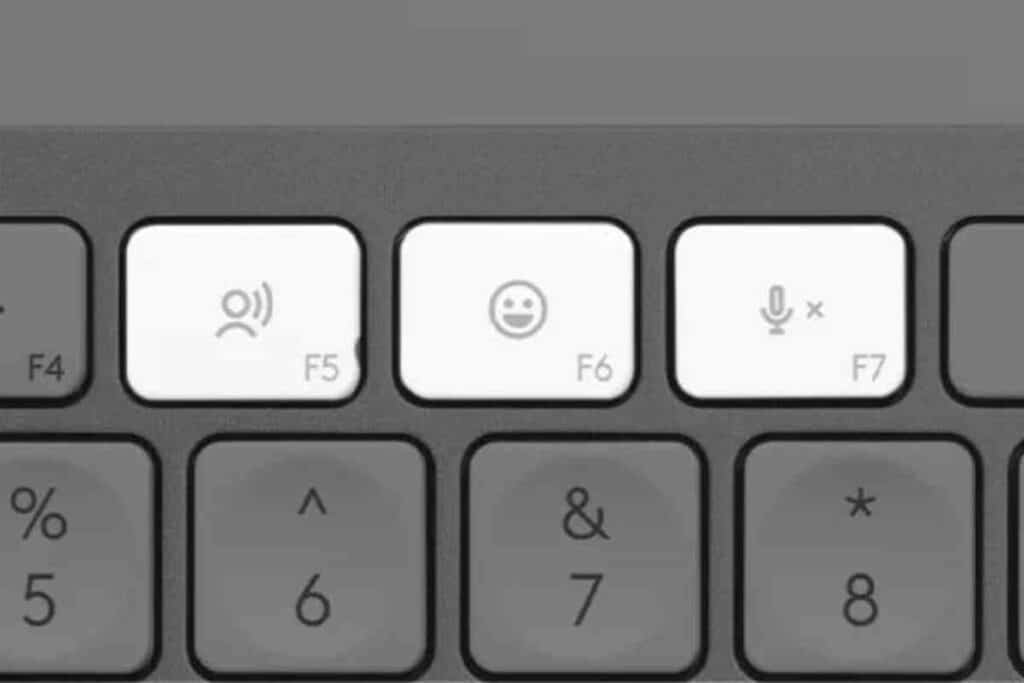
Register Your Product
Registering your Logitech keyboard is an essential step in ensuring that you get the most out of your device. By registering your product, you can enjoy a host of benefits including access to software updates, troubleshooting support, and warranty coverage.
To register your Logitech keyboard, you will need to visit the Logitech website and create an account. Once you have created an account, you can register your keyboard by entering the serial number and other relevant information.
Registering your product is a straightforward process that only takes a few minutes. Here are the steps to follow:
- Go to the Logitech website and create an account if you don’t already have one.
- Click on the “Register Your Product” button.
- Enter the serial number of your keyboard. The serial number can be found on the bottom of the device or on the packaging.
- Fill in the other details such as your name, email address, and location.
- Click on the “Submit” button to complete the registration process.
By registering your Logitech keyboard, you can ensure that you receive all the latest software updates and firmware upgrades. This will ensure that your device is always up-to-date and functioning at its best.
Additionally, registering your product will enable you to receive troubleshooting support from the Logitech customer support team. If you encounter any issues with your keyboard, you can contact the support team for assistance.
Finally, registering your product will also ensure that the Logitech warranty covers you. This means that if your keyboard develops any faults or defects within the warranty period, you can get it repaired or replaced free of charge.
Registering your Logitech keyboard is crucial in ensuring you get the most out of your device. It is a simple process that only takes a few minutes but provides you with a host of benefits.

More Logitech Articles
Logitech keyboards are some of the most popular computer accessories on the market. As a result, users have a lot of questions. Fortunately, here at BornTechie, we have answers. Here are a few popular Logitech-related posts you may want to read:
- Can I Use A Logitech Keyboard With A Different Mouse Than It Came With?
- Logitech Keyboards Drain IPad Batteries, But Are They Worth It?
- Where Is Scroll Lock On A Logitech Keyboard?
- F3 Logitech Keyboard Flashing: Troubleshooting Guide
- Logitech Keyboard Command Key: Everything You Need To Know
- Can You Charge A Logitech Keyboard With IPad Charger?
- Does Logitech Keyboard Have A Power Button? (SOLVED)
Frequently Asked Questions
Why Is The F3 Button Flashing On Logitech Keyboard?
The F3 button on your Logitech keyboard may be flashing due to several reasons. It could be an indication that your keyboard is not paired correctly with your device, the battery may be low, or it could be a firmware issue.
Why Is My Logitech Wireless Keyboard Flashing?
If your Logitech wireless keyboard is flashing, it could be due to a low battery, a firmware issue, or a connectivity problem. To solve the issue, you can try resetting your keyboard or pairing it again with your device.
What Is The F3 Key On Logitech Keyboard?
The F3 key on your Logitech keyboard is one of the Easy-Switch keys that allows you to switch between different devices quickly. You can press the F3 key to switch between your computer, tablet, or smartphone.
How Do I Reset My Logitech Keyboard?
To reset your Logitech keyboard, turn it off and then turn it back on. Press and hold the reset button located on the bottom of the keyboard for a few seconds. Release the button and wait for the keyboard to reconnect with your device.
How To Pair Logitech Keyboard?
To pair your Logitech keyboard, turn it on and put it in pairing mode by pressing the Easy-Switch button. Then, go to the Bluetooth settings on your device and select the Logitech keyboard from the list of available devices. Follow the on-screen instructions to complete the pairing process.
Logitech Keyboard Blinking White Light
If your Logitech keyboard is blinking a white light, it could be an indication that the battery is low and needs to be charged. Plug in the keyboard to a power source using the USB cable provided and wait for it to charge fully.






