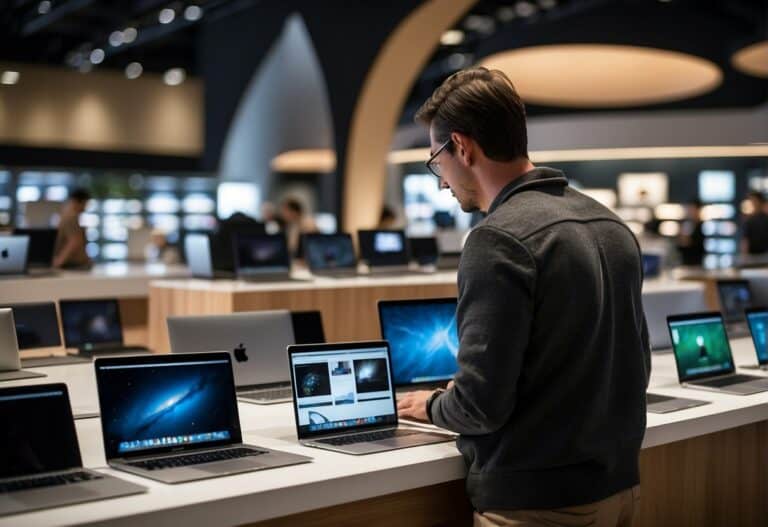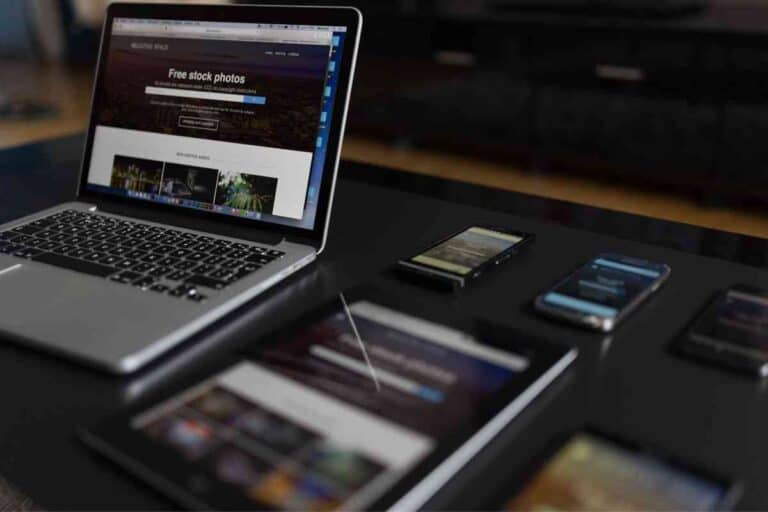Do Acer Laptops Have Bluetooth? All Of Them?
Bluetooth is an essential wireless technology used to connect devices, and Acer equips most of its recent laptops with this feature.

While you are researching Acer computers, be sure to check out the article: 7 Things To Do When Your Acer Laptop Keeps Restarting and bookmark the category page for future reference: Acer Computers
You can confirm if your Acer laptop has Bluetooth by checking the sticker underneath the device, which should say ‘Bluetooth Module’. Alternatively, you can check if Bluetooth is available via the Windows Device Manager.
After extensively researching Acer troubleshooting forums, I have gathered enough information to determine which Acer laptops have Bluetooth. My research has indicated that your Acer laptop’s Bluetooth capabilities are dependent on the model year your device was released.
How to Tell if an Acer Laptop Has Bluetooth
Connecting devices to your Acer laptop and vice versa has never been easier thanks to Bluetooth. This wireless connection feature enables you to sync your Acer laptop to devices such as audio systems, smartphones, and printers with a few simple clicks.
Bluetooth has become standard across all modern communication devices, and your Acer laptop should have the feature.
With that said, if you are unsure if your Acer laptop has Bluetooth, there are a couple of ways to confirm this.
Check Laptop Sticker
The easiest way to check if your Acer laptop has Bluetooth is to look at the sticker on the bottom of your device.
Acer places a sticker on the bottom side of its laptops, which contains key info about the device such as its internet and Bluetooth capabilities.
Look for something that says ‘Bluetooth Module’ or ‘Bluetooth’ on the sticker. If you see this label, you will know your Acer laptop has Bluetooth.
Check on Windows
Another way to confirm if your Acer laptop has Bluetooth is to look on Windows. To do so, you need to check the devices that are available on your computer under Device Manager, as this is where the Bluetooth information will be listed.
You can confirm if your Acer laptop has Bluetooth via Windows by following these steps:
- Click the Start Menu button
- Type (or find) Control Panel
- Click System and Security
- Click Device Manager
- Look for Bluetooth or Bluetooth Radios
If you can see Bluetooth as one of the available devices on your Acer laptop, then your device is equipped with Bluetooth.
How to Activate Bluetooth on an Acer Laptop

After you have confirmed that your Acer laptop has Bluetooth, the feature may still be turned off and inactive. Before you can use Bluetooth on the device, you need to turn it on.
Acer has made activating Bluetooth very simple, but the process can vary depending on your laptop model. To activate Bluetooth on your laptop, try one of the following methods:
Bluetooth Button
Just about every modern laptop has a button designated for switching Bluetooth on and off, including Acer devices.
On most Acer laptops, the Bluetooth button is located on the top row of keys on the keyboard. You should be able to identify the Bluetooth button with a ‘B’ symbol.
In addition, the button often has a light so that it’s easy to tell when Bluetooth is activated. To turn Bluetooth on or off, press the Bluetooth button.
Keyboard Combination
Not every Acer laptop has a Bluetooth button, but if your device has the feature available, you can try to activate it using a keyboard combination.
Keep in mind that this keyboard combination is only available on Windows 10 and 11. Press the following buttons on your keyboard to toggle Bluetooth on or off:
- Hold Windows key
- Press A key
Make sure to press the A key at the same time that you are holding the Windows key.
Windows Settings
If you do not own Windows 10 or 11, then the keyboard shortcut option will not be available on your laptop. With that said, you can still activate Bluetooth on your Acer laptop by switching the feature on in the Windows settings.
Follow these steps to activate Bluetooth via the Windows settings:
- Press Start Menu button
- Select Settings
- Select Device
- Select Bluetooth and other devices
- Toggle the Bluetooth button ‘On’
How to Pair a Device on an Acer Laptop
Pairing a device to your Acer laptop is very straightforward. So long as the device you are trying to connect has Bluetooth available, you should be able to get synced up in seconds.
Follow these steps to pair a device on an Acer laptop:
- Turn on the Bluetooth device
- Press the Pairing button on the device
- Turn on your Acer laptop
- Press the Start button
- Select Devices and Printers
- Select Add a Device
Your Acer laptop will automatically scan the room or any available Bluetooth devices. Once you’ve located the device that you want to sync, select it to finalize the pairing process.
Why is my Acer Laptop Bluetooth Not Working?
It should work if you’ve confirmed that your Acer laptop has Bluetooth and the feature is switched on. However, it’s quite common to run into technical glitches with Bluetooth connections.
These are usually very simple to fix, but you do need to troubleshoot the problem to get your Bluetooth working.
Windows Troubleshooter
I find the easiest place to start is always the Windows troubleshooter. This will essentially do all of the work for you, all you need to do is activate the tool, which you can do by following these steps:
- Type in Update and Security in the Start menu
- Click on Troubleshoot
- Find Bluetooth option
- Click Run Troubleshooter
Update or Reinstall Drivers
If the troubleshooter couldn’t fix the problem, you may need to update or reinstall your Acer laptop’s Bluetooth drivers by following these steps:
- Press Start Menu button
- Type Device Manager
- Find Bluetooth under available devices
- Right-Click and press update
The update should work, but if it doesn’t, uninstall the drivers and restart your Acer laptop.

Key Takeaways
- You can confirm if your Acer laptop has Bluetooth by checking the sticker underneath the device, which should say ‘Bluetooth Module’ or you can check if Bluetooth is available via the Windows Device Manager.
- To activate Bluetooth on an Acer laptop, press the Bluetooth button on your keyboard, use a keyboard combination such as ‘Windows’ button + A key, or toggle the feature on in the Windows settings.
- If the Bluetooth feature is not working, use the Windows Troubleshooter or Update the drivers.