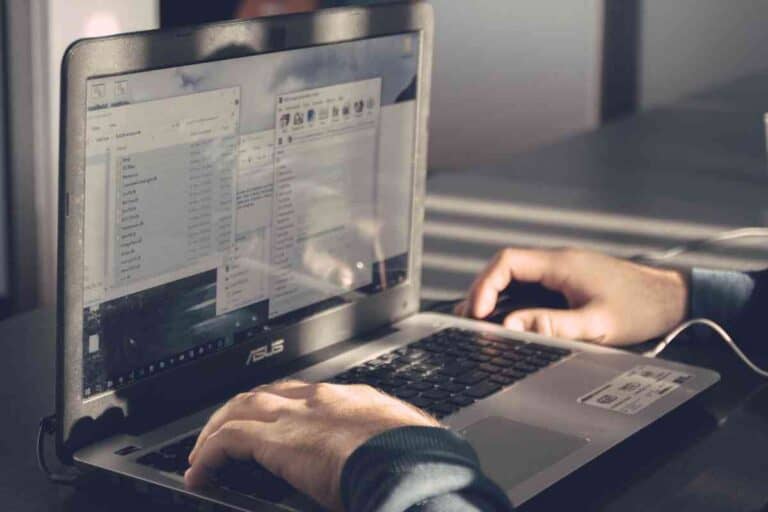What Does The Refresh Button Do On A Chromebook?
If you’re thinking about buying a Chromebook, you might be curious what the Refresh button on a Chromebook does.
The refresh button on a Chromebook is used to refresh a web browser and other applications that run on a Chromebook. The refresh button can also be used with other keys to perform system maintenance tasks such as a hard reset or a Powerwash factory reset.
Though I like Chromebooks for their relatively low prices, I also like them since they are powerful enough to run many applications I use.
The Refresh button is an important tool for keeping my Chromebook optimized and running smoothly.
What Does The Refresh Button On A Chromebook Do?
As long as my Chromebook is connected to the internet, I can use most of the applications that are important to me.
Web-based applications I use for word processing, social media management, and video conferencing can run smoothly on my Chromebook.
Even though Chromebooks are widely used by students for educational purposes, I find them to be flexible devices that can boost my daily productivity.
The applications I run on my Chromebook give me great flexibility since I often sync them across multiple devices, use them offline, and save files to cloud servers.
Since a Chromebook largely depends on the internet to run applications at full capacity, some applications can be prone to stalling similar to web pages stalling in a web browser.
Chrome OS, which is the Chromebook’s operating system, is based on ChromiumOS and the Google Chrome web browser, so it’s not surprising Chrome OS looks and functions similarly to a web browser.
Since a web browser can commonly run into stalling issues if it is not regularly refreshed, the Chrome OS might also run into stalling issues if it is not regularly refreshed.

Along with the Chromebook’s standard storage space and memory, the performance of a Chromebook depends on the quality of your internet connection and the efficiency of applications running on remote servers.
Since a Chromebook has limited RAM and internal storage space compared to a standard computer, it might not run as efficiently as a standard computer if its processing resources are constantly maxed out.
To keep my Chromebook running efficiently, I make regular use of the Refresh button.
The Refresh button on a Chromebook can be used to quickly activate a standard refresh of applications and web pages.
The Refresh button has a circular arrow symbol and is often located toward the top area of a Chromebook.
Rather than navigating through a stacked menu to refresh my Chromebook, I can save time by using the Refresh button on my Chromebook’s keyboard.
How Do I Use The Refresh Button To Speed Up My Chromebook?
I’ll go over the different uses for the Refresh button and how you can quickly improve your Chromebook’s performance with a few easy steps.
A hard reset can help to speed up your Chromebook by restarting hardware and clearing select files in your Chromebook.
Perform A Hard Reset

Follow the steps below to perform a hard reset of your Chromebook using the Refresh button.
- Shut down your Chromebook using standard procedures.
- Push and hold the Refresh button and then press the Power button.
- Wait for your Chromebook to turn on and then release the Refresh button.
The factory reset can help to boost a Chromebook’s overall performance by resetting slow processes running in active applications or in the background.
If your Chromebook is running much slower than usual, it might be necessary to perform a factory reset of your Chromebook.
You can use the Refresh button with other keys on your Chromebook to activate a Powerwash, which clears all data and restores your Chromebook to its factory state.
The downside of using the Powerwash function is that all your information and application will be permanently wiped.
However, if your data and applications are backed up online, your data and applications can be quickly restored after the Powerwash has been completed.
Perform A Factory Reset
Follow the steps below to perform a Powerwash factory reset of your Chromebook using the Refresh button.
- Log out of your Chromebook.
- Push the Refresh button, Power button, and Escape (Esc) key down at the same time.
- Wait for your Chromebook to restart and display a Google login screen.
- Sign in to your Google account to set up your Chromebook.
Follow the steps below to restore files and applications from an online backup.
- Click or tap the time at the bottom right of the screen.
- Go to Settings.
- Go to Advanced.
- Go to Developers.
- Go to Linux.
- Go to Back up and restore.
- Choose Restore (next to Restore from a previous backup).
- In the confirmation window, choose Restore.
- Choose your backup in My files.
How Often Should I Use The Refresh Button On A Chromebook?
If you don’t want to be bothered too much with the Refresh button, you may not have to use it as much if your regular Chromebook activities aren’t too strenuous.
You may not have to use the Refresh button that often if you don’t frequently load websites or applications that use significant computing resources.
If your computing activities don’t put a heavy load on your Chromebook’s RAM, drive, and other hardware, there will likely be fewer hardware and software processes that need to be reset.
Since it’s common for internet-based applications to have random glitches, using the Refresh button on your Chromebook can play a major role in maintaining optimal processing speeds.
If you primarily use your Chromebook for simple tasks like text editing, social media management, and reading, your Chromebook might run fine without using the Refresh button.
If you are more into processing-intensive tasks like playing video games or editing high-definition video projects, using the Refresh button on a Chromebook may be required at regular intervals.
Key Takeaways

- The Refresh button has a circular arrow symbol and is typically located at the top of a Chromebook keyboard.
- A Refresh button on a Chromebook can be used to refresh applications and web pages to make them run faster.
- Chromebook users can also perform hard resets and factory resets with the Refresh button.
- The effectiveness of the Refresh button depends on the nature of particular Chromebook activities.