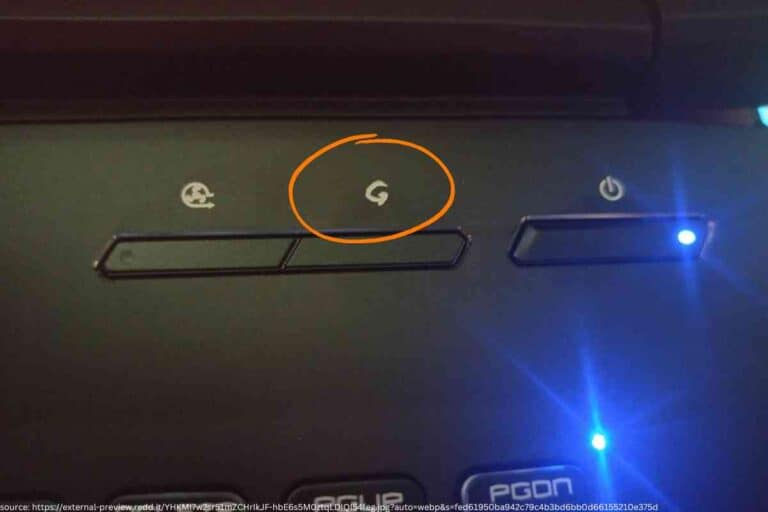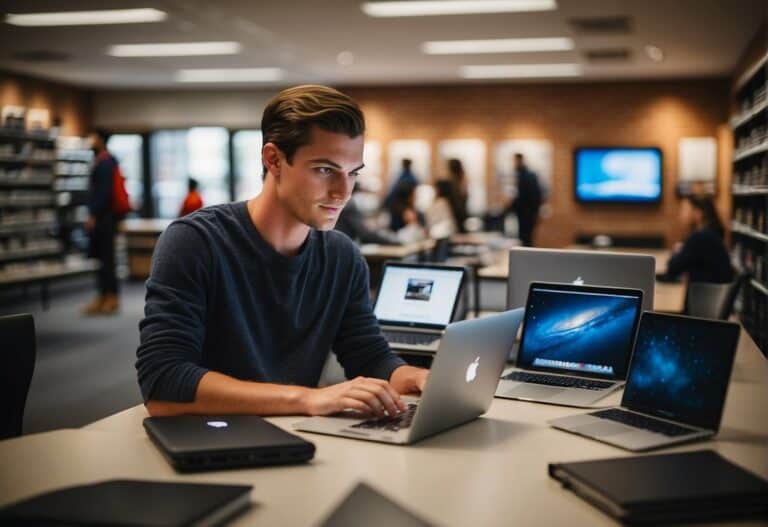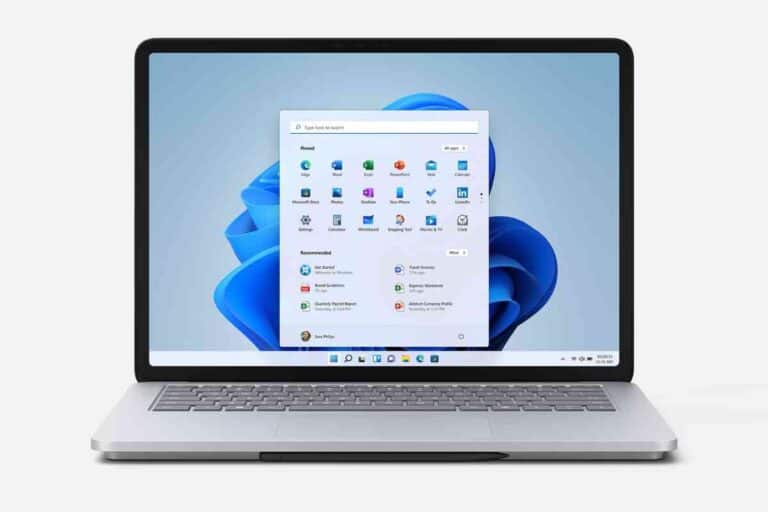Light Gaming on MacBook Air: Casual Play Made Easy
Think the MacBook Air isn’t for gaming? Think again. Explore light gaming possibilities on this sleek device.
Understanding Light Gaming

In the realm of gaming, not all players are seeking the high demands of AAA titles. Let’s zero in on casual or light gaming and how our favorite slim, portable devices might handle the fun.
Defining Light Gaming
Light gaming refers to playing video games that are not resource-intensive on your computer system. These are often less graphically demanding games that don’t require high-end hardware to run smoothly.
We’re talking about titles that you can easily enjoy during a coffee break or while commuting. Examples include puzzle games, 2D platformers, and other casual games that offer entertainment without the need for cutting-edge performance.
Suitability of MacBook Air for Gaming
The MacBook Air, long celebrated for its lightweight design and portability, has raised the question of its gaming capability. In particular, the M2 MacBook Air is not touted as a gaming powerhouse, but it does hold its own with lighter games. Below is a quick glance at its performance metrics:
| Game Type | Performance | Notes |
|---|---|---|
| Puzzle and Casual Games | Excellent | Smooth gameplay with negligible lag |
| 2D Platformers | Good | Consistent frame rates; heat management is adequate |
Our experience playing Stardew Valley on the MacBook Air was surprisingly pleasant. We found the gameplay to be smooth, with no hiccups, even when the farm was bustling with activity.
On the other hand, when trying out graphically heavier indie titles, we noticed the laptop could get a bit warm, a testament to its fanless design that prioritizes quiet operation over powerful cooling.
Even though gaming might not be the primary use case for the MacBook Air, it’s reassuring to know that for those moments when we crave a casual gaming session, our trusty laptop can deliver without breaking a sweat.
MacBook Air Specs Overview

When it comes to light gaming, the MacBook Air is surprisingly competent. Let’s dive into the specifics that make it a viable option for casual gamers.
Processor and Performance
The latest MacBook Air models come with the powerful Apple M1 and M2 chips. These processors are revolutionary for the MacBook lineup, offering a significant boost in both processing power and efficiency.
We’ve found that tasks are handled with admirable speed and multitasking is smoother than ever.
- Apple M1 Chip: 8-core CPU with 4 performance cores and 4 efficiency cores
- Apple M2 Chip: Upgraded 8-core CPU, faster than its predecessor
Graphics Capabilities
Although not designed primarily for gaming, the integrated graphics on the MacBook Air can handle a range of games quite well. The 7-core and 8-core GPUs in the M1 MacBook Air offer respectable performance for many modern titles at lower settings. The M2, meanwhile, steps it up a notch, making light gaming even more enjoyable.
- M1 GPU: 7-core or 8-core options
- M2 GPU: Up to 10-core GPU, enhancing graphical fidelity
RAM and Storage Options
The MacBook Air offers a variety of RAM and storage configurations to suit different needs. More RAM can improve gaming performance, and ample storage means room for more games.
- RAM: Available in 8GB, and 16GB options
- Storage: SSD options starting from 256GB up to 2TB
As we tested various games, we noticed that titles downloaded from the App Store ran smoother than some ported AAA games, which is something to keep in mind when considering the MacBook Air for gaming.
Optimizing Your MacBook Air for Gaming

When we decide to enjoy light gaming on our MacBook Air, ensuring our device is fully optimized can greatly enhance the experience. Let’s explore the specific tweaks and additional accessories that can best prepare our MacBook Air for an enjoyable gaming session.
System Tweaks and Settings
Firstly, we should manage our system’s resources wisely. One way to start is by closing unnecessary applications to free up RAM. We can monitor and manage these resources using Activity Monitor. For a performance boost, adjusting graphics settings in individual games to lower quality can also improve frame rates.
It’s also beneficial to keep our macOS updated to the latest version, as updates often include performance improvements and bug fixes that could affect gaming. Additionally, managing storage by clearing space and keeping at least 25GB of hard disk space free is advisable for better game performance.
Recommended Accessories
Enhancing our gaming setup with a few key accessories can take our experience to the next level. Consider investing in an external GPU for improved graphics performance or a cooling pad to maintain optimum temperatures during prolonged gaming sessions. High-quality headphones can also greatly improve audio immersion.
Keyboard and mouse options can be crucial too; gaming with peripherals that are responsive and comfortable can dramatically change our gaming sessions. Lastly, a reliable router is essential for online gaming to reduce latency and provide a stable connection.
Accessories for Gaming on MacBook Air:
| Accessory Type | Purpose |
|---|---|
| External GPU | Enhanced graphics and performance |
| Cooling Pad | Optimum temperatures and airflow |
| Headphones | Superior sound quality and immersion |
| Keyboard & Mouse | Responsive and comfortable game control |
| Router | Stable internet connection with low latency |
In our experience, the addition of an external GPU really turned our MacBook Air from a light work device into a much more capable gaming machine. The difference was like night and day; games ran smoother and looked better, making the entire experience more enjoyable.
Game Selection for MacBook Air
When we look at gaming on the MacBook Air, it’s essential to understand that while it’s not a gaming powerhouse, there are still plenty of enjoyable titles we can play. We’ll explore how to find games that run well on this machine and some of the best picks for casual gaming.
Finding Compatible Games
First and foremost, it’s vital for us to ensure that the games we’re interested in are compatible with macOS. We often check the system requirements listed on game storefronts like Steam or the Mac App Store to ensure compatibility.
A useful resource for this is Mac Gamer HQ’s gaming review for the 2020 M1 MacBook Air, which showcases a variety of games tested on the hardware.
Here’s a simple table that we use to determine compatibility at a glance:
| Game Criteria | Compatibility Confirmation Method |
|---|---|
| macOS Support | Check game details on the storefront |
| M1/M2 Chip Compatibility | Look for ‘Apple Silicon’ or ‘M1/M2’ tags |
| Required Performance Level | Compare game’s system requirements with MacBook Air’s specs |
We remind ourselves that extensive modding or high graphical settings might not be optimal on the MacBook Air, considering its specifications.
Top Games for Casual Play
For our casual gaming sessions, we’re always on the lookout for games that are undemanding on hardware but offer a great experience. The lighter graphics and gameplay mechanics are perfect for the MacBook Air’s capabilities.
Some of the top games we’ve found enjoyable include:
- Stardew Valley: A charming farming simulator that runs smoothly and keeps us engaged for hours.
- Among Us: Ideal for quick gaming sessions with friends without taxing the Mac’s GPU.
- Minecraft: Surprisingly well-optimized for the MacBook Air, and it’s a delight to play in creative mode or survival.
- Civilization VI: Perfect for strategy fans looking to immerse themselves in a game that doesn’t require high-end graphics performance.
- The Sims 4: This life simulation game provides hours of enjoyment without needing an advanced setup.
We check out reviews like the one from WIRED to get insights on the gaming performance of newer MacBook Air models like the M2.
By sticking to games that cater to the MacBook Air’s strengths, we can still have a satisfying gaming experience without the need for a dedicated gaming PC.
Battery Life & Heat Management
When it comes to enjoying light gaming on the MacBook Air, we face two main challenges: managing battery life and handling heat. Both factors are crucial for providing an enjoyable gaming experience and ensuring the longevity of our device.
Maximizing Battery Longevity
We’ve noticed that our gaming habits on the MacBook Air can have a significant impact on the battery’s lifespan. To help our MacBook Air maintain a robust battery life, we recommend charging it while playing. This can prevent the battery level from dropping rapidly since gaming can be quite energy-intensive. From our discussions with fellow MacBook users on platforms like Reddit, it’s clear that charging during gameplay is a common practice to circumvent this issue.
Table: Battery Use Cases
| Activity | Estimated Battery Life (hours) | Charging Recommended |
|---|---|---|
| Light Gaming | 5-7 | Yes |
| Intensive Gaming | 2-4 | Yes |
| Casual Use (Browsing, Streaming) | 12-15 | No |
Please note that the above figures are approximate and can vary based on specific usage scenarios and settings.
Cooling Solutions and Best Practices
The MacBook Air’s fanless design makes it quiet, but it can also mean that it runs hot during prolonged gaming sessions. To manage this, we’ve found that using cooling pads or stands can significantly lower operating temperatures, which is important since high heat levels can throttle performance.
One of our community members from Reddit mentioned using manual fan control to maintain lower temperatures on their MacBook and found it quite helpful. If you’re engaging in extensive gaming sessions, keeping the MacBook Air on a firm, flat surface and in a well-ventilated area can prevent it from overheating.
Remember that utilising external solutions like cooling stands or software for manual fan control is not officially endorsed by Apple, but we’ve seen firsthand how they can make a notable difference in managing our MacBook Air’s heat output during those gaming marathons.
Troubleshooting Common Issues
When enjoying light gaming on our MacBook Air, we sometimes encounter performance snags or storage limits. Here’s how we tackle these pesky issues to keep our gaming smooth and enjoyable.
Solving Performance Hiccups
Performance hiccups during gaming can often be remedied with a few tweaks. First, verify that your Mac is running the latest macOS version, which often includes optimizations and bug fixes that improve overall performance.
Should the game still stutter, consider lowering the game’s graphics settings. It’s surprising how much smoother games can run with just a slight adjustment to the resolution or texture details.
Games are also resource-intensive, so close any unnecessary applications to free up memory. This can have a marked impact on your gaming experience. For an immediate boost, resetting the system management controller (SMC) can help, especially if you’re having trouble with power management and heat dissipation.
| Solution | Action |
|---|---|
| Update macOS | Check for any available updates |
| Modify game settings | Lower resolution or detail |
| Free up memory | Quit unused applications |
| Reset SMC | Perform a system reset |
In our experience, even just having a browser open with a dozen tabs can significantly drag down gaming performance. Simplifying our digital workspace can work wonders.
Dealing with Storage Constraints
With the solid-state drives (SSDs) in MacBook Airs, space comes at a premium. Light gaming doesn’t often require much storage space, but it can add up over time, especially with multiple games.
Firstly, we always check and clear out unnecessary files using the built-in storage management tool. This helps us reclaim space for what truly matters—our games.
External storage devices or cloud services can be lifesavers if we’re consistently running out of space. Installing larger games on an external drive or using cloud service to store game files when not in use allows us to manage our MacBook Air’s space more effectively. Just remember to check the read and write speeds of the external drive to ensure a seamless gaming experience.
| Strategy | Action |
|---|---|
| Built-in cleanup | Use macOS storage management |
| External drive | Install games on external SSD/HDD |
| Cloud storage | Store game files in the cloud |
Note: We once forgot to eject our external drive properly, and it led to corrupted game files. Ever since, we’ve made it a point to always eject carefully.
Community and Support
Navigating the world of gaming on a MacBook Air becomes a lot easier when you have a robust community and dedicated support to guide you. These resources not only provide assistance but also enrich our gaming experience with shared knowledge and tips.
Online Resources and Forums
For those of us embracing light gaming on our MacBook Air, the internet is a treasure trove of information. Various online forums such as Reddit’s r/macgaming and MacRumors Forums are bustling with discussions and advice from fellow gamers. These platforms allow us to:
- Share our experiences and troubleshooting tips
- Discover new games that run well on our MacBook Air
For instance, on Reddit, I found insightful discussions about the performance of the M1 MacBook Air in gaming, detailing firsthand experiences with heat management and battery usage.
Apple Support and Services
When it comes to technical issues or service, Apple’s official support channels can be incredibly helpful. Our MacBook Air is backed by a variety of Apple’s support services, including:
| Service | Description |
|---|---|
| Apple Support Website | Offers a wide range of articles and guides about our MacBook Air. |
| Genius Bar | Allows us to book an appointment for hardware and software assistance. |
We’ve found that scheduling a session at the Genius Bar for a detailed walkthrough of optimizing our MacBook Air for gaming is particularly beneficial.
By utilizing these resources and services, we can fully enjoy and improve our light gaming on the MacBook Air.
More Macbook Air Articles: (Read These Next)
- Best MacBook Air Models
- MacBook Air Buying Guide
- Setting Up Your New MacBook Air
- MacBook Air Storage Options
- MacBook Air for Students
- MacBook Air vs MacBook Pro
- Enhancing MacBook Air Performance
- Top MacBook Air Accessories
- Solving Common MacBook Air Problems
- MacBook Air for Writers
- Latest macOS Features for MacBook Air
- MacBook Air for Remote Work
- Buying a Refurbished MacBook Air
- MacBook Air Keyboard Shortcuts
- MacBook Air for Travel
- Securing Your MacBook Air
- MacBook Air and the Apple Ecosystem
- MacBook Air Screen Features
- Personalizing Your MacBook Air
- MacBook Air for Content Creation
- Transitioning to MacBook Air from PC
- MacBook Air for College
- Light Gaming on MacBook Air
- Extending MacBook Air Battery Life
- MacBook Air Connectivity and Ports
- Using MacBook Air in Small Businesses
- Reviewing the MacBook Air with M1 Chip
- MacBook Air vs Windows Ultrabooks
- Sustainable Use of MacBook Air
- Anticipating Future MacBook Air Developments