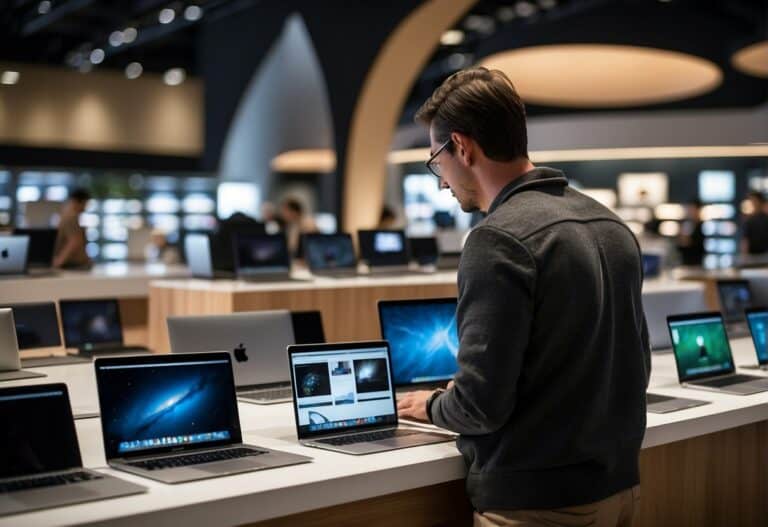Why Does My MSI Laptop Keep Freezing: Possible Causes and Solutions
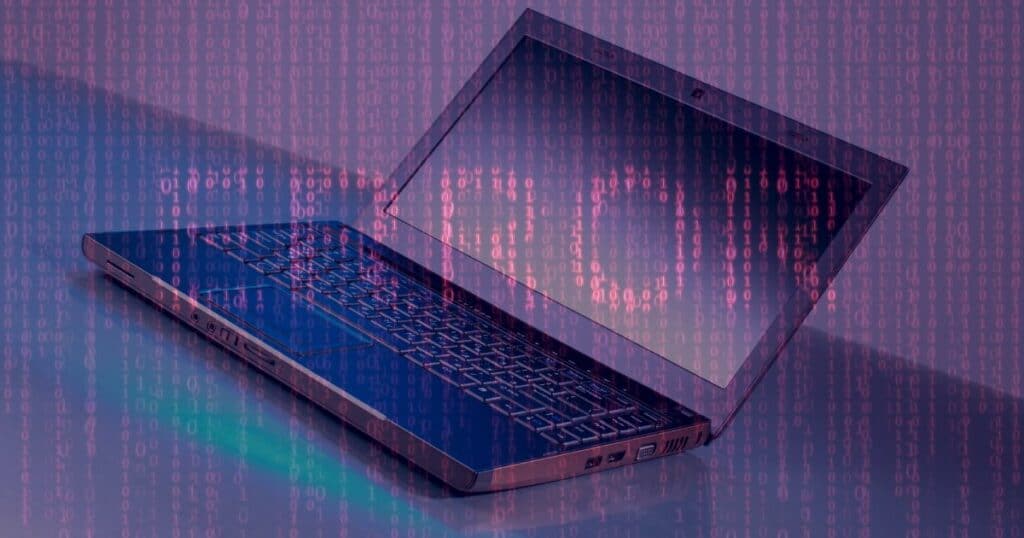
Understanding the Freezing Problem
If you’re experiencing the frustrating issue of your MSI laptop freezing, it’s important to understand the root cause of the problem. Freezing can occur due to a variety of reasons, including hardware issues, software conflicts, and overheating.
One common cause of freezing is a lack of available memory. When your laptop runs out of memory, it may freeze or crash. You can check your memory usage by opening the Task Manager and looking at the Performance tab. If your memory usage is consistently high, you may need to close some programs or upgrade your RAM.
Another possible cause of freezing is outdated or corrupted drivers. Drivers are software programs that allow your laptop’s hardware to communicate with the operating system. If a driver is outdated or corrupted, it can cause your laptop to freeze. You can check for driver updates by going to the Device Manager and right-clicking on each device to select “Update driver.”
Overheating is another potential cause of freezing. When your laptop overheats, it may shut down or freeze to prevent damage to the hardware. You can monitor your laptop’s temperature by using a program like HWMonitor. If your laptop is overheating, you may need to clean the fans or invest in a cooling pad.
Lastly, software conflicts can also cause your laptop to freeze. If you recently installed a new program or update, it may be conflicting with other software on your laptop. You can try uninstalling the program or rolling back the update to see if that resolves the issue.
By understanding the potential causes of freezing, you can take steps to prevent it from happening in the future. Whether it’s upgrading your RAM, updating your drivers, or investing in a cooling pad, there are many solutions to this frustrating problem.
Related Posts:
Potential Causes of Laptop Freezing
If you are experiencing frequent freezing issues with your MSI laptop, there could be several potential causes. Here are some of the most common reasons why your laptop may be freezing:
Insufficient RAM
If your laptop has insufficient RAM, it can cause freezing issues. When your laptop runs out of memory, it starts using the hard drive as virtual memory, which can cause your laptop to slow down and freeze. Check your laptop’s RAM usage in the Task Manager to see if this is the issue.
Outdated or Incorrect Drivers
Outdated or incorrect drivers can also cause your laptop to freeze. Make sure all of your drivers are up to date and compatible with your laptop’s hardware. You can check for driver updates in the Device Manager.
Windows Issues
Windows issues can also cause freezing problems. Corrupted system files, outdated Windows updates, and other issues can cause your laptop to freeze. Check for Windows updates and run a system file check to fix any issues.
Overheating
Overheating can cause your laptop to freeze. If your laptop is getting too hot, it can cause the CPU to slow down and freeze. Make sure your laptop’s cooling system is working properly and not blocked by dust or debris.
Low Disk Space
If your laptop is running low on disk space, it can cause freezing issues. Make sure you have enough free space on your hard drive for your laptop to function properly.
Malware and Computer Viruses
Malware and computer viruses can cause your laptop to freeze. Make sure you have anti-virus software installed and run regular scans to detect and remove any malware or viruses.
Graphics Card Issues
Issues with your laptop’s graphics card can also cause freezing problems. Check for driver updates and make sure your graphics card is compatible with your laptop’s hardware.
In conclusion, if your MSI laptop keeps freezing, there could be several potential causes. Check for these issues and take the necessary steps to fix them to keep your laptop running smoothly.
Diagnosing the Issue
If your MSI laptop keeps freezing, it can be frustrating and disruptive. However, there are several steps you can take to diagnose and fix the issue.
One of the first things you can do is open the Task Manager to see if any processes are using an unusually high amount of resources. To do this, press Ctrl + Shift + Esc on your keyboard. If you notice a process using a lot of CPU or memory, try closing it to see if that resolves the issue.
Another potential cause of freezing is the Blue Screen of Death (BSOD). If you see this screen, it means that Windows has encountered a critical error and needs to restart. You can use a tool like Bluescreenview to analyze the BSOD and see what caused it. This can help you identify the root cause of the freezing issue.
If you’re still having issues, you can try using System Restore to roll back your computer to a previous state. This can be helpful if you recently installed new software or made changes to your system settings that may have caused the freezing.
Additionally, you can check the reliability and event logs to see if there are any error messages that could provide more information about the issue. The Reliability Monitor can provide a helpful overview of your system’s stability over time, while the Event Viewer can provide more detailed information about specific events and errors.
Here is an example table showing the Reliability Monitor’s overview of system stability:
| Date | Time | Source | Event ID | Description |
|---|---|---|---|---|
| 06/08/2023 | 2:00 | Windows | 1001 | The computer has rebooted from a bugcheck. |
| 05/08/2023 | 1:00 | Application | 1026 | Application: chrome.exe |
| 04/08/2023 | 4:00 | Windows | 6008 | The previous system shutdown at 3:59:59 PM on 8/4/2023 was unexpected. |
| 03/08/2023 | 3:00 | Application | 1026 | Application: firefox.exe |
By following these steps and utilizing the tools available to you, you can diagnose and fix the issue causing your MSI laptop to freeze.

Immediate Solutions to Try
If your MSI laptop keeps freezing, there are some immediate solutions you can try before seeking professional help. Here are some things you can do:
- Restart your laptop: Sometimes, a simple restart can fix the issue. Click on the “Start” button and select “Restart”. Wait for your laptop to restart and see if the issue is resolved.
- Check your keyboard and mouse: Make sure your keyboard and mouse are working properly. If they are not, try unplugging and plugging them back in. You can also try using a different keyboard and mouse to see if that fixes the issue.
- Press the power button: If your laptop is not responding, try pressing and holding the power button for a few seconds until it turns off. Wait a few seconds and turn it back on.
- Wait: Sometimes, your laptop may be frozen due to a program or application that is taking too long to respond. In this case, you can wait for a few minutes to see if the issue resolves itself.
- End task: If a program or application is not responding, you can end the task using the Task Manager. Press “Ctrl+Alt+Delete” and select “Task Manager”. Find the program or application that is not responding, right-click on it and select “End task”.
Here is a table that summarizes the solutions:
| Solution | How to do it |
|---|---|
| Restart | Click on the “Start” button and select “Restart” |
| Check keyboard and mouse | Unplug and plug them back in or try a different keyboard and mouse |
| Press power button | Press and hold the power button for a few seconds |
| Wait | Wait for a few minutes |
| End task | Press “Ctrl+Alt+Delete” and select “Task Manager”. Find the program or application that is not responding, right-click on it and select “End task” |
Try these solutions and see if they fix the issue. If the problem persists, you may need to seek professional help.
Advanced Solutions to Freezing Issues
If you have tried all the basic solutions and your MSI laptop keeps freezing, it’s time to move on to more advanced solutions. Here are some advanced solutions that can help you fix the freezing issues:
Solution 1: Reset Windows 10
Resetting Windows 10 is a powerful solution that can help you fix most software-related issues.
This solution will remove all your personal files, apps, and settings, so make sure to back up your important files before proceeding.
To reset Windows 10, follow these steps:
- Open the Start menu and click on “Settings”.
- Click on “Update & Security”.
- Click on “Recovery” on the left-hand side.
- Click on “Get started” under “Reset this PC”.
- Choose whether you want to keep your personal files or remove everything.
- Follow the on-screen instructions to complete the reset process.
Solution 2: Reinstall Windows
If resetting Windows 10 didn’t fix the freezing issues, you can try reinstalling Windows. This solution will remove everything from your hard drive and install a fresh copy of Windows.
To reinstall Windows, follow these steps:
- Create a Windows installation media (USB or DVD).
- Insert the installation media into your MSI laptop and restart your laptop.
- Press the appropriate key to enter the boot menu (usually F11 or F12).
- Choose the installation media from the boot menu and press Enter.
- Follow the on-screen instructions to install Windows.
Solution 3: Use System Protection
System Protection is a feature in Windows that creates restore points. You can use restore points to restore your MSI laptop to a previous state when it was working fine.
To use System Protection, follow these steps:
- Open the Start menu and search for “Create a restore point”.
- Click on “System Properties”.
- Click on “System Protection” on the left-hand side.
- Click on “System Restore”.
- Follow the on-screen instructions to restore your MSI laptop to a previous state.
Solution 4: Check for Hardware Issues
If none of the above solutions fixed the freezing issues, you may have a hardware issue. Check your MSI laptop’s hardware components such as RAM, hard drive, and motherboard. You can use hardware diagnostic tools to check for hardware issues.
To check for hardware issues, follow these steps:
- Download and install a hardware diagnostic tool such as MSI Dragon Center.
- Run the hardware diagnostic tool and follow the on-screen instructions to check for hardware issues.
If your MSI laptop keeps freezing, try these advanced solutions to fix the issue. Resetting Windows 10, reinstalling Windows, using System Protection, and checking for hardware issues can help you solve the freezing issues.
When to Contact Manufacturer or Technical Support
If your MSI laptop keeps freezing, you may need to contact the manufacturer or technical support for assistance. Here are some instances when you should consider reaching out to them:
- Under Warranty: If your laptop is still under warranty, it’s best to contact the manufacturer as soon as possible. They may be able to offer a repair or replacement at no cost to you. Check the warranty terms and conditions to see what is covered.
- Troubleshooting: If you’ve tried troubleshooting the issue yourself and have not been successful, it’s time to contact technical support. They can walk you through some additional steps to try and resolve the issue.
- Technical Support: If you’ve exhausted all troubleshooting options and your laptop is still freezing, it’s time to contact technical support. They may be able to diagnose the issue and offer a solution. Be sure to provide them with as much information as possible, including any error messages you may have received.
It’s important to note that technical support may not resolve the issue over the phone or email.
Sometimes, they may need to send a technician to your location or have you send in your laptop for repair.
Here’s a table summarizing when to contact the manufacturer or technical support:
| Situation | Action |
|---|---|
| Under Warranty | Contact Manufacturer |
| Troubleshooting | Contact Technical Support |
| Technical Support | Contact Technical Support |
In summary, if you’re experiencing freezing issues with your MSI laptop, don’t hesitate to reach out to the manufacturer or technical support for assistance.
They may be able to diagnose and resolve the issue, or offer a repair or replacement if necessary.
Preventing Future Freezing Issues
If you want to prevent future freezing issues on your MSI laptop, there are several steps you can take. Here are some of the most effective solutions:
Keep Your Laptop Up-to-Date
One of the most common causes of laptop freezing is outdated software. Make sure to keep your MSI laptop up-to-date, especially with the latest Windows updates. You can check for updates by going to Settings > Update & Security > Windows Update.
In addition to Windows updates, you should also make sure that your drivers are up-to-date. This includes drivers for your graphics card, sound card, and other hardware components.
You can check for updates using the Device Manager or by visiting the manufacturer’s website.
Diagnose the Problem
If your MSI laptop keeps freezing, it’s important to diagnose the problem to identify the root cause. One way to diagnose the problem is to use the built-in Windows Event Viewer.
This tool can help you identify any errors or warnings that may be causing the freezing.
Another useful tool is the Windows Memory Diagnostic. This tool can help you identify any memory problems that may be causing the freezing.
To use this tool, go to Start > Windows Administrative Tools > Windows Memory Diagnostic.
Optimize Your Laptop for Gaming
If you use your MSI laptop for gaming, you should optimize it for performance. This includes making sure that your graphics card drivers are up-to-date, and that your laptop is running in high-performance mode.
You can also adjust your games’ graphics settings to ensure they are running smoothly.
Update Your Nvidia Graphics Card
If your MSI laptop has an Nvidia graphics card, you should make sure that it is up-to-date. Nvidia releases regular updates for its graphics card drivers, which can help improve performance and fix bugs. You can check for updates using the Nvidia GeForce Experience software.
Run a Memtest
If you suspect that your MSI laptop’s RAM may be causing the freezing, you can run a Memtest. This tool can help you identify any memory problems that may be causing the freezing. To use this tool, you will need to create a bootable USB drive and then boot your laptop from the USB drive.
By following these steps, you can prevent future freezing issues on your MSI laptop. If you continue to experience freezing, it may be time to consult with a professional or contact MSI support for further assistance.
Frequently Asked Questions
How can I troubleshoot my MSI laptop if it keeps freezing?
If your MSI laptop keeps freezing, there are several things you can try to troubleshoot the issue. First, try restarting your laptop. If that doesn’t work, try updating your drivers and operating system. You can also try running a virus scan to make sure your laptop isn’t infected with malware.
What are common causes of laptop freezing and how can I fix them?
There are several common causes of laptop freezing, including software issues, overheating, and hardware problems. To fix software issues, try updating your drivers or reinstalling your operating system. To prevent overheating, make sure your laptop is not blocked by dust or debris and that the cooling system is working properly. Hardware problems may require repair or replacement of components such as RAM or hard drive.
Why does my MSI laptop freeze when I’m playing games?
Your MSI laptop may freeze when playing games due to overheating or insufficient hardware resources. To prevent overheating, make sure your laptop is not blocked by dust or debris and that the cooling system is working properly. To improve hardware resources, try upgrading your RAM or graphics card.
How do I stop my MSI laptop from freezing during startup?
To stop your MSI laptop from freezing during startup, try booting in safe mode and disabling startup programs that may be causing the issue. You can also try updating your drivers and operating system.
What should I do if my MSI laptop is stuck on the MSI screen?
If your MSI laptop is stuck on the MSI screen, try restarting your laptop or booting in safe mode. You can also try resetting your BIOS settings to default or reinstalling your operating system.
Why does my laptop freeze randomly and how can I prevent it?
Your laptop may freeze randomly due to software issues, overheating, or hardware problems. To prevent software issues, make sure your drivers and operating system are up to date. To prevent overheating, make sure your laptop is not blocked by dust or debris and that the cooling system is working properly. To prevent hardware problems, make sure your laptop is not dropped or exposed to extreme temperatures.