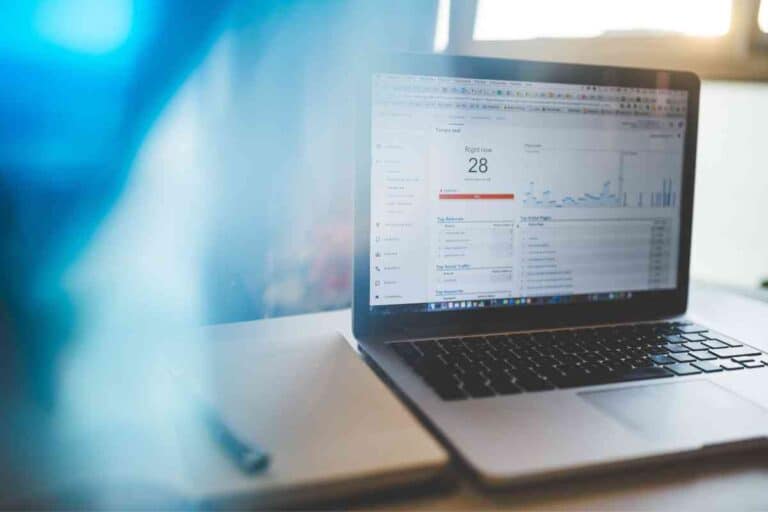What Does The G Button On An MSI Laptop Do?
As higher end gaming laptops, MSI laptops can have some unique features built in that are helpful. Let’s talk about one of those features: The G Button.
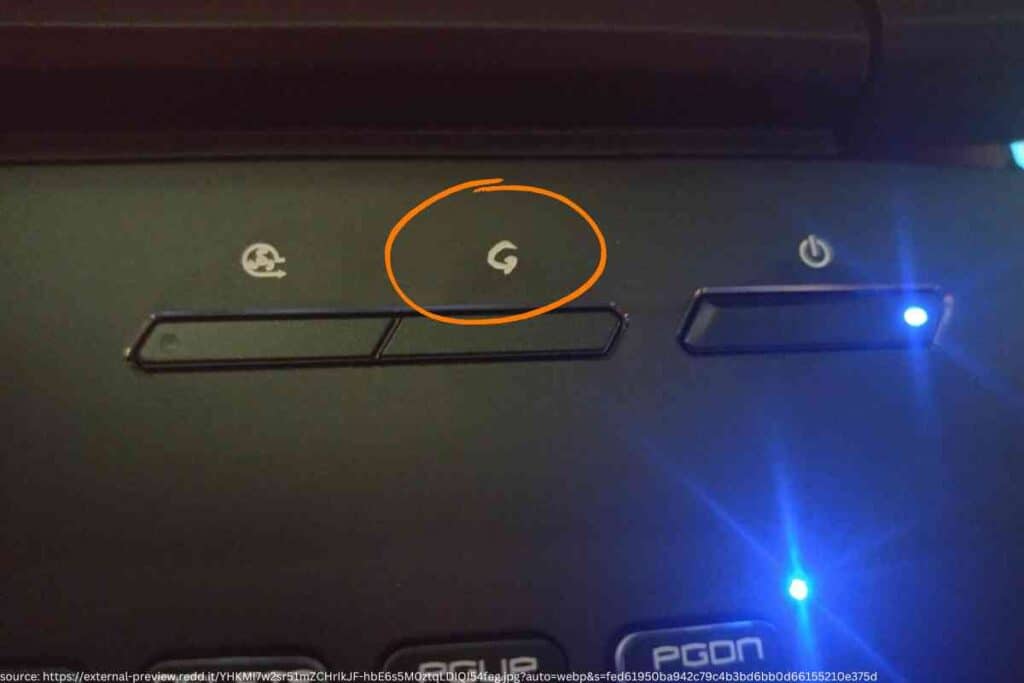
What’s The G Button On An MSI Laptop?
For MSI, the G button triggers the Dragon Gaming Center to open, which is a software program built into MSI laptops to allow customizations for videos and games. The G button may also be configurable to do other custom functions, including bringing up apps besides Dragon Gaming Center.
We’ll discuss what the button does, how it works, what Dragon Gaming Center does, and other unique aspects of MSI laptops.
The G Button Explained
Keyboards can have a variety of different functions, including pausing and playing video, raising and lowering speaker volume, or changing the intensity or on off of a backlight for the keyboard itself.
When you get into higher end gaming laptops, companies like MSI also build in some unique keys that let you access their own software for editing graphics functions.
In the case of MSI, the G Button is in a unique font and is usually located right next to the power button. Pushing the G button allows instant access to the Dragon Gaming Center software that comes with MSI laptops.
Note that the actual use of the G button can vary from MSI laptop to laptop.
If the G button does not trigger the opening of the app, it might do some other things including triggering overclocking and other adjustments to your laptop.

What does MSI Dragon Gaming Center do?
To be a little more specific, MSI Dragon Center is software that makes some automatic, and some of your custom tweaks how your computer runs. The software can setup specific customizations for particular games – including a whole library of prebuilt customziations for many popular games MSI gamers tend to love.
Dragon Gaming Center also allows more control over your monitor, including the refresh rates and how the monitor and graphics card handle colors.
On some editions of the software, you also have the option to record and stream direct in the app instead of having to download additional software for the purpose.
Dragon Gaming Center and the G button have one additional cool feature. Adjusting your game while you are playing used to require hitting Alt and Tab to jump out and make adjustments in a separate app.
Using the G button, you can make adjustments to your game, in game as MSI Dragon Gaming Center can appear in game and make adjustments without going back and forth.
You’ll have to dig into the Dragon Gaming Center software to get a better idea of everything it does.
Once you become an expert on the software, your games and computer will be running exactly the way you want – including being able to limit your computer if it gets too hot or uses too much power.

What do the other MSI buttons do?
Still near your power button, you might have another button or two. These are most commonly used to start a pre-designated overclock mode.
In case you are unfamiliar with overclocking, gaming laptops usually have processors and graphics cards designed to handle extra speeds for a while. This also usually involves kicking the laptop fan on.
Overclocking is most common when playing higher end games and wanting faster frame rates or more detail.
Can I customize these buttons?
It may be possible to customize the function of these buttons within the Dragon Center Gaming app. If you want the G button or overclock button to trigger the opening of another app, you can designate which app you would prefer to open instead.
This is much like a traditional macro, only with more buttons!
If you decide that you would rather turn the button functionality off, that should be possible too. Take a look around in the SteelCenter and Dragon Gaming Center software to see what can be done.

What if the button doesn’t work?
Hardware issues happen sometimes – though they are often connected to software problems. A Windows update can result in your button not working.
We suggest reinstalling both the Dragon Center Gaming software and any SteelSeries keyboard software you might have in hopes of easily fixing the issue with a download.
Why is it a G?
This is a good question and is hard to answer specifically – but we assume the reason for “G” is for gaming. While it opens a software called Dragon Center, it would be a bit difficult to properly animate a dragon within the size of a key on a keyboard.
Key Takeaways
- In most cases, the G button is designed to launch MSI’s Dragon Center Gaming software
- The software enables you to make lots of changes to how your MSI laptop functions within specific games, and allows for many customizations in game, including overclocking, undervolting, and graphics
- The button is meant to partially be a convenience to avoid leaving your game and headed to the desktop, as the app launches in game with the button
- MSI tends to include another button that allows for custom overclocking too.