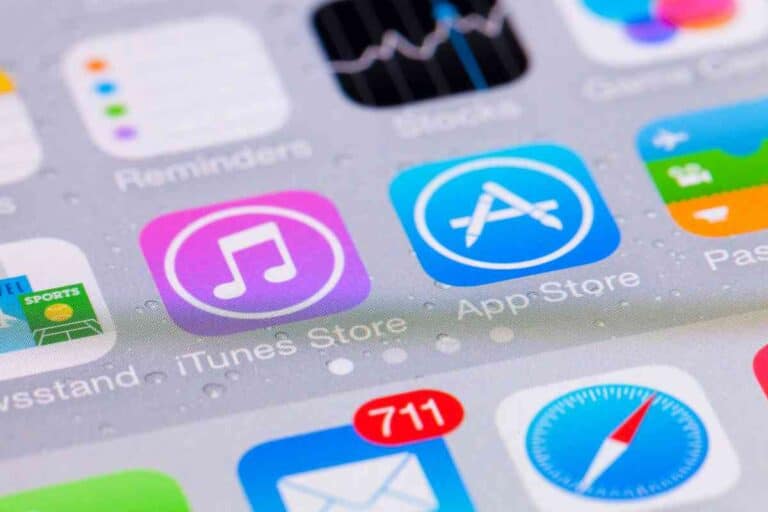why is Microsoft word black? (ANSWERED!)
If you are wondering why Microsoft Word has a black background with white text, I’ll go over some settings you can adjust to change the colors.
Microsoft Word can be black due to display settings in your computer’s operating system. The Windows and Mac operating systems have settings that allow you to change the background and text colors across all applications on your computer.
Though I often prefer Microsoft Word with a white background and black text, I find a black background and white text can sometimes make it easier for me to read. It can also reduce power consumption and screen brightness, which helps on an airplane when people near me are sleeping.
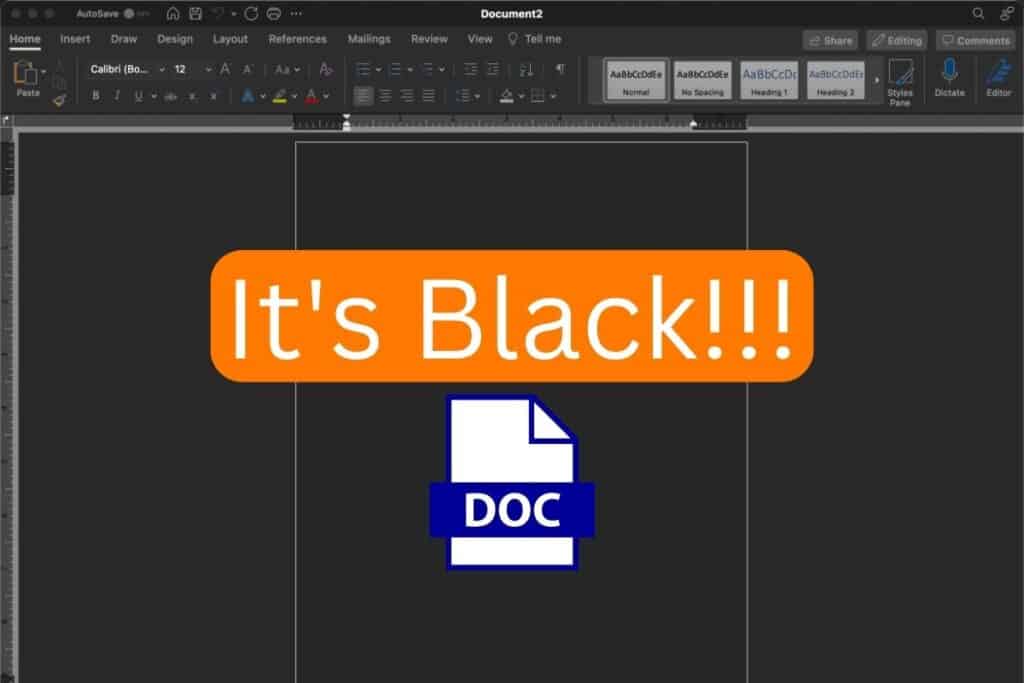
Why Did Microsoft Word Turn Black In The First Place?
If you didn’t change any settings on your computer, you might be confused why Microsoft Word suddenly turned black.
As careful as I am about operating my computer, I often change settings unknowingly by pressing shortcut keys on accident.
Settings on a Windows and Mac computer can be quickly accessed by pressing a combination of keys instead of manually navigating through menu items.
When I’m working long hours at night, it’s not unusual for me to roll my wrists on my keyboard and accidentally change a random computer setting.
Another way I have accidentally changed a computer setting is by using my computer’s voice-activation feature.
I might talk to someone and say something that changes a setting through an unintentional voice command.
I’ve also come across software that can control or recommend settings changes, so an application you installed might be the culprit for a black background.
Whatever the reason Microsoft Word is black on your computer, there are easy ways you can change it to white or another color you prefer.
How To Disable The Black Background On Microsoft Word
One of the most common reasons why Microsoft Word is black is dark mode on a computer.
Dark mode is a system-wide setting that displays a dark background on all system panels and application windows.
Follow the instructions below to turn off dark mode on a Windows or Mac computer.
Turn Off Dark Mode On A Windows Computer
- Open your computer’s settings panel through the Start menu or by typing “settings” in the search bar.
- Go to the section called Personalization.
- Go to the section called Colors.
- Under the field that says Choose your color, choose the Light option.
Turn Off Dark Mode On A Mac Computer
- Open the Apple menu by clicking the Apple logo at the top left of the screen.
- Select System Settings or System Preferences (in macOS versions before Ventura).
- Select Appearance or General (in macOS versions before Ventura).
- In the Appearance window that appears, choose the Light option.
For more direct access to your computer’s dark mode setting, you can try typing “dark mode” in the system search bar on a Windows or Mac computer.
Change The High Contrast Setting On A Windows Computer
I sometimes use the high contrast setting on my Windows computer to make text and objects on my screen more distinguishable.
The high contrast setting has system-wide themes of its own including one with a black background.
You can remove the black background from Microsoft Word and other applications by using a high contrast theme with a light background or turning high contrast off.
Follow the instructions below to change your high contrast theme or turn high contrast off.
- Open your computer’s settings panel through the Start menu or by typing “settings” in the search bar.
- Go to the section called Ease of Access.
- Go to the section called High contrast.
- To change your high contrast theme, choose an option in the “Choose a theme” dropdown list. The theme called High Contrast Black has a black background, so you can choose High Contrast White to remove the black background.
- To disable high contrast altogether, click or drag the toggle switch under “Turn on high contrast” to the Off position.
You can also press the left Alt, left Shift, and Print Screen keys at the same time to turn your computer’s high contrast setting off or on.
For more direct access to your Windows computer’s high contrast setting, you can type “high contrast” in the system search bar.
Change The Invert Colors Setting On A Mac Computer
The Mac operating system also has a setting to increase contrast, but removing a black background may require a different setting called invert colors.
The setting to invert colors is in the Accessibility settings under System Settings or System Preferences (in macOS versions before Ventura).
Follow the instructions below to change the invert colors setting.
- Open the Apple menu by clicking the Apple logo at the top left of the screen.
- Select System Settings or System Preferences (in macOS versions before Ventura).
- Select Accessibility.
- Uncheck the box next to Invert colors.
For more direct access to your Mac computer’s Accessibility and invert colors settings, you can type “accessibility” in the Spotlight bar or press the Option, Command, and F5 keys at the same time.
What Are The Benefits Of A Black Background In Microsoft Word?
I generally prefer using Microsoft Word with a white background, but there are times when it’s easier on my eyes to read white text on a black background.
This is particularly true when I’ve been looking at my computer screen for many hours.
Everyone is different, so what might work for me may not work for you and others.
If you feel an increase in eye strain while looking at your screen, I’d recommend experimenting with different background colors, including black, to see if it can reduce your eye strain.
Key Takeaways
- Microsoft Word can have a black background with white text due to a computer’s system settings.
- A black background can be removed on a Windows computer by turning dark mode off in the Personalization settings or turning high contrast off in the Ease of Access settings.
- On a Mac computer, a black background can be removed by deselecting the invert colors option in the Accessibility settings.
- A black background can help to reduce a computer’s power consumption and make it easier for some users to read text on the screen.