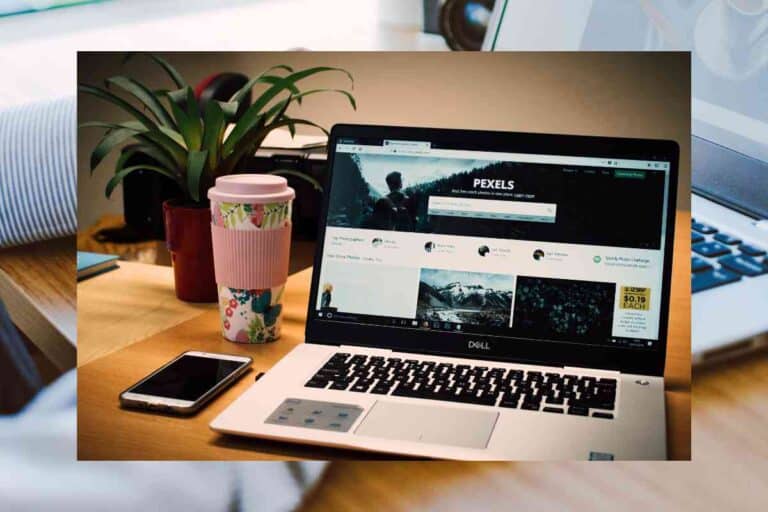Can You Play Valorant on MacBook Air? Exploring Compatibility and Alternatives
Valorant has taken the gaming world by storm, and many Apple users wonder if they can indulge in this popular game on their MacBook Air. While Valorant is not officially supported on macOS, there are still ways for Mac users to enjoy this fast-paced first-person shooter game with some workaround methods.

One primary method for playing Valorant on Mac devices is through the use of Windows virtualization software. Boot Camp is a highly effective option for Intel-based Macs that allows users to install a Windows operating system on their device.
This opens the door for Mac users to access and play Valorant on their MacBook Air. Although these methods exist, it’s important to consider factors such as performance and potential challenges to ensure a smooth gaming experience.
Key Takeaways
- Valorant can be played on MacBook Air using workarounds such as virtualization software
- Boot Camp is a popular option for installing Windows to access Valorant on Intel-based Macs
- Factors like performance and possible challenges should be considered for an optimal gaming experience
Playing Valorant on Mac: An Overview
Valorant, a popular first-person shooter game developed by Riot Games, has been the talk of the town since its release. With many gamers eager to jump into the action, those using MacOS have been wondering if they too can join in on the fun.
Unfortunately, Valorant is not natively supported on MacOS. However, there is a workaround for Intel-based Mac users through a utility called Boot Camp.
Boot Camp allows Mac users to install and run Windows on their machines by creating a separate partition on their hard drives. Please note that Boot Camp is compatible only with Intel-based Macs, so Macs powered by Apple’s M1 chip cannot use this method.
To play Valorant on an Intel-based Mac, one must first install Windows using Boot Camp. After successfully completing this step, head to the official Valorant website and click the “Play for Free” button.
Next, create a Riot Games account if you already have one. This will prompt the download of the Riot client, which you’ll need to install and run Valorant.
It’s important to keep in mind that the performance of Valorant on a Mac might not be as smooth as on a dedicated Windows PC. Factors such as hardware specifications, graphics settings, and overall system performance can impact the gameplay experience.
Additionally, playing Valorant on M1 Macs is impossible due to the game’s strict anti-cheat system. The anti-cheat system prevents Valorant from working on Parallels, CrossOver, or even streaming.
In summary, while there isn’t native support for Valorant on Mac, Intel-based Mac users can still enjoy the game using the Boot Camp method. However, M1 Mac users will have to wait for a potential solution in the future.
Windows Installation through Bootcamp
Installing Windows on a MacBook Air is possible using Apple’s official utility called Boot Camp. With Boot Camp, users can create a Windows partition on their Mac, allowing them to run both macOS and Windows simultaneously.
To start the installation process, users need to locate the Boot Camp Assistant application in the Utilities folder on the Mac.
Upon opening the application, it will guide the user step-by-step in preparing the system for a dual-boot setup. The Windows installation will require a valid Windows 10 license or ISO file, which can be obtained from the official Microsoft website.
During the setup, the Boot Camp Assistant will help in creating a Windows partition and a Bootcamp partition on the Mac. The size of these partitions can be customized according to the user’s needs and available disk space.
It is advisable to allocate enough space for the Windows partition to accommodate Windows itself, updates, and additional applications like Valorant.
As soon as the partitions are created, the Boot Camp Assistant will proceed to install Windows. During this process, the Mac will restart and boot into the Windows installer. Users should follow the on-screen instructions to complete the Windows 10 installation.
After Windows has been successfully installed, the Boot Camp Installer will automatically launch within Windows.
This installer takes care of necessary drivers and tools that ensure seamless functionality and performance of the MacBook Air hardware while running Windows. Users should complete this installation to get the best experience.
With Windows now installed on the Mac, users can switch between macOS and Windows by restarting the MacBook Air and holding down the Option (Alt) key during startup.
In systems with Apple’s Secure Boot feature, users can switch operating systems via the Startup Disk in System Preferences or by pressing and holding the power button during startup to access the Startup Manager.
By following these instructions, MacBook Air users can successfully install and run Windows through Boot Camp, enabling them to play Valorant and enjoy other Windows-exclusive applications on their Mac.
Performance and Hardware Compatibility
Valorant, a popular first-person shooter developed by Riot Games, is originally designed for Windows platforms. However, playing the game on a MacBook Air, both on Intel-based Macs and Apple Silicon Macs (M1 and M2), with certain workarounds and tools is possible.
The most convenient solution for users with an Intel-based MacBook Air is to use Apple’s Boot Camp tool. Boot Camp allows you to create a partition on your storage for installing a Windows operating system along with necessary drivers, enabling you to switch between macOS and Windows as desired.
Hence, when running Windows through Boot Camp, the MacBook Air can adequately handle Valorant, but performance may vary depending on your device’s specifications. Ensure that your MacBook Air meets the game’s minimum system requirements to ensure a smooth gaming experience.
In contrast, Apple Silicon Macs – equipped with M1 or M2 chips – utilize ARM architecture, making it more challenging to run native Windows applications such as Valorant.
However, third-party streaming alternatives enable Apple Silicon users to play the game on their MacBook Air, even though neither CrossOver nor Parallels are viable options in this case.
While streaming through third-party tools might not offer the optimal performance and fps compared to playing natively, it does provide a viable choice for M1 and M2 MacBook Air users.
Managing your expectations about performance when playing Valorant on a MacBook Air is essential. Integrated graphics and thermal constraints may affect frame rates, input lag, and overall gameplay, especially when the system is pushed beyond its limits.
Fine-tuning in-game settings and adjusting your Mac’s graphics settings may help optimize the experience.
Also, note that regular system updates, maintaining sufficient storage space, and keeping your device cool can further improve performance and extend your MacBook Air’s lifespan.
While there is no official support for macOS, playing Valorant on a MacBook Air is possible through different methods depending on your hardware – Boot Camp for Intel-based Macs and third-party streaming tools for Apple Silicon Macs.
However, be prepared to encounter some limitations in terms of performance, graphics quality, and fps compared to playing on a dedicated gaming PC.
Potential Challenges and Workarounds

Valorant, a first-person shooter game developed by Riot Games, is not natively supported on macOS, including MacBook Air. This creates challenges for users who’d like to play Valorant on their MacBook Air. However, there are several workarounds available that can enable the game to run on this platform.
One of the primary obstacles for playing Valorant on a MacBook Air is the game’s anti-cheat system, Vanguard.
Due to the system’s strict security measures and macOS’s architecture, it becomes difficult to run Valorant using conventional means. Third-party software and virtualization tools can provide a solution to this challenge.
A common workaround is using Boot Camp, a utility provided by Apple that allows users to install a copy of Windows on their MacBook Air.
By creating a separate partition for Windows and a Riot Games account, players can access the Windows version of the Riot client and install Valorant with its Vanguard anti-cheat system. This allows users to play the game while maintaining the secure boot setting of their MacBook Air.
Another viable option for playing Valorant on a MacBook Air is through desktop virtualization tools like Parallels or VMware Fusion. These applications allow users to run a virtual instance of Windows on their MacBook.
However, it is important to note that running Valorant through such virtualization software may result in suboptimal performance, as these tools often share resources with macOS.
Further, the use of virtualization software increases the risk of compatibility issues with Vanguard, as some instances may be deemed unsafe by the anti-cheat system.
Some players might consider using third-party tools like CrossOver or Wine to play Valorant on their MacBook Air.
Unfortunately, these tools are not recommended for this specific game due to the compatibility issues with Vanguard. In worst-case scenarios, the anti-cheat system may block the game from running or even ban the player’s Riot account.
In conclusion, while playing Valorant on a MacBook Air is challenging due to compatibility issues and the game’s anti-cheat system, there are workarounds available.
Boot Camp stands out as the most reliable option. However, players should exercise caution when exploring other methods and be prepared to face potential performance or compatibility issues.