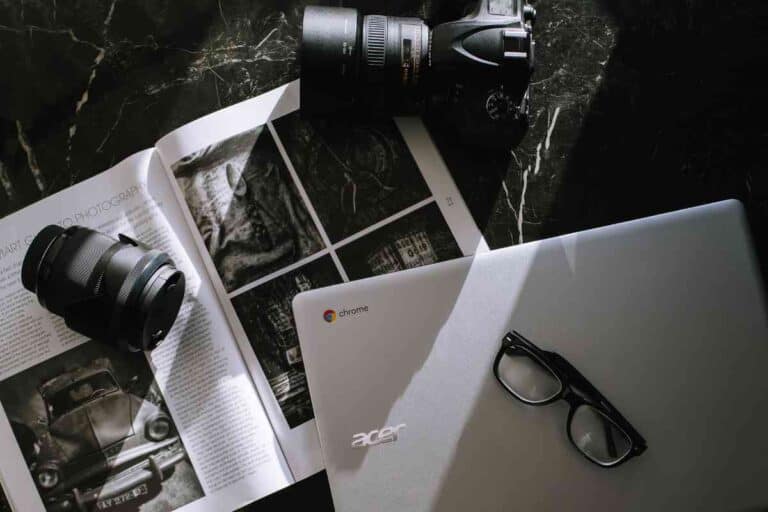Buying a Refurbished MacBook Air: Smart Savings or Risky Business?
Considering a refurbished MacBook Air? Here’s what you need to know to make an informed, eco-friendly choice.

Understanding Refurbished MacBooks
When we look into refurbished MacBooks, we’re exploring a path that combines value and quality. Let’s examine what exactly ‘refurbished’ means, the benefits, and dispel some common misconceptions.
What Does Refurbished Mean?
Refurbished MacBooks are not merely second-hand; they are pre-owned devices that have gone through rigorous testing and restoration to meet specific standards.
For example, if a customer returns a MacBook Air due to a defect or simply changes their mind, Apple or certified vendors will repair any issues, replace faulty components, and perform a thorough cleaning process. After these MacBooks pass quality assurance, they are resold with a warranty, often at a reduced price.
Table: Refurbished MacBook Process
| Step | Description |
|---|---|
| Diagnostic Test | Identify any functional defects |
| Repair | Fix any discovered issues |
| Replace | Swap out defective components with new ones |
| Clean | Thorough cleaning of the device |
| Re-package | Packaging as if it were new |
| Warranty | Placing a warranty as a seal of trust and quality |
Benefits of Buying Refurbished
Purchasing a refurbished MacBook Air can be quite beneficial. We save money while still acquiring a device that operates like new.
Apple’s rigorous refurbishment process, for instance, ensures that the MacBook meets the same functional standards as a new one. Plus, refurbished MacBooks come with the same one-year warranty as new MacBooks, providing peace of mind. We may even snag a recent model, which would cost significantly more if bought new.
When we bought a refurbished MacBook Air last year, it was indistinguishable from a brand new one in both performance and appearance. It was a wise economic choice that did not compromise on features or functionality.
Common Misconceptions
There are several misconceptions surrounding refurbished MacBooks. One such misconception is that ‘refurbished’ is synonymous with ‘poor quality’. In reality, refurbished devices from Apple are tested and certified to meet functional excellence.
Another common myth is that these MacBooks come with a short-term warranty, but this is not the case. They typically come with a one-year warranty, just like their brand-new counterparts, bolstering consumer confidence in their purchase.
We’re sharing these insights because understanding the refurbishment process can help us make more informed decisions and find great value in our tech purchases.
Pre-Purchase Considerations

When venturing into the refurbished MacBook Air market, we must weigh our options carefully. From understanding what we need, to evaluating warranty policies, every aspect could dictate the value we get from our purchase.
Assessing Your Needs
Firstly, let’s take stock of what we require in a MacBook Air. Is it the portability, the battery life, or perhaps the processing power that most suits our needs? Not all refurbished MacBook Air models are created equal, and some might cater to our requirements better than others.
Refurbished MacBook Models
Next, we should consider the range of available refurbished models. Depending on our tasks, a newer model with a faster processor and more RAM could be more beneficial. However, for lighter use, an older model might suffice and save us some cash.
- Processor: Core i5 vs. Core i7
- RAM: 8GB vs. 16GB
- Storage: 128GB vs. 256GB SSD
Price Comparison
Price is a critical factor in the refurbished market, and we can often find deals that fit our budget. Let’s compare prices across certified retailers, keeping in mind that the cheapest option might not always be the best. Remember to factor in the cost of any additional upgrades or accessories we might need.
Warranty and Return Policies
Lastly, but certainly not least, is to scrutinize the warranty and return policies. A solid warranty can offer peace of mind, ensuring that should issues arise, we’re covered. Be wary of policies that don’t give us at least a few months to spot potential malfunctions.
Our advice?
Always read the fine print. It’s one thing we’ve learned from our years toggling between different tech gadgets—it can save us from future headaches.
Where to Buy

When seeking a MacBook Air, choosing a reliable source for your purchase is vital to ensure quality and warranty coverage. Here’s where we can find trustworthy options:
Apple Certified Refurbished Store
At the Apple Certified Refurbished Store, we can find MacBook Airs that have undergone rigorous testing to meet the high standards of Apple. These units come with a one-year warranty similar to new Apple products and the satisfaction of knowing they’re certified by Apple itself.
Plus, we often save up to 15% on the retail price, making it a smart financial decision. Check out the great deals on Refurbished Mac and Refurbished MacBook Air models directly from Apple.
Authorized Resellers
Authorized resellers, such as Best Buy, offer refurbished MacBook Airs with certifications guaranteeing their quality. Many times, we find that these products come with warranties and the assurance of buying from a recognizable name. For a broader range, see the options at Best Buy.
Third-Party Retailers
Finally, third-party retailers often have a stock of refurbished MacBook Airs. However, it’s crucial for us to be thorough in our research here, as warranty and condition can vary more widely.
A personal tip: I always check return policies and warranty details when considering purchases from these retailers.
Inspecting a Refurbished MacBook Air
When we consider purchasing a refurbished MacBook Air, it’s crucial to meticulously examine its condition, battery health, and software, as well as ensure all the necessary accessories are included.
Hardware Condition
The exterior should be free of significant marks or damages; minor cosmetic imperfections may be present but should not affect functionality.
We once came across a perfect looking MacBook Air, but upon closer inspection, we found a small dent near the USB port that affected peripheral connections. Check the display for scratches or dead pixels, the keyboard for responsive keys, and the trackpad for smooth operation.
Battery Health
Battery life is a key performance indicator. Use the System Information app to verify the battery cycle count—ideally, it should be well below the 1000 cycles that Apple deems as the normal lifespan. A much lower cycle count can be a good sign of a gently used MacBook Air.
Software Integrity
The laptop should be running the latest macOS or have the ability to upgrade. Ensure the system boots correctly and don’t ignore signs of sluggish performance or software glitches. All personal data from the previous owner should be erased, and the MacBook reset to factory settings.
Included Accessories
Confirm that the MacBook Air comes with the original charger and any other accessories that were advertised. Lack of genuine accessories can be a red flag and may incur extra costs.
Remember, a comprehensive inspection can save us from future hassles and additional expenses.
Post-Purchase Setup
When we get a refurbished MacBook Air, our journey is just beginning. Let’s walk through the essential steps to get our MacBook Air up and running smoothly.
Initial Setup and Updates
After powering on our MacBook Air, the first step is to connect to Wi-Fi and run any pending macOS updates. This ensures we have the latest security features and performance improvements. Apple often releases updates that can enhance our experience with our MacBook.
- Check for Updates: Click the Apple logo > System Preferences > Software Update.
- Install Updates: If updates are available, click Update Now and follow the prompts.
Installing Essential Apps
Once our system is up-to-date, it’s time to install the apps we rely on. Depending on our needs, this may include productivity software like Microsoft Office, creative suites like Adobe Creative Cloud, and communication tools like Slack or Zoom.
- App Store: Utilize the App Store for trusted downloads.
- Consider Essentials: Look for a good web browser, media player, and file archiver.
We usually find that setting up a password manager early on saves us tons of time down the line.
Creating a Backup Strategy
Our last step is often overlooked but is crucial — setting up a robust backup strategy. Time Machine, the built-in backup feature in macOS, is an excellent place to start:
- Select Backup Disk: Connect an external hard drive and select it as your backup disk in Time Machine settings.
- Backup Schedule: Decide on a backup frequency that suits our needs, though Time Machine defaults to hourly backups.
Boldly speaking from our experience, an investment in a solid-state drive (SSD) for backups can significantly speed up this process and give us peace of mind.
Maintenance and Care
When buying a refurbished MacBook Air, it’s crucial to follow a dedicated routine for maintenance and care to ensure longevity and optimal performance.
Cleaning Best Practices
We should always keep our MacBook Air clean to avoid build-up of dust and debris. Here’s how we do it:
- Display: Gently wipe the screen with a soft, lint-free cloth, slightly dampened with water if necessary.
- Keyboard: Use compressed air to blow out any debris between the keys.
- Ports: Clean with a soft brush to keep connections clear.
Once, I spilled coffee near my MacBook Air, and a quick wipe-down prevented stickiness and long-term damage.
Battery Maintenance
To maintain our MacBook Air’s battery health:
- Cycle the battery at least once a month by allowing it to drain fully before recharging to 100%.
- Avoid extreme temperatures; heat can degrade the battery faster.
Here are optimal settings for battery longevity:
| Setting | Recommendation |
|---|---|
| Brightness | Keep at 50% or lower |
| Energy Saver | Enable for less usage |
| Background Apps | Close when not in use |
We always remind ourselves to check these settings, especially after an all-day work session.
Handling and Storage
Proper handling and storage are key:
- Transport: Use a padded case to shield from knocks and drops.
- Temperature: Store in a cool, dry place away from direct sunlight.
In our experience:
We never pack our MacBook with heavy items on top; a cracked screen taught us that lesson.
By following these maintenance and care tips, we can keep our refurbished MacBook Air in excellent condition, almost as if it was new.
Troubleshooting Common Issues
When buying a refurbished MacBook Air, we may encounter several hurdles that need addressing to ensure optimal performance. Here’s how we can tackle some common issues.
Performance Optimization
To keep our MacBook Air running smoothly, we should regularly check for software updates and manage our storage space efficiently. Using utilities like Disk Utility to repair permissions and verify disks can help maintain system health.
Also, keeping tabs on memory usage through Activity Monitor lets us see if any application is overconsuming resources, so we can address it promptly.
Disk Cleanup:
- Delete old files and uninstall unused apps.
- Clear cache and other temporary files.
Memory Management:
- Close unnecessary apps and tabs.
- Consider adding more RAM if our model supports it.
Our tip: Regularly resetting the SMC and PRAM can also solve a multitude of performance issues.
Connectivity Problems
We’ve all faced Wi-Fi woes or Bluetooth blues at some point. If our MacBook Air struggles with connectivity, a good first step is to ensure that we’re on the latest macOS version which often includes network-related fixes.
Wi-Fi:
- Restart the router and check for interference.
- Renew DHCP Lease and set a custom DNS.
Bluetooth:
- Disconnect and re-pair devices.
- Reset the Bluetooth module via System Preferences.
Personal experience: I once solved my MacBook Air’s Wi-Fi drops by simply changing the Wi-Fi channel on my router to a less congested one.
Hardware Anomalies
Hardware issues can be challenging, but some can be rectified without a trip to the repair shop. For example, if our MacBook Air is not charging, we might want to inspect the power adapter and cable for damages, or ensure the ports are clean and debris-free.
Battery Health:
- Check battery status in System Information.
- Calibrate the battery by going through a full charge cycle.
Input Devices:
- Clean the keyboard and trackpad with compressed air.
- Reset trackpad settings in System Preferences.
Remember, persistent hardware issues may require professional assistance or could be a sign to consider a replacement of the affected part.
Upgrading Your Refurbished MacBook Air
When we get our hands on a refurbished MacBook Air, we often think about upgrades to enhance its performance and longevity.
RAM and Storage Options
Our MacBook Air might come with a fixed amount of RAM and storage. However, we’ve learned that the later models (from around 2018 onwards) have soldered RAM, which means we can’t upgrade it post-purchase.
So, it’s key to choose the right amount of RAM at the time of buying. In terms of storage, some earlier models allow us to replace the SSD. We can opt for higher capacity drives or even faster ones if our MacBook supports it. Here’s a quick table for reference:
| Model Year | RAM Upgradeable | Storage Upgradeable |
|---|---|---|
| Pre-2018 | Yes | Yes |
| Post-2018 | No | Select Models Only |
Software Updates and Upgrades
Staying up-to-date with the latest macOS is crucial. Software upgrades can significantly improve the security and functionality of our MacBook Air.
Fortunately, Apple provides free OS updates for several years past a model’s release, so even our refurbished MacBook Air should be eligible. Be sure to check the App Store for updates, and always back up our data before upgrading, as this process can sometimes lead to data loss or system instability.
Selling or Recycling Your MacBook Air
When the time comes to update our tech, we often consider selling or recycling our old devices. Here’s how to handle your MacBook Air with care before passing it on to its next life.
Preparing for Resale
Backup Your Data: Before anything else, ensure all your important files are backed up. You can use Time Machine or transfer files to an external drive or cloud service.
- Deauthorise any connected services.
- Sign out of iCloud and iMessage.
- Perform a factory reset by erasing the hard drive and reinstalling macOS.
Clean Your MacBook Air: A clean device is more appealing to buyers. Wipe the screen and keyboard with suitable cleaning materials and remove any stickers or personal marks.
Table: Checklist for Preparing MacBook Air for Resale
| Step | Description |
|---|---|
| Data Backup | Use Time Machine or cloud services. |
| Deauthorisation | iTunes, iCloud, iMessage, and other services. |
| Erase Data | Format the hard drive, reinstall macOS. |
| Physical Cleaning | Use a microfiber cloth and proprietary cleaners. |
In my experience, a MacBook Air with its original packaging and accessories tends to fetch a higher price.
Recycling Responsibly
Find a Certified E-Waste Recycler: We must ensure that our beloved MacBook Air is disposed of properly to minimize environmental impact.
- Locate a certified e-waste recycler — you can visit websites like recycle, or sell your old Mac – MacPaw for information.
- Confirm that they adhere to responsible recycling standards.
Apple Trade-In Program: Apple offers a trade-in program for old devices. If your MacBook Air isn’t eligible for credit, Apple will recycle it free of charge.
Remember: recycling is not just about disposing of an old device; it’s about taking an active role in preserving our environment. By choosing a responsible recycler, we extend the life cycle of the precious materials within our MacBook Air.
More Macbook Air Articles: (Read These Next)
- Best MacBook Air Models
- MacBook Air Buying Guide
- Setting Up Your New MacBook Air
- MacBook Air Storage Options
- MacBook Air for Students
- MacBook Air vs MacBook Pro
- Enhancing MacBook Air Performance
- Top MacBook Air Accessories
- Solving Common MacBook Air Problems
- MacBook Air for Writers
- Latest macOS Features for MacBook Air
- MacBook Air for Remote Work
- Buying a Refurbished MacBook Air
- MacBook Air Keyboard Shortcuts
- MacBook Air for Travel
- Securing Your MacBook Air
- MacBook Air and the Apple Ecosystem
- MacBook Air Screen Features
- Personalizing Your MacBook Air
- MacBook Air for Content Creation
- Transitioning to MacBook Air from PC
- MacBook Air for College
- Light Gaming on MacBook Air
- Extending MacBook Air Battery Life
- MacBook Air Connectivity and Ports
- Using MacBook Air in Small Businesses
- Reviewing the MacBook Air with M1 Chip
- MacBook Air vs Windows Ultrabooks
- Sustainable Use of MacBook Air
- Anticipating Future MacBook Air Developments