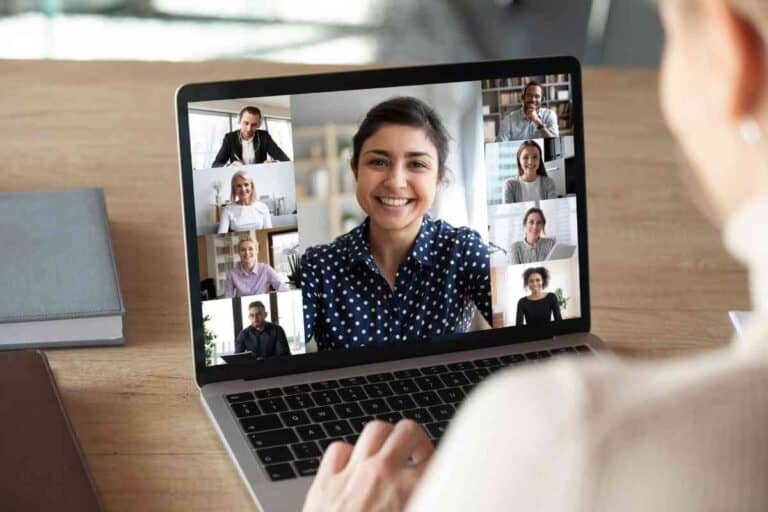Here’s How To Turn Off Your iCloud Music Library
Apple users are aware that iCloud offers multiple advantages. Yet many wonder how to turn off their cloud music library on Mac.

How Do I Turn Off iCloud Music Library On A Mac?
Open iTunes and scroll down to the ‘Preferences’ option from the menu bar and then click on the ‘General’ tab. Here you can find the option to deactivate iCloud Music Library by unchecking the box next to ‘Show Apple Music.’
However, navigating the cloud interface isn’t easy by any means, and many users struggle to find what they are looking for. Here we go over how iCloud music library works on Mac and how it can be managed.
What is the iCloud Music Library?
The iCloud Music Library is one of the most beloved features of Apple’s music streaming service, one that allows users to store their entire music library on the cloud.
It is the perfect way for music lovers to share their music library between multiple devices, including iPhones, iPads, and Mac computers.
This ability to sync multiple devices at a time ensures users can access their playlists and play songs from any device with an internet connection.
When you sync your iTunes library with the iCloud Music Library on your MAC computer, your music will be automatically uploaded to iCloud, making it readily available on all of your devices.
Meaning that when you add a song or album to one device, it will automatically appear on all other devices that have access to the same Apple ID. With the iCloud Music Library enabled on your MAC computer, there are several ways that you can access your music.
In simpler words, the iCloud Music Library is an incredibly useful way to keep track of and access your entire music library from any device connected to your Apple ID.
It makes sharing music between devices effortless and convenient while allowing users to continue enjoying their favorite tunes anywhere at any time.

How To Turn Off iCloud Music Library
While useful, it is safe to say that there are still many users who dislike the sync feature of the iCloud Music Library and would rather keep their music library limited to one device. For these users, turning off the iCloud Music Library is a very easy process.
To start turning off your iCloud music library, simply go to the home screen of your Mac and look for the iTunes app.
In most versions, you will find iTunes within the Applications folder. Once located, you will go ahead and click on the app. it is likely that you will be prompted to add your current Apple ID and its password.
Once the details are added, and you’ve signed in, you will scroll down and then select the option that reads ‘Preferences’ at the top of your Mac’s screen. Now that you have selected this option, you will be presented with two tabs: General and Parental.
The one tab you are interested in is the General tab, and within it, there should be an entry labeled ‘iCloud Music Library.’
You can turn off the iCloud music library by deselecting the checkmark beside it. If a dialogue message appears prompting for confirmation, just click on “Turn Off” and then confirm your action.
After doing this, your iCloud music library will be turned off from the iTunes app, and any other devices linked to it won’t be able to access your music data anymore.
What Happens When iCloud Music Library is turned Off?
Often there are users who want to turn their iCloud music library off but don’t do so out of the fear that they might end up losing the data that they’ve collected all this while. But thankfully, this is not the case.
When you turn off your iCloud Music Library, all of your music will remain stored on your MAV and will still be playable even when offline.
Additionally, none of the music that you previously uploaded to the iCloud will be deleted or changed in any way; it will simply no longer sync with other devices possessing the same Apple ID.
Rest assured, turning off the iCloud Music Library is a simple process that doesn’t have any major consequences for users who choose to do so. It can be helpful if you prefer to keep your music library local or if your device has trouble connecting with Apple’s servers.

Why turn Off iCloud Music Library?
With all of this being said, chances are you’re wondering why someone would want to turn off their iCloud Music Library in the first place and there are a few reasons why a user may resort to this decision.
For starters, it is important to note that the cloud music library only works best when users are connected to high-speed internet.
If a user’s internet connection is slow or unreliable, they may find that their experience with the cloud music library is sluggish and unreliable.
They may likely not be able to access all of their songs if the server connection drops out from time to time.
One more reason worth mentioning is the fact that many users have privacy concerns. By using a cloud-based system for storing personal data, users will potentially have that data accessible by anyone who has access to the same cloud provider as them.
This could lead to a privacy breach if the user’s data were accessed by an unauthorized party.
Finally, some users may want to turn off their cloud music library on Mac because of storage space concerns.
Cloud-based systems require users to store their music files on a server, and they take up valuable storage space. If a user has a large library of music, it is not feasible for them to keep all of those files stored in the cloud and so they may opt to turn the service off instead.
Key Takeaways
- The iCloud music library is a feature that allows apple users to access the same music library on multiple devices.
- All devices should be in sync with the same Apple ID.
- But at times, people want to localize their playlist and limit it to one device only.
- To turn off their iCloud music library, they must go to the iTunes store.
- From there, they must navigate to preferences and select the general tab.
- Lastly, they must toggle the switch to turn off the iCloud music library,