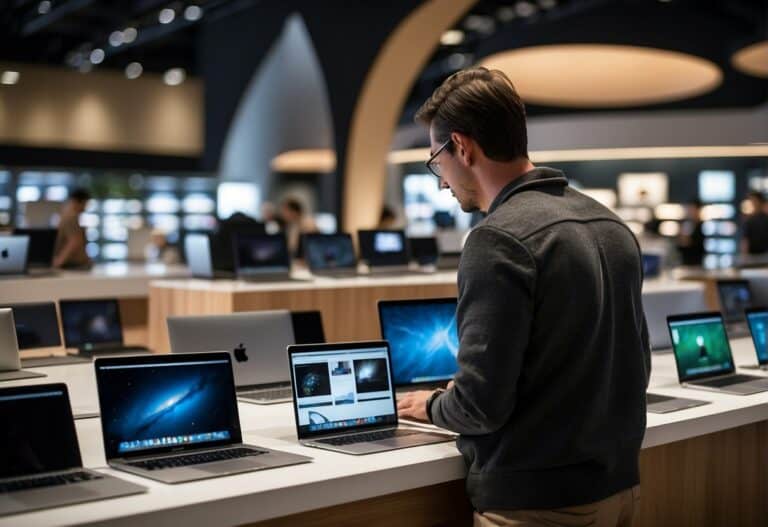MSI Laptop Webcams: Everything You Need To Know
Most laptops come with built-in webcams, making things easy for people working from home, but what about an MSI laptop? Does it have a webcam?
All MSI laptops come with built-in web cameras. The webcam is located at the top-center of the computer frame. Most MSI laptops are with the webcam disabled. To engage the webcam, press the F6 function key or Fn + F6 simultaneously. The image should appear in the center of the screen.
With the advent of the pandemic, many workers have decided to work from home rather than venturing into the office. Some have walked away from careers to start new side hustles, and others are using web cameras to build social media exposure.
No matter the reason, most laptop owners still need to stay connected to friends and family. A webcam can come in handy. How can you test your webcam?
What is a Web Camera?
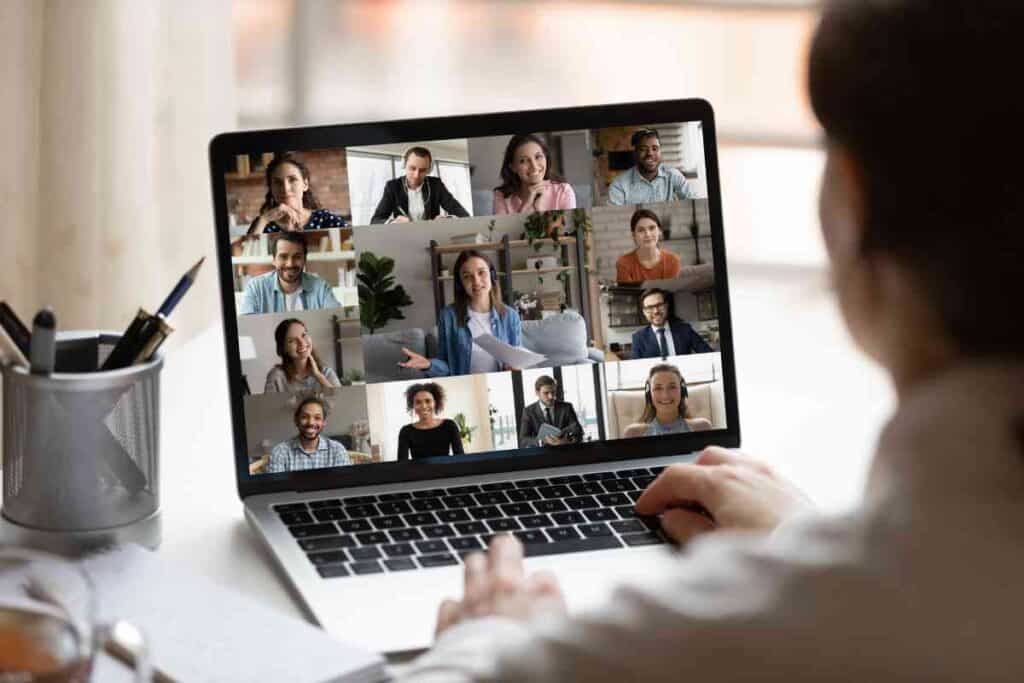
In the simplest terms, a web camera is an apparatus that records a still image or video of whatever is directly in front of the laptop’s screen.
When the camera is activated, many users (sitting at their computers) use these cameras to send and receive video images of themselves to bosses and coworkers via online conferencing apps like Skype, Google Meet, Zoom, and other applications
Every post on YouTube or Twitter involves some kind of camera on a computer, laptop, smartphone, or other camera.
There are many applications for using a web camera to give or receive a video feed.
- Video conferences
- Streaming Services like watching sporting events
- Virtual audiences on television shows
- Video conference calls
- Facetime with relatives or friends
- Educational services, like online classes
- Camera feeds like security cameras located in zoos, preserves, or museums.
While webcameras proved invaluable for students and workers during the Coronavirus global pandemic, web cameras can also be used for less desirable intentions.
With the proliferation of social media, many postings on social apps like YouTube, Twitter, and Facebook have led to the dissemination of false reporting and used by terrorist organizations to spread hate messages.
Can a Webcam Be Stand Alone?
Webcams can be built into laptops, tablets, or monitors. Many users prefer to use stand-alone cameras rather than relying on their built-in webcam.
They plug into the USB port on the side or back of the desktop.
These units do not have memory capabilities or buttons that control functions but instead operate in conjunction with software applications run by the desktop.
Many external webcams come with a small tripod, stand or attach to the top of a monitor or in another location should the owner wish.
Can An External Webcam Connect to My Computer Via Wifi or Bluetooth?
Doorbell cameras, security, and nanny cams are examples of external cameras that can connect to software running on your computer.
With the growing popularity of these kinds of video security suites, external cameras are becoming more common than ever.
Can A Webcam be Used To Invade My Privacy?

While a webcam is one of the best tools that any person surfing the Internet or who needs to stay connected to an office can have, it can also be one of the most devastating tools for privacy invasion.
If someone hacks your laptop or computer and gains control of the webcam, they can spy on you and use that video feed for terrible results.
One of the ways to detect if your webcam has been hacked and is being used for purposes you did not intend, check to see if the operating light is on or if the camera moves without you telling it to do so.
Any computer owner with a compromised web camera should take steps to eliminate the threat.
Check to ensure there is no malware on your computer (remember, web cameras need software programs to function).
It is also a great idea to check your webcam security permissions and look for password changes or changes in admin or disabled firewalls.
Is there a Way to Keep People from Using My Webcam?
Besides using security measures on your computer, the most straightforward methods are usually the best.
With a laptop, my preferred method is to place a piece of opaque tape over the webcam on your laptop when you are not using it. If you want more protection, turn off the web camera through the function keys or the Start menu.
Many external web cameras have covers that fit over the lens to keep people from peering into your world.
Another solution is to unplug an external camera from your computer when you are not using it. There isn’t a hacker in the world that can access a non-powered camera.
Which are Better, Built-in or External Cameras?
The answer depends on what you intend to do with the camera.
Most owners are satisfied with their built-in camera’s resolution and image even though most laptops and tablets cameras are pretty low quality (only 720p)
Just enable the camera and see if the image is grainy or shadowy.
(Don’t expect your laptop to have a camera even remotely as good as your smartphone takes.
These webcams aren’t built to take selfies. They are suitable for doing the job they were designed for – helping people stay connected).
If the image is not what you want, or you desire a higher resolution, then add an external camera (you may have to build a stand for it to sit on because it probably won’t sit on the thin lid of a laptop display screen.
External cameras often have additional features, like zoom control, movement, or increased resolution, making them ideal for more complicated procedures.
Because technology is constantly improving, the image quality is improving daily, while the cost of these cameras continues to become more affordable for the everyday user.
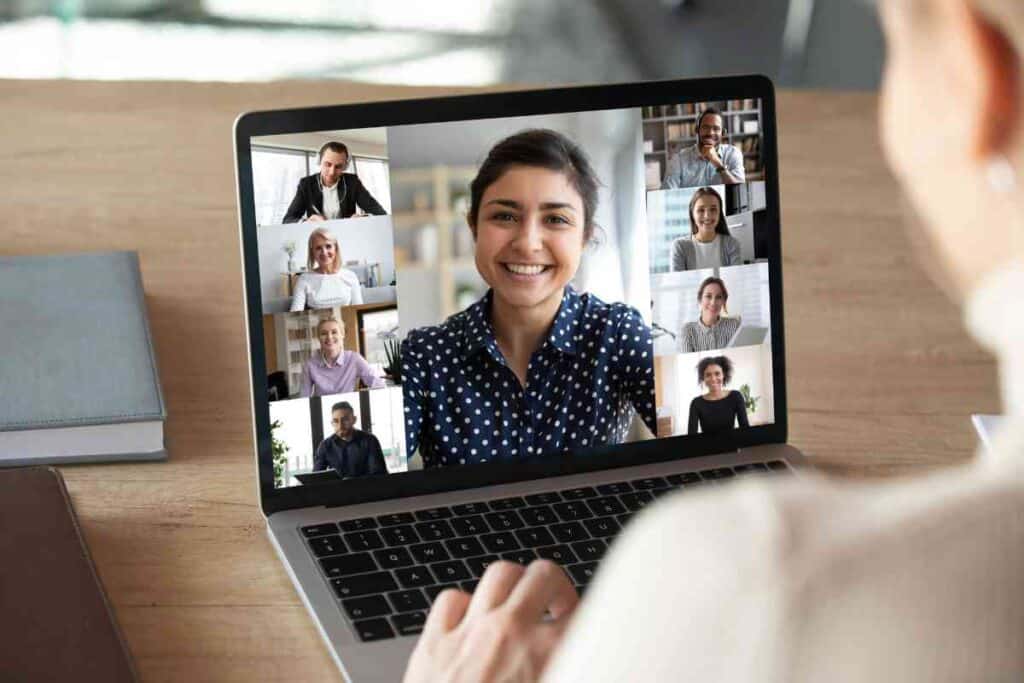
Key Takeaways
- The camera is toggled on/off on MSI laptops through the F6 function key.
- Many laptop cameras are low resolution, although they are improving.
- For more video capability or better resolution, plug in an external camera.
- External cameras should be unplugged or covered when not in use.