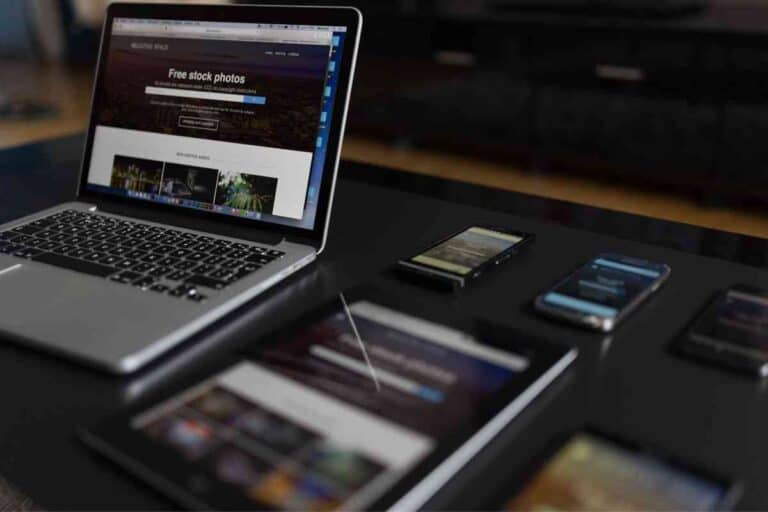MSI Laptop Keeps Crashing: Try These Troubleshooting Steps
If you have an MSI laptop and are continuing to have problems, then it can be extremely frustrating. Fixing the issue in a timely manner is important.

To resolve the issue with an MSI laptop that continues to crash, you need to troubleshoot both hardware and software issues, determine if you can fix the problem yourself, and then call a technician if necessary.
The information in this guide has been provided by MSI experts and ensures you are receiving accurate and up-to-date information to resolve any issues you are having with your MSI laptop.
What Causes An MSI Laptop to Crash?
An MSI laptop can crash for a number of reasons, but it usually comes down to an issue with hardware or software. This could be a faulty cable or cord, a damaged graphics card, or an issue with the software driver.
Sometimes an MSI laptop could be crashing due to third-party software or programs that are installed so it is also a good idea to be aware of issues that arise from third-party programs.
Troubleshooting Hardware
One of the first steps to determining why your MSI laptop is crashing is to troubleshoot the hardware.
Occasionally the issue can be resolved with simple checks on hardware without having to do further investigation into the issue.
Check All Power Connectors
When checking the power connectors, you will want to ensure that the graphics card is attached to the motherboard slot properly and check that the power connector is inserted into the graphics card.
Look at the Graphics Card
After checking the power connectors then you will also want to check the graphics card. You can also completely remove it and place it back to ensure it is connected correctly to the motherboard.
Complete Cross Testing
One of the last things you can try when troubleshooting hardware is to cross-test. You can do this by connecting the display cable directly to the motherboard.
You can then use the integrated CPU graphics to start the computer. If the screen does not turn on then, it is most likely an issue with the motherboard versus the graphics card.
Software Troubleshooting
If everything seems okay with the hardware when you troubleshoot, then you can move on to software troubleshooting. You will need to uninstall the current driver, download the driver from MSI, and then update the driver.
Recommended Reading: MSI Laptops Overheating: Why They Do It And How To Fix
Uninstall Current Driver

This can be completed in two different ways. You can uninstall the drive using the device manager. This is completed by right clicking on the Windows start icon and then select “Device Manager.” You will then go to “Display Adapters” and right click the driver.
Then you will select “Uninstall Device.” Once you have selected that, you will see a popup and you need to click “Delete the driver software for this device” and then hit “Uninstall.”
The second way that you can complete the uninstall of the driver is to utilize the apps and features. You click on the Windows start icon and then select “Apps and Features.” Input the chipset vender such as “NVIDIA” or “AMD” to search for the correct driver to uninstall.
Download and Update the MSI Official Driver
Once you have uninstalled the current driver on your laptop, you will want to install the driver from the MSI website.
You can go to the website on your computer, search your motherboard, and you will select “Download.” Once you get to the download screen, go to the driver tab, select the proper operating system, and click on the arrow icon to download.
You will then need to open the downloaded file by right clicking on it and then hitting the “Extract All” option. There will be a popup that will appear where you can then click “Extract.” Once the file has been extracted, open the file and select “OK” to choose the correct folder for the files to be saved.
It will then check the system compatibility and begin the installation of the driver.
Once it has completed the installation, restart your computer and it will be okay to use.
Recommended Reading: 4 Reasons Why Your MSI Laptop Isn’t Charging When Plugged In
Download and Update the Driver from Chip Vendor
If you are wanting to download and update the drive from the chip vendor then you will need to visit the AMD or NVIDIA websites. You will need to select the drivers tab and then choose the correct graphics card and then download the driver. It will need to be extracted the exact same way you would extract the files when downloaded from the MSI official website.
To update the driver, right click on the Windows start icon and select “Device Manager.” When you see “Display Adapters” then it will need to be expanded so the graphic device can be seen and selected. You will then choose “Update Driver.”
Are MSI Laptops Reliable?
MSI laptops are known to be reliable and rank well when it comes to gaming laptops. They are a Taiwanese IT brand that creates computers, graphic cards, motherboards, and servers amongst other items.
Their products are known to be made of high-quality components that come from brands such as Samsung, AMD, Intel, and Micron.
Prior to being installed, the motherboards in the MSI laptops are subject to extensive quality control and ample testing. Along with the extensive testing and quality assurance, the motherboards have excellent capacitors as well as no issues overclocking.
This has made them a reliable laptop for many years and they continue to be chosen by gamers, programmers, students, and those that do a lot of video and photo editing.
More MSI Laptop Articles:
If you found this article helpful, we have several more in our series on MSI Laptops:
Key Takeaways

- MSI laptop could be crashing due to software or hardware issues.
- Trouble hardware and check all power connectors as well as the graphics card.
- When troubleshooting the software, you may have to uninstall the current driver and then download the driver again and update it.