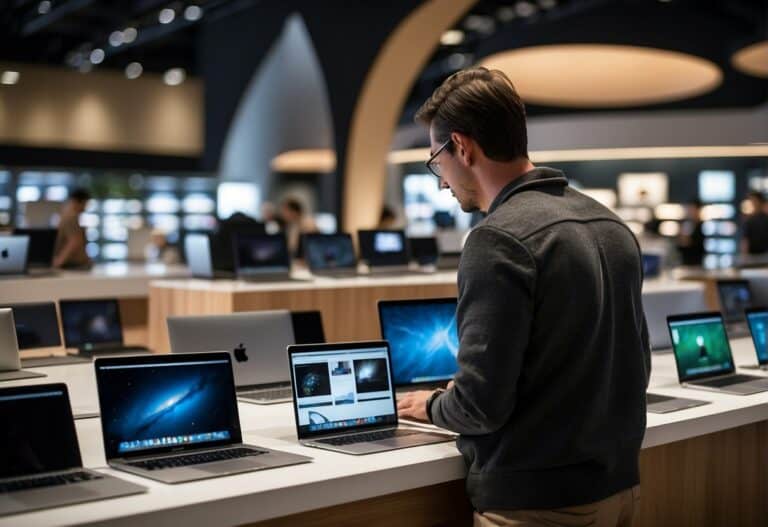MacBook Air for College: The Ultimate Lightweight Laptop for Students
Switching from PC to MacBook Air? Ease your transition with these helpful tips and tricks.
Choosing a MacBook Air
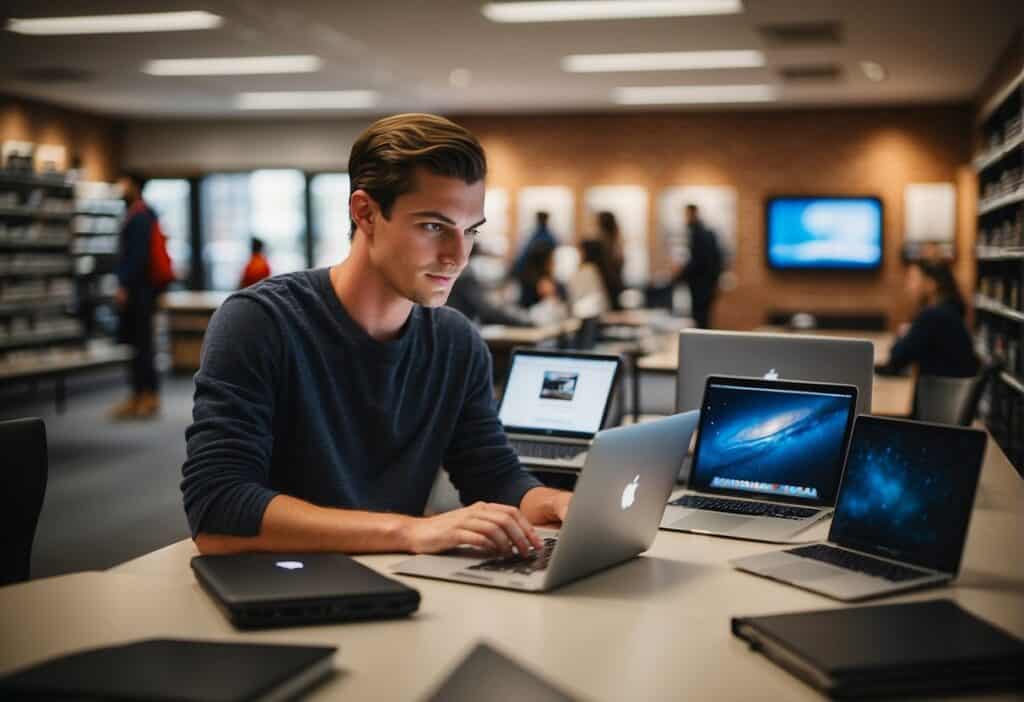
When it comes to selecting the right MacBook Air for our college journey, it’s crucial that we consider both our academic requirements and the different MacBook Air models available.
Assessing Your College Needs
Our coursework should dictate the specifications we seek in a MacBook Air. For students involved in graphic design or video editing, a model with a more capable processor and higher RAM might prove beneficial.
On the other hand, for those of us whose work revolves mainly around word processing and research, a base model should suffice.
- Processor Needs: Courses requiring more computing power may need an M1 or M2 chip.
- Storage Requirements: If we plan to store lots of files locally, opting for larger built-in storage will save us from relying on external drives.
MacBook Air Models Comparison
The MacBook Air lineup as of 2024 offers us multiple choices. Below is a comparison table detailing some of the key differences to help us decide which model suits our needs best.
| Feature | MacBook Air M1 2020 | MacBook Air M2 2022 |
|---|---|---|
| Processor | 8-core CPU M1 | 8-core CPU M2 |
| Memory | Up to 16GB | Up to 24GB |
| Storage | Up to 2TB SSD | Up to 2TB SSD |
| Battery Life | Up to 18 hours | Up to 20 hours |
| Display | 13.3″ Retina | 13.6″ Liquid Retina |
| Weight | 2.8 pounds | 2.7 pounds |
| Starting Price | $999 | $1199 |
In our experience, the M2 MacBook Air has been significantly snappier with multitasking, a real plus when we’re juggling different assignments and browser tabs.
Selecting the right MacBook Air requires us to weigh our college needs against the features and price points of available models. By aligning our studies with the right specifications, we can ensure a seamless and productive college experience.
MacBook Air Specifications
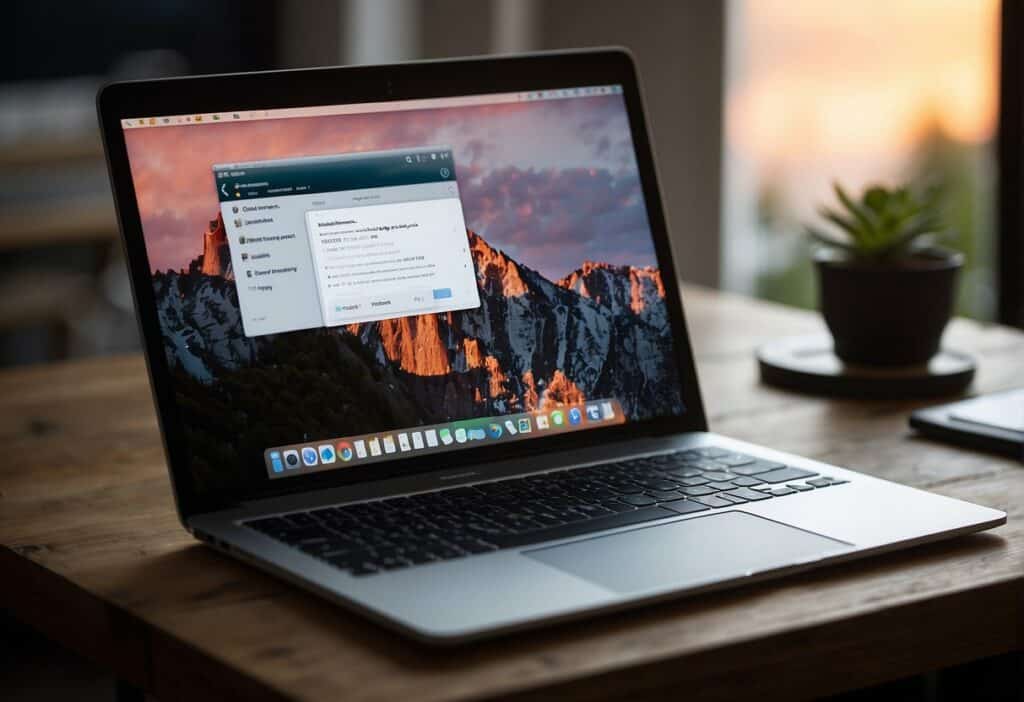
When considering a MacBook Air for college, we need to focus on the three most pertinent specs: performance for academic software, battery life to last through classes, and sufficient storage for coursework and media.
Performance Specified for College Tasks
The latest MacBook Air models are equipped with Apple’s M2 chip, featuring an 8-core CPU that balances four performance cores with four efficiency cores.
This configuration provides us with the horsepower needed for multitasking across research, writing papers, and even media editing for class projects. From personal experience, the M2 chip has handled everything we threw at it with ease, whether it was coding or crunching data in spreadsheets.
I remember working on a video project for my digital media class, and the MacBook Air didn’t skip a beat, even with multiple applications open. It was impressive.
Battery Life
One of the MacBook Air’s strongest suits for us students is its extensive battery life. Apple rates the MacBook Air at up to 18 hours of movie playback or 15 hours of wireless web browsing.
These figures translate into a full day of classes without needing a charge. Having used the MacBook Air on campus, we rarely find ourselves tethered to a power outlet.
Storage Options
With the MacBook Air, we get multiple storage options, typically starting from 256GB SSDs and scaling up to 2TB SSDs.
For most of us, the entry-level 256GB should suffice, but if you deal with larger files or like to keep your media library with you, consider the higher storage options.
| Storage Options | Best For |
|---|---|
| 256GB | Documents, light media consumption |
| 512GB | Larger projects, increased apps |
| 1TB | Extensive media libraries |
| 2TB | Heavy video/photo editing |
While the higher storage capacities come with a steeper price, the value of having all class materials and projects at our fingertips cannot be overstated. I recall having to carry an external hard drive in past years, but those days are gone with the more generous onboard options.
Operating System and Software
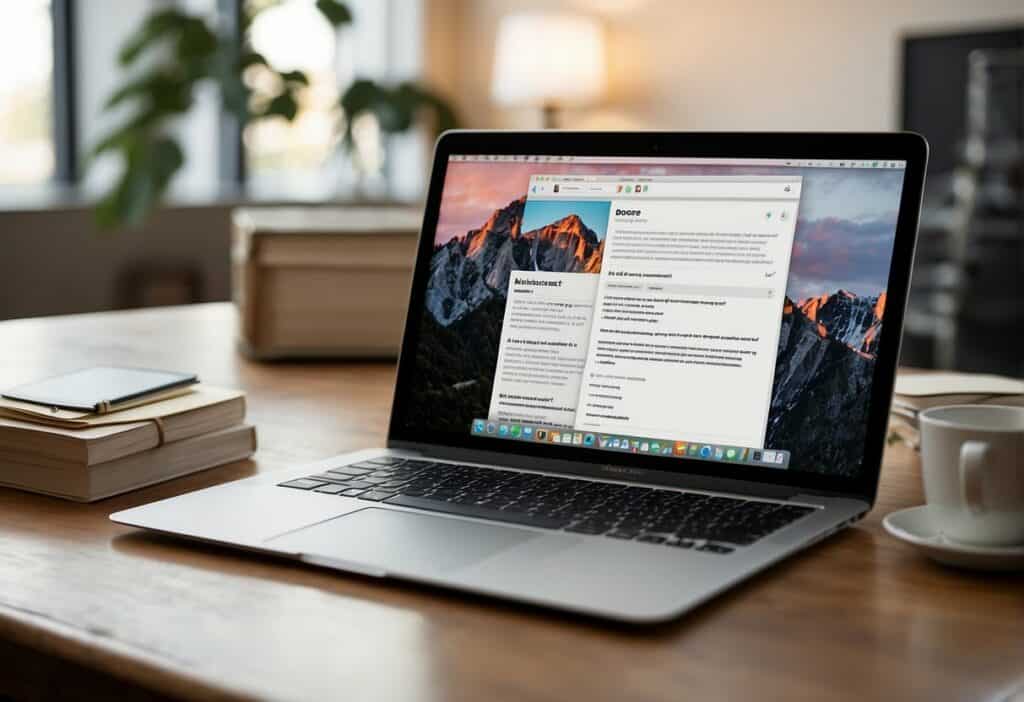
When it comes to selecting a MacBook Air for college, the operating system and the software it supports are crucial. They can greatly influence our productivity and educational efficiency.
macOS Features Beneficial for Students
macOS comes with a suite of features tailored for multitasking and academic success. One standout is Spaces, which allows us to create multiple desktops and swipe between them.
This is perfect for when we’re juggling research papers, PDFs, and slide presentations. Coupled with Mission Control, it provides an eagle’s-eye view of everything open on the MacBook Air, which can be a game changer during study sessions.
Another key feature is the Continuity system. This enables our devices to work together seamlessly—start an email or document on the iPhone, and you can finish it on your MacBook Air. It’s like having a personal assistant keeping our work fluid.
Pre-Installed Applications
The MacBook Air arrives with several built-in apps that get us started on schoolwork right out of the box.
Pages for word processing, Numbers for spreadsheets, and Keynote for presentations form the core suite of productivity tools. These apps are known for their ease of use and clean design, which helps us keep our focus on our work.
In addition, there’s Preview, which not only lets us view PDFs but also annotate them, crucial for note-taking and peer reviews. Then there’s Safari, a web browser optimized for speed and energy efficiency on the macOS, which ensures longer battery life—a must-have during those long days on campus.
Software for Academic Work
Finally, the MacBook Air’s compatibility with a wide range of software broadens our toolbox for all kinds of academic work. For example, numerical computing work can be tackled with Matlab, while graphic design tasks are a breeze with Adobe Creative Cloud.
We’ve compiled a table to highlight some of the software options available:
| Category | Software | Purpose |
|---|---|---|
| Writing | Scrivener | Advanced word processing and organization |
| Data Analysis | SPSS | Statistical analysis |
| Project Management | Trello | Organizing tasks and collaboration |
| Note-Taking | Notability | Handwritten notes and PDF annotation |
| Coding | Xcode | Software development for macOS and iOS |
Remembering my college days, I vividly recall how Spotlight search became my best friend during finals week. Typing in the first few letters of a document or a presentation, and seeing it pop up instantly saved us countless minutes, which we could then spend on extra revision or much-needed coffee breaks.
Portability and Design
In our experience, the factors that often make or break a college student’s decision when choosing a laptop are its ease of transport and the sturdiness of its design. Let’s break down what makes the MacBook Air a worthy contender for campus life.
Weight and Thickness
- Weight: Approximately 2.8 pounds (1.29 kg)
- Thickness: Just 0.63 inches (1.61 cm) at its thickest point
The MacBook Air earns its name with a weight that makes it almost imperceptible in a backpack. We remember attending press events and carrying the laptop all day without any strain, a testament to its featherlight presence. Thickness (or rather, the lack of it) is another area where the MacBook Air excels, slipping into slim spaces with ease.
Build Quality and Durability
- Material: 100% recycled aluminum casing
- Durability: Engineered for everyday wear and tear
Apple’s build quality is renowned, and the MacBook Air is no exception crafted from robust recycled aluminum that can handle the bumps and knocks of a busy college schedule. Our own MacBook Air has survived more than a couple of drops without a hitch—a real-world testament to its durability.
| Feature | Specification |
|---|---|
| Chassis | Recycled aluminum |
| Display | Retina with True Tone |
| Keyboard | Magic Keyboard with scissor mechanism |
| Security | Touch ID |
| Ports | Two Thunderbolt 3 (USB-C) ports |
This table paints a picture of a laptop that’s not just portable, but also built to last and keep up with the vigors of academic life.
Cost and Budgeting
When we’re considering a MacBook Air for college, affordability and value are at the forefront of our minds. Let’s explore how it stacks up against competitors and what deals are available to students.
Price Comparison with Other Laptops
When we look at the MacBook Air, especially the (Apple Macbook Air M1 2020), it’s important to compare its price to other laptops that college students might consider. Here’s a brief table highlighting the starting prices of similar laptops:
| Laptop Model | Starting Price |
|---|---|
| Apple MacBook Air (M1, 2020) | $999 |
| Apple MacBook Air (M2, 2022) | $1,199 |
| Standard Windows Laptop | $500 – $1,000 |
| Premium Windows Laptop | $1,000 – $2,000 |
It’s clear that MacBook Air is competitively priced within the market, especially considering the long-term value and build quality that Apple is known for.
We remember feeling the pinch in our wallets as college students, so it’s a breath of fresh air to see Apple products become more accessible over the years.
Student Discounts and Deals
Turning our attention to student discounts, Apple’s Education Pricing and Student Discounts offer can be a game-changer for us. They provide reduced prices for MacBooks, which can make a significant difference:
- MacBook Air (M1, 2020) Price with Student Discount: $(Check Apple’s education store)
- MacBook Air (M2, 2022) Price with Student Discount: $(Check Apple’s education store)
Additionally, by trading in an eligible computer, we can get credit towards a new MacBook. I once traded in my old laptop and saved a decent chunk of change on a brand-new MacBook Air—talk about smart savings!
For added value, we can consider buying during Apple’s back-to-school promotions, which sometimes include freebies like AirPods or gift cards that can sweeten the deal significantly.
Setting Up Your MacBook Air
When we first get our hands on a MacBook Air, the excitement is palpable. That sleek design and the promise of seamless performance are just unpacked, but there’s a checklist to ensure we start off on the right foot. Let’s get into the essentials of setting up your machine for the college journey ahead.
Initial Setup
Follow the on-screen setup instructions. You’ll choose your language, connect to Wi-Fi, and set up Touch ID and Apple ID. Remember, this is where you make your MacBook truly yours, so take the steps seriously.
- Choose Language & Region: Select your primary language and region.
- Connect to Wi-Fi: Look for your college network or your personal Wi-Fi.
- Transfer Data: You can choose to transfer data from another Mac or set up as a new MacBook. If it’s your first Mac, opting to start fresh is a solid choice.
Security & Privacy
Our digital world demands robust security. Luckily, MacBooks have excellent built-in features.
- Enable FileVault to encrypt your hard drive.
- Set a strong password and don’t forget to configure Touch ID.
- Turn on Find My Mac — it was a lifesaver when I misplaced mine in the library!
Essential Software
Install applications that are crucial for your coursework. Pages, Numbers, and Keynote are free and great for getting started with documents, spreadsheets, and presentations, respectively.
| Category | Application |
|---|---|
| Word Processing | Microsoft Word |
| Note-Taking | Evernote |
| Browser | Google Chrome |
| Cloud Storage | Dropbox |
Customization
We love making our Mac our own. Dive into System Preferences to adjust your Dock settings, trackpad speed, and more. It’s these little tweaks that make our workflow smoother.
Remember, keeping your system organized from the start will pay off during those hectic exam times. Here’s to making your MacBook Air the ultimate companion for your college journey!
Productivity Tips
In our journey through college with a MacBook Air, productivity is paramount. Here, we’ll dive into essential shortcuts and organizational tools that can significantly streamline our study sessions and project workflows.
Keyboard Shortcuts
One of the quickest ways to enhance our productivity is to master the Keyboard Shortcuts on our MacBook Air. These combinations can save us valuable time navigating through tasks and managing our workload. Below is a table of critical shortcuts that we’ve found invaluable:
| Action | Shortcut |
|---|---|
| Copy | Cmd + C |
| Paste | Cmd + V |
| Cut | Cmd + X |
| Save | Cmd + S |
| Open Spotlight Search | Cmd + Space |
| Take Screenshot | Shift + Cmd + 4 |
Did you know that Cmd + Tab lets us effortlessly switch between our open applications? A game-changer when we’re juggling research and writing.
Mac Organizational Tools
Our MacBook Air comes packed with built-in Organizational Tools to help keep our digital life neatly arranged. The Finder is our go-to for keeping files in check, especially when used with Tags to color-code our documents for quick retrieval.
For our calendar needs, we sync across devices with iCloud, ensuring we never miss a deadline or appointment. Staying on top of our assignments is a breeze with Reminders, setting up a to-do list that alerts us throughout the day. And let’s not forget about Notes, a simple yet powerful tool to jot down quick thoughts or extensive lecture notes.
Pro Tip: Using Spaces to manage different desktops for separate projects has been a revelation. It’s like having multiple desks in a virtual room, each dedicated to a particular subject or task.
Leveraging these tools and shortcuts has made a noticeable difference in our productivity levels, and we’re confident it will do the same for you.
Accessories for College
When equipping ourselves for college life, our MacBook Air can be a staunch ally, especially when paired with the right accessories to maximize productivity and convenience.
Must-Have Accessories
- Charging Cables and Adapters: We must always keep our MacBook Air charged throughout a busy college day. A 35W Dual USB-C Port Compact Power Adapter can be a real space-saver with the ability to charge multiple devices.
- Protective Case and Sleeve: To safeguard our MacBook Air, we recommend a durable case and a protective sleeve, like the popular Moshi Muse Laptop Sleeve.
- External Hard Drive: For additional storage, a reliable external hard drive or an SSD—such as the Sandisk Extreme Pro Portable SSD—is essential.
Recommended Peripheral Devices
- Wireless Mouse: The Apple Magic Mouse is great, but we also can’t go wrong with alternatives such as the Logitech MX Master series.
- External Keyboard: Even though the MacBook Air’s keyboard is a delight, an external keyboard like the Magic Keyboard with Touch ID and Numeric Keypad adds comfort for extensive typing sessions.
| Accessory Type | Examples | Why We Need It |
|---|---|---|
| Charging | USB-C Power Adapter | Keep our MacBook charged on-the-go |
| Protection | Protective Case, Moshi Muse Laptop Sleeve | To prevent damage to our device |
| Storage | Sandisk Extreme Pro Portable SSD | Extra space for our files and backups |
| Input Devices | Apple Magic Mouse, Logitech MX Master, Magic Keyboard | Ergonomics and efficiency in our workflow |
Our first week at college, I forgot my charger at home. Luckily, a friend lent me their compact adapter, and we were able to charge our MacBooks together during a study session.
Support and Warranty
When we purchase a MacBook Air for college, it’s important for us to consider the type of support and warranty available. This can affect not just peace of mind but also our financial planning for the years we’ll spend in school.
AppleCare for MacBook Air
AppleCare+ extends the original warranty on our MacBook Air, offering up to three years of additional service coverage from the AppleCare+ purchase date. It includes up to two incidents of accidental damage protection every 12 months, each subject to a service fee.
With AppleCare+, we gain access to 24/7 priority customer support, ensuring that device issues don’t get in the way of our academic responsibilities. For detailed information, visit AppleCare Products – Mac – Apple.
Personal Experience: I once spilled coffee on my MacBook during a late-night study session. Thanks to AppleCare+, I was able to get it fixed for a fraction of what it could have cost me.
Repair Services and Support
For repair services, every MacBook Air comes with one year of hardware repair coverage through its limited warranty and up to 90 days of complimentary support. If we need a repair after the initial warranty period, we will incur out-of-pocket costs unless we have AppleCare+.
The Genius Bar in Apple Stores is a go-to for face-to-face help, or we can use mail-in and authorized service providers for more convenience. Details on these options are outlined at MacBook Air – Official Apple Support.
| Service | Without AppleCare+ | With AppleCare+ |
|---|---|---|
| Screen Damage | $$$$ | $99 service fee |
| Other Damage | $$$$ | $299 service fee |
| Battery Service | $$$$ | Included* |
| 24/7 Support | Limited | Unlimited |
*Battery service might be covered if the battery holds less than 80% of its original capacity.
Tip: Keep your MacBook in a protective case and consider using a keyboard cover to defend against spills—a move that has saved our devices more than once.
Future-Proofing
When considering a MacBook Air for college, it’s essential to think about how the device will stand the test of time. Let’s explore the factors like upgradability and resale value, which contribute significantly to the longevity of your investment.
Upgradability
Unfortunately, we can’t upgrade the RAM or storage on a MacBook Air after purchase due to their soldered components. However, you can ensure future-proofing by opting for higher specifications at the outset.
For example, choosing a model with more RAM or a larger SSD can help keep the MacBook Air performing well with future software updates.
Table 1: Recommended Specifications for Future-Proofing
| Component | Base Specification | Recommended for Future-Proofing |
|---|---|---|
| RAM | 8GB | 16GB |
| Storage | 256GB SSD | 512GB SSD or higher |
Resale Value
MacBook Airs hold their value quite well, making them a smart choice if you’re considering resale. Models with higher specifications generally have better resale value.
In our experience, when it’s time to upgrade, we’ve found that our MacBook Air with maxed-out specs from the start not only served us well through years of use, but also fetched a competitive resale price.
Choosing a MacBook Air with the future in mind is about balancing the cost of upfront upgrades against the longevity and potential resale value down the line.
More Macbook Air Articles: (Read These Next)
- Best MacBook Air Models
- MacBook Air Buying Guide
- Setting Up Your New MacBook Air
- MacBook Air Storage Options
- MacBook Air for Students
- MacBook Air vs MacBook Pro
- Enhancing MacBook Air Performance
- Top MacBook Air Accessories
- Solving Common MacBook Air Problems
- MacBook Air for Writers
- Latest macOS Features for MacBook Air
- MacBook Air for Remote Work
- Buying a Refurbished MacBook Air
- MacBook Air Keyboard Shortcuts
- MacBook Air for Travel
- Securing Your MacBook Air
- MacBook Air and the Apple Ecosystem
- MacBook Air Screen Features
- Personalizing Your MacBook Air
- MacBook Air for Content Creation
- Transitioning to MacBook Air from PC
- MacBook Air for College
- Light Gaming on MacBook Air
- Extending MacBook Air Battery Life
- MacBook Air Connectivity and Ports
- Using MacBook Air in Small Businesses
- Reviewing the MacBook Air with M1 Chip
- MacBook Air vs Windows Ultrabooks
- Sustainable Use of MacBook Air
- Anticipating Future MacBook Air Developments