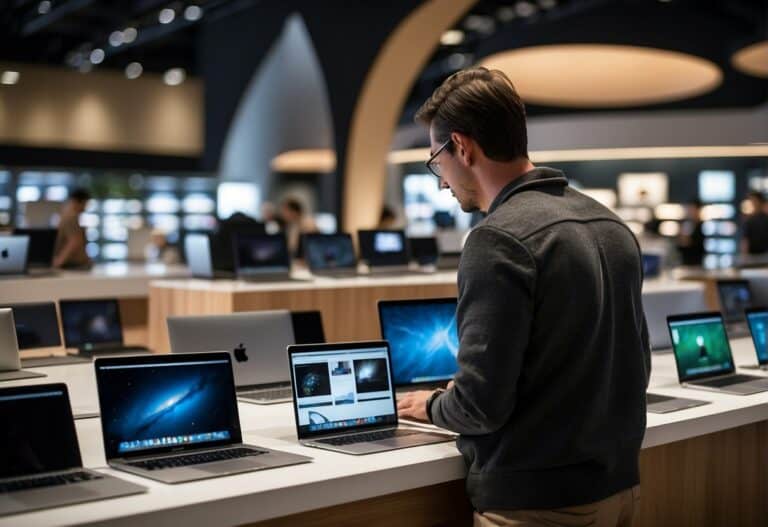MSI Laptop Screen Black? Try These 8 Troubleshooting Steps
A powered-up laptop shows nothing. Why does my MSI laptop have a black screen when it’s supposed to be on?
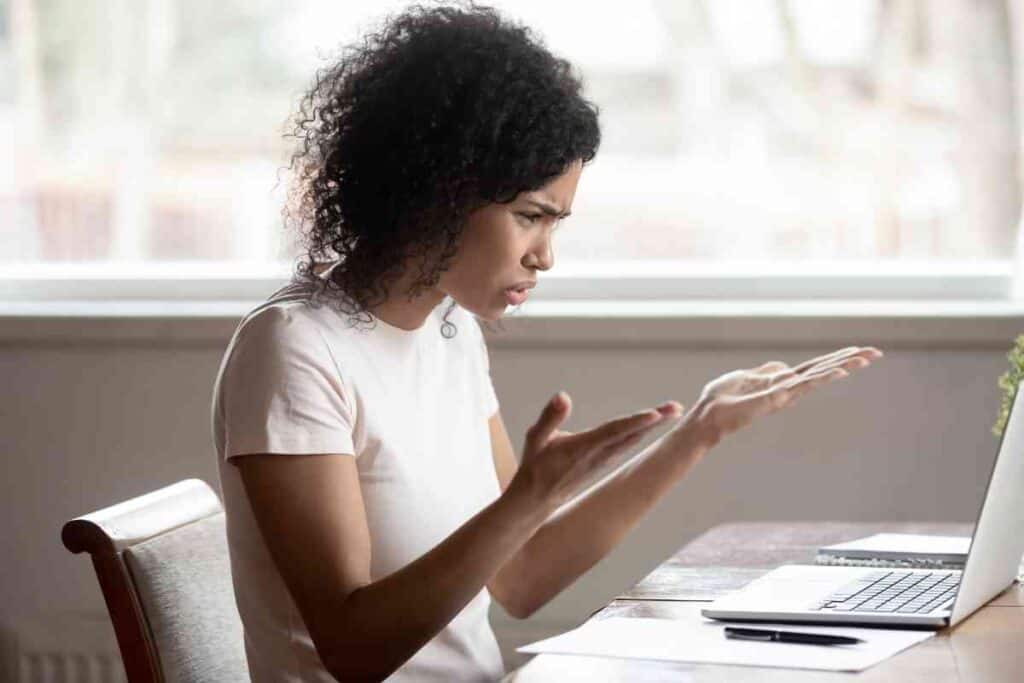
Why Is My MSI Laptop Screen Black?
If your MSI laptop screen is black when the computer is powered on, there could be a few problems. Among the first tests you can do is connect the laptop to an external monitor. You can also remove all USBs and other devices from the laptop. It’s also possible to reset the battery.
We’ll describe a few things you can do with your MSI laptop in the event the screen doesn’t work when the laptop is on.
What To Do If Your MSI Laptop Screen Is Black
There could be one of two things happening here: The screen itself is broken, the computer actually isn’t booting, or an internal connection is no longer working and can’t provide the screen with power or information.
Let’s start with the easiest things to do and work our way down.
First, and probably a bit too obvious, but make sure the power light is coming on when you try to start the computer. If not, plug the laptop in to ensure it is getting power.
Wait

This sounds really odd and way too simple: Windows update has been known to happen when your computer shuts down or reboots, making for some weird moments when you return to your computer.
Wait a few moments and see if something unseen is running in the background. We’ve experienced this issue ourselves a few times and were temporarily convinced our MSI laptop would not turn on because it was broken when Windows just wasn’t telling us it was updating!
Reset the battery
Sometimes a very simple problem like a battery issue makes the laptop not show a screen.
To reset the MSI battery, you can either flip the laptop over and remove the battery for 15 seconds, then plug it back in, or use a pin to push the MSI laptop’s battery reset button.
Reset power
To take the above one step further: Unplug the battery, and unplug the computer from the wall.
After removing the battery, hold the power button down for a whole minute as the remainder of any power drains out. Try to plug the battery and AC adapter back in and see if it works.
Connect to a different monitor

Nearly all MSI laptops have a graphics card with a VGA or HDMI output so you can connect to multiple screens.
Try to connect the graphics card to a different screen by either of these methods. If the other screen DOES show something – it might be an issue with the laptop screen itself – though we hope not.
Remove all peripherals
One odd issue that happens with some laptops is having an external peripheral suddenly cause problems.
While this isn’t really common, it is also an easy thing to hunt down and fix. You’ll want to unplug everything from your laptop’s USB ports, then try to restart the computer and get a display. If the display suddenly works, you’ll want to reverse course and try to plug things in one at a time until the display goes black again when restarted.
Clean the graphics card
An overheating graphics card can make the screen go blank. Check the ports on the graphics card (and the whole computer!) to make sure none are plugged by dust or debris.
Laptop connection issues
For those who aren’t hardware savvy, this could be a major challenge. Most laptops have a ribbon cable running into the base of the screen that transmits the visuals you are looking for from your MSI laptop.
This connection can get bent or broken – or just fall off. I’ve replaced a couple of monitors that simply hd the connection wear out.
If the connector for your monitor cable gives any movement when squeezed together, you might have solved the problem. If you see frays or breaks in the cable, that’s not a good sign.
Broken screen
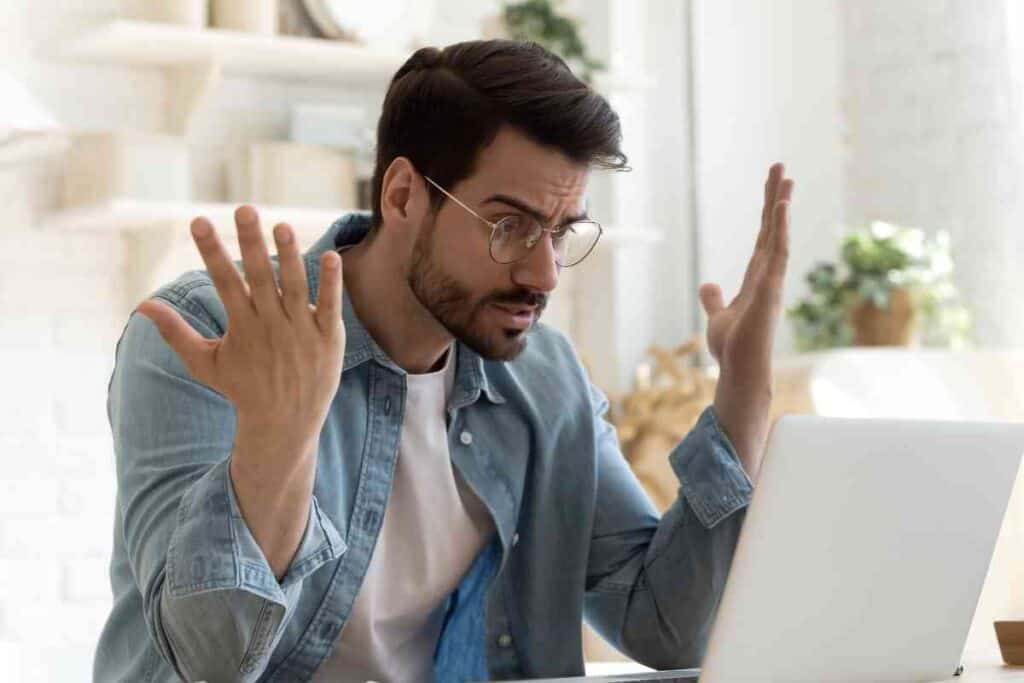
The screen itself might have a problem. Are there any new cracks in the screen? Did the laptop fall or take an impact? A broken screen often just needs replacement but trying all of the above will help before you start hunting down places to get and install a screen.
Do MSI laptops break easily?
No, actually, MSI laptops are generally made well. One thing we suggest doing is being careful when moving your laptop.
Accidentally opening or closing too fast can stress out the screen and the cabling behind it.
In addition, don’t leave your laptop on the floor, especially with kids around.
I speak from experience in saying that a kid stepping on the laptop can do more damage than you expect!
Protect your laptop, regardless of brand, by opening and closing it at a normal rate of speed and keeping it in a safer place.
Key Takeaways
- A black screen on an MSI laptop can mean many things
- The first thing to do is wait, sometimes Windows updates happen unexpectedly and don’t display the progress Windows is attempting to make
- Consider trying to connect your laptop to a separate monitor and seeing if the graphics card at least works
- A skilled technician can take part of the MSI laptop apart to see if the ribbon cables that send display data is disconnected.
- A power reset is possible too – unplug the battery and AC adapter, hold the power button down for a minute, then replace the battery and AC adapter – then try to turn the laptop back on.