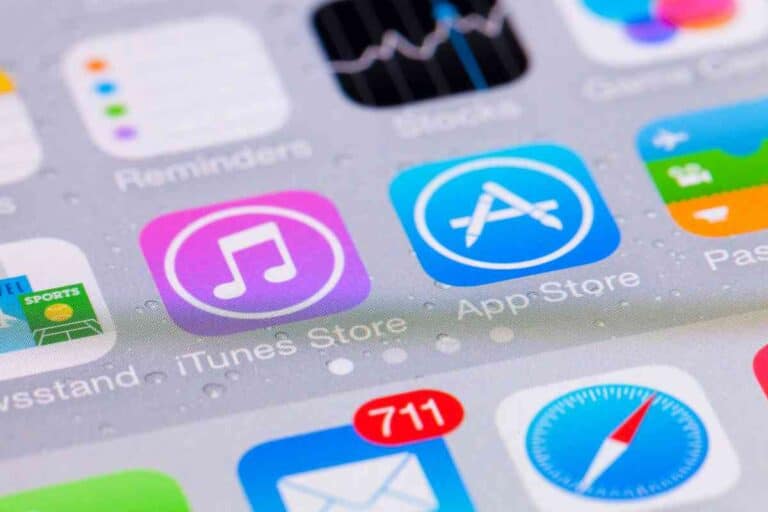Connecting Apple Headphones To Your Asus Laptop
Apple technology doesn’t always work well with PC technology. Do Apple headphones work on an Asus laptop?
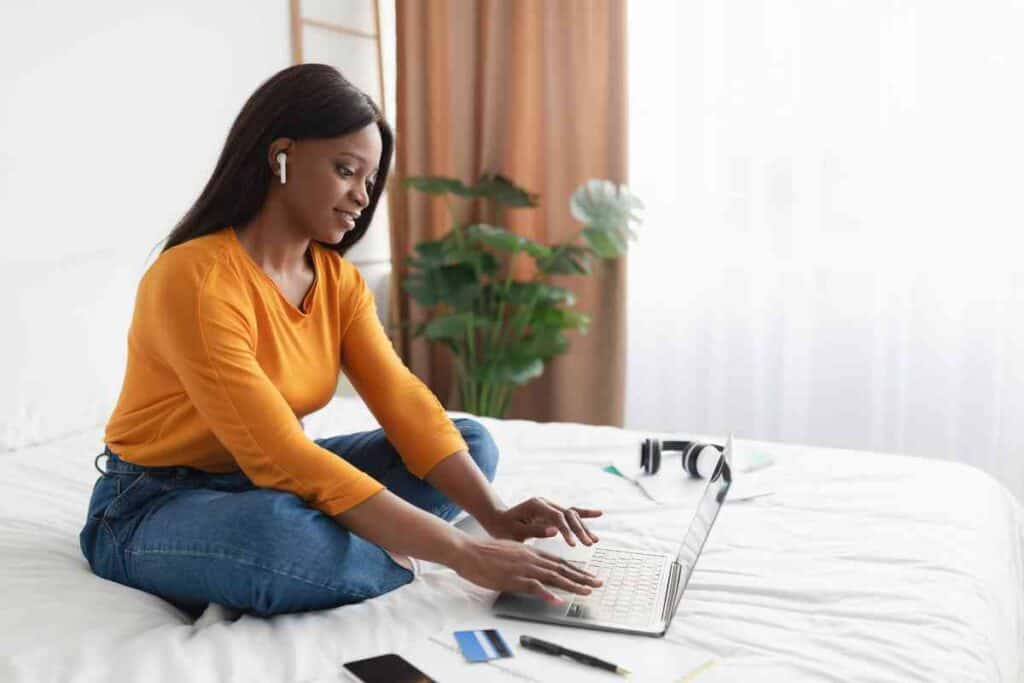
Do Apple Headphones Work On Asus Laptops?
Yes, you can connect the two if you know a few tricks. The main problem is that wired Apple headphones use a lightning cable, which isn’t compatible with a PC. You can make it work if you get a device that connects a lightning cable to a USB-A port.
As someone who works in tech support, I often tell people how to connect two devices that are not fully compatible. Just because you can’t get it to connect without any tricks doesn’t mean it Apple Mac technology is not always compatible with PC technology. However, you can get Apple headphones to connect to an Asus laptop.
Is it Easy to Connect Airpods to a PC?
Unfortunately, it’s not as simple as plugging the headphones in and having them work right away.
The operating system is different, making the two products incompatible. If you plug the headphones in, there’s no chance it will work right away.
However, there is often a way to get two incompatible products to work, often by using some other technology. It’s not a hassle to connect Apple headphones to a Windows PC.
Why Don’t Apple Headphones Work on Windows Computers?
They do, it just isn’t as connecting them to Apple products. The technology is not fully compatible, because the lightning cable won’t connect to a Windows PC.
You can connect the two wirelessly using Bluetooth. Bluetooth allows two devices to communicate with each other. You can also use a lightning cable to connect the two.
Siri Won’t Work With a Windows PC
Most but not all features will work when you connect your Apple AirPods to your Asus laptop. Music will work, Zoom calls will work, and you can watch videos. However, Siri won’t work if you connect Apple AirPods to an Asus laptop.

How to Connect Airpods to a PC Using Bluetooth
If you have wireless AirPods, you need to connect the two wirelessly. Go to your start menu and then to settings.
Go from there to devices and then Bluetooth and other devices. Turn Bluetooth on on your Asus and then click on Add Bluetooth or other device.
Your AirPods must be in their case for this to work. On your laptop, click add Bluetooth. Open your AirPods case and press the white button at the back. The light should turn white, indicating that it will work.
Setting Up a Bluetooth Device
Now, go back to your laptop. Your Airpods should be there on a list of Bluetooth devices you can connect to.
Your AirPods should now work, and you won’t need to press the white button or look through the list of Bluetooth devices the next time you use them.
How to Connect With a Lightning Cable
If you have wired headphones you will need an adapter to connect them to your PC. Modern Apple headphones use a lightning cable, which isn’t compatible with a PC. Get a connector that connects a female lightning cable to a USB-A.
Plug the headphones into the connector and then plug the connector into your USB port.

Can You Connect Airpods to Any Computer?
Not quite any computer, but you can get them to work on many different computers and other devices. With Mac devices, you can plug them in and have them work right away.
With PC devices, there are workarounds to get it to work. If you try to connect Apple Earphones to a very old computer that isn’t compatible with them, there might not be any way to do it.
Can You Use Apple Headphones as a Microphone on a PC?
Yes, you can get Apple headphones to work as a microphone on a Windows laptop without it being too much of a hassle. The company doesn’t intend for you to use your Apple Earbuds with non-apple products, but you can still make it work.
Apple Devices and Compatibility
It is easiest to do if your headphones have a 3.5mm jack. If they don’t, you’ll have to go out and get a lightning to USB-A connector to make the two compatible.
Clean Your Devices First
If your headphones or other devices aren’t clean, it may fail to work, and you might not know what the problem is. Cleaning your headphones only takes a few seconds and will ensure that everything goes smoothly.
Find the Recording Slot
While your laptop might have a single audio slot for both headphones and a microphone, it might have separate slots. There may be an audio-in slot for your microphone and an audio-out slot for your headphones (convenient if you want to have Zoom meetings on your Asus laptop). .

There Might Be a Slot for Just the Mic
Sometimes, there might be three slots – audio in, audio out, and microphone. In that case, audio in is for external audio devices like a musical instrument or a music mixer. You can plug your microphone into the audio slot instead of the microphone jack and it should work.
Plug in Your Headphones and Open Control Panel
Next, plug your headphones into the audio port or the microphone port.
Open the start menu and open the control panel. From there either go to sound or go to manage audio devices.
Within the sound window there should be a tab that says recording. Click on that and you should see a list of available recording devices, including your headphones.
Select your headphones and then click set default. After that, your headphones should work as a microphone. Perform a microphone test to make sure it’s working.
Key Takeaways
- You can connect the two, but you need to know a few tricks.
- You can pair Apple AirPods to a PC using BlueTooth.
- You may need to change some settings to get it to work wirelessly.
- You may need a lightning cable to the USB-A connector to get it to work with a cable.