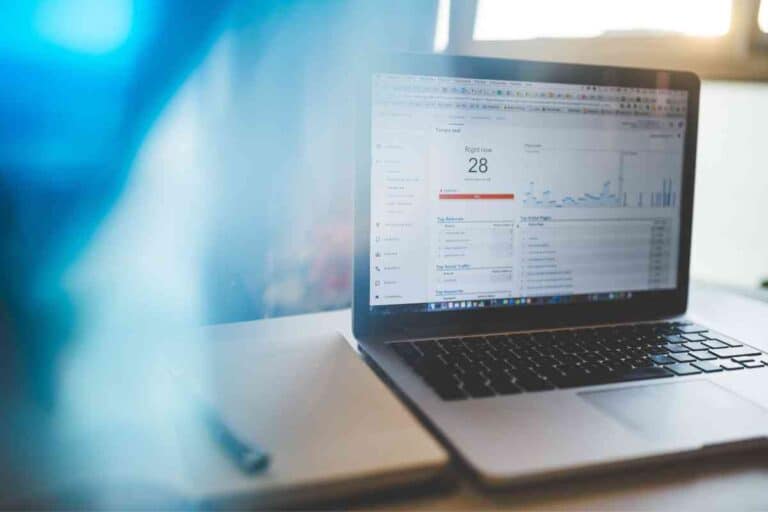MSI Laptop Running Slow? Try These 7 Tricks!
Sometimes, a laptop can run slowly when you are gaming, watching a movie, or working. Why is my MSI laptop so slow?
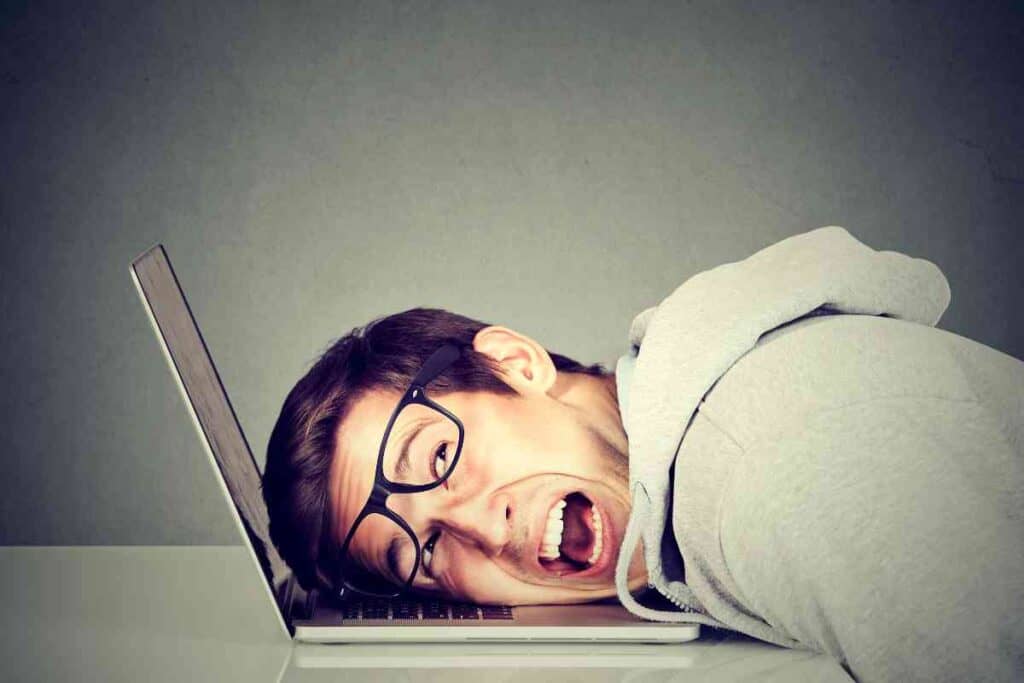
Why Is My MSI Laptop So Slow?
Your slow MSI laptop might have a virus, have a poor internet connection, or be out of date for the game you are running on high graphics settings. There is probably nothing wrong with your laptop. You can usually do something simple to fix it.
As someone who works in tech support I encourage people to run fewer programs at once to boost performance. This often speeds up a laptop that is slow but otherwise works fine.
Why is my MSI Laptop So Slow?
If you have too many programs running at once (youtube, a game, an assignment you are writing, and a virus scanner), your computer might go slow.
Sometimes, multiple programs are fine, but your laptop has its limits.
One very common reason why older laptops slow down is because they are clogged with dust. Someone might assume that their hardware is wearing out, or that it is becoming out of date.
The real problem might be dust leading to overheating and poor performance.
Possible Manufacturing Defects

If you bought a new gaming laptop from MSI and found that it performs way more poorly than you expected, call the company.
Your MSI laptop should work well for games as long as it meets the recommended system requirements.
Possibly, your laptop was put together the wrong way and needs to be fixed or replaced. If you bought it from a store, take it back and see if they can find anything wrong with it.
How to Make Your MSI Laptop Run Faster
Remove Software and Files You Don’t Use
Many people have programs on their computers that they haven’t used in a long time and will probably never use again.
Having too many programs on your computer can slow it down. You might also have a lot of images, videos, or music on your computer.
Try moving most of your images/videos/music to cloud storage instead of your hard drive. Keep the stuff you use the most on your PC, and use a cloud storage service for the rest.
Don’t Have Too Many Programs Running
If you have a word processor, youtube, and a game running all at once, your laptop may slow down. Computers are reasonably good at mulit-tasking, especially newer and more powerful ones, but they have limits.
There are also programs running invisibly in the background on your computer. Some of these are unnecessary and should be disabled to speed up performance.

Check Your Internet Connection
Sometimes your laptop will run slowly because of a problem with your internet connection and not your hardware or software. Check your connection and see if it is running as fast as it should. A slow internet connection is not good enough for gaming or streaming media.
Use a High Performance Power Plan
If you go into your laptop’s power settings and change it to high performance, your laptop will run faster. A balanced power plan uses less power but doesn’t allow your laptop to run as fast as a high-performance power plan.
Check for Viruses
Your computer might also run slow if it has a virus. Some viruses are there to steal personal information including online banking information, others will only cause computer problems to annoy you.
Anyone with Windows 10 has programs to protect them against viruses, adware, malware and spyware. An alternative to Microsoft antivirus programs is iObit Security 360.
Upgrade Your Computer

Even if your MSI laptop was fast for games at first, it might not still be. You can’t always run new games on a years-old laptop, at least not at high graphics settings.
Thankfully, MSI laptops can be taken apart and modified, so you can add more RAM or whatever else you need. A new video card or a better hard drive can improve performance.
Keep Your Laptop Free of Dust
Dust can easily get into computers, televisions, and other electronics. This doesn’t necessarily do any damage, but it does cause problems.
Overheating can make a laptop perform poorly, and dust can prevent your laptop from cooling down. Sometimes, the fan might get so clogged with dust that it won’t work at all.
Some people rarely or never remove dust from their laptops. Get in the habit of cleaning your laptop occasionally. It doesn’t need to be done often.
How to Remove Dust
Usually, using an air dust blaster is a quick and effective way to remove dust from your laptop. You should also clean your keyboard, your mouse, and your screen. Dirt and dust on your keyboard can get under the keys and make them unresponsive.
Cleaning You Fan
If your laptop already has a lot of dust inside it, enough to make the fan hardly work, using a dust blaster outside of your laptop might not be enough. You may have to open up your laptop to clean the fan properly. After cleaning it, maintain your laptop better and the fan will never get clogged with dust again.
Can You Open an MSI Laptop?
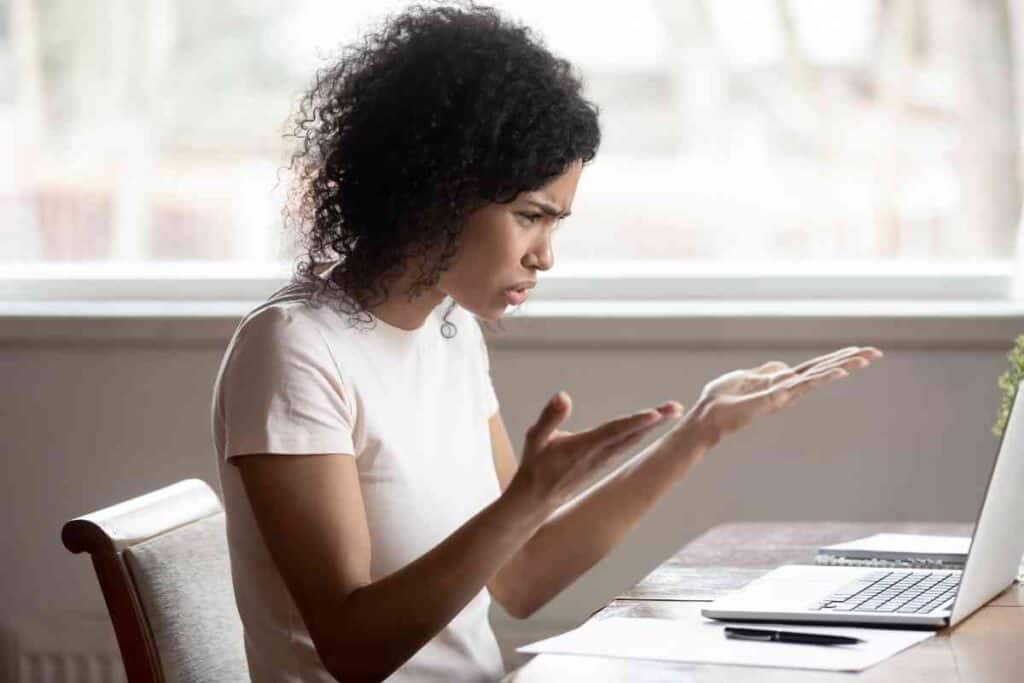
Yes, you can open an MSI laptop. Some electronics are not meant to be opened and can’t be opened without damaging them.
However, MSI laptops are not like this. You can open them with a small screwdriver.
MSI laptops are meant to be upgraded. If a part of your laptop seems out of date, you can replace it with something more modern without having to replace your whole computer. Not every upgrade you might want is possible (there might not be enough room), but upgrades usually work.
Will Opening Your Laptop Void the Warranty?
Yes, it probably will. Check the exact warranty your PC has, but there’s a good chance all warranty protection will end. Opening your PC carefully is still a good idea if the warranty has already expired.
Key Takeaways
- Viruses, dust, a poor internet connection, too many programs running at once, or too much stuff on your hard drive can slow your computer down.
- You can speed a laptop up by switching to a high-performance power plan.
- Your laptop might not be powerful enough for the game you are running. Tone your graphics settings down or upgrade your computer.