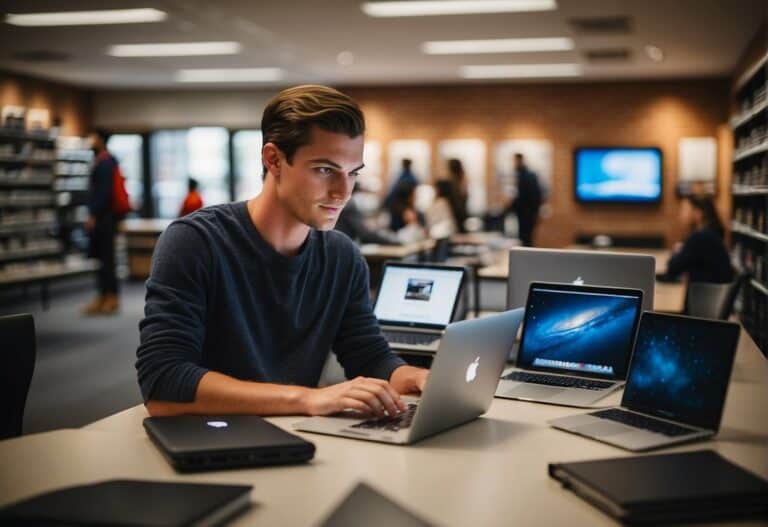4 Reasons Why Your MSI Laptop Isn’t Charging When Plugged In
If you are experiencing power problems with your MSI laptop, you might want to know why it is not charging when plugged in.

Why Is My MSI Laptop Not Charging When Plugged In?
An MSI laptop may not be charging when plugged in due to external elements such as loose or damaged plugs, power settings that restrict when the battery is charged, or problems with internal hardware or software.
I enjoy using my MSI laptop for work and gaming online, but some of the laptop’s features can be confusing to understand. If you have battery issues with your MSI laptop, read on to learn about software and other issues that could prevent your MSI laptop from charging when it is plugged in.
Tracking down an issue can often be done by investigating and ruling out one potential cause after another.
Though you can use advanced diagnostics tools to help uncover charging issues, finding common charging issues can often be done through simple checks.
External Hardware Issues
The first thing you should do is check to make sure the power plug is properly inserted in your computer and an AC outlet.
Make sure all power-related cables and connectors are completely attached and not damaged.
It is not uncommon for plugs to become loose if the slots in an AC outlet are too wide.
You can verify if a power outlet is working or not by plugging in a different device, such as another computer or a cell phone.
If your battery is charging but is doing so slower than usual, there might be an issue with your power cable.
You can try using the cable with a different laptop that is compatible with your MSI laptop’s power cable.
If the second laptop also charges slowly or doesn’t charge at all, you should consider replacing the cable with a new one.
Using a higher-quality cable might improve the charging capabilities of your MSI laptop compared to a new version of the original cable, but it might be safer to use a cable specifically designed for your laptop.
Battery Charging Settings

Some MSI laptops have system features and settings that can affect when the laptop’s battery receives power from a charger.
When an MSI laptop’s CPU (central processing unit) and GPU (graphics processing unit) are being used intensively, an MSI may deliver more power to those components so they can run at faster speeds.
In doing so, power may be directed away from other laptop components like the battery, which could stop the battery from charging.
The battery will resume charging once the load on the CPU and GPU is reduced to a certain level.
An MSI laptop with a feature called Hybrid Power may not only provide more AC power to the CPU and GPU when they are heavily used the laptop might also provide power from the battery.
Hybrid Power helps the CPU and GPU receive as much power as they need from all available sources.
If the battery in your MSI laptop stops charging after a certain percentage is reached, it might be due to settings in the MSI Dragon Center.
The MSI Dragon Center offers different settings that change when the computer’s battery is charged.
The Best for Mobility setting lets the laptop battery charge to its fullest capacity at all times.
This will allow users to have the maximum amount of battery power when they are on the go with limited access to AC power outlets.
The Balanced setting in the MSI Dragon Center only charges the battery when its capacity falls below 70%.
The battery will stop being charged in the Balanced setting after the battery capacity reaches 80%.
The Best for Battery setting will only charge the MSI laptop battery when it is less than 50% charged.
The battery will stop charging in the Best for Battery setting once the charge reaches 60%.
Use the Battery Calibration tool that runs software that will automatically calibrate the battery, which can help the battery maintain its charge capacity and optimize its usage.
If you plan to use the battery more than AC power, you should calibrate the MSI laptop battery around once every month.
If you tend to use your battery and AC power equally, calibrating your laptop battery might only be once every three months.
Other Software Issues
If you confirm that other devices can charge in the outlet, you can move on to other potential battery-charging problems, such as software issues.
Simple software issues might be resolved by updating drivers and firmware for your MSI laptop.
Battery Drivers
All pieces of hardware, from a mouse to a battery to a printer require drivers. Drivers are software that let your operating system communicate with your keyboard, mouse, printer, or battery.
Possibly, the drivers for your battery have been corrupted, making communication between your operating system and your battery impossible. While a flashlight battery can work without any software, a laptop is different. Communication is necessary.
You can update the drivers, or, if that doesn’t work, uninstall and then reinstall them.
How to Uninstall Battery Drivers
First, go to the search box in windows and look for device manager. Open device manager and look for battery, which will give you more options.
From the battery menu, right-click on each driver and uninstall it. After that, restart your laptop.
Reinstalling the Battery Drivers
Usually, the drivers will automatically reinstall themselves after you restart windows. If this doesn’t happen, you will have to download the MSI battery drivers and install them.
Updating your operating system might also help to resolve system issues preventing your battery from being charged.
Be Careful With BIOS Settings
Sometimes, you can cause problems that aren’t easy to fix by playing with your BIOS settings. The problems might be bad enough that you’ll give up and have to get a new computer.
Don’t fool around with BIOS settings if you don’t know what you are doing. Sometimes, restoring your factory default BIOS settings works to fix problems including with your battery. However, even restoring the default settings is somewhat risky.
Faulty Internal Hardware
If you have tried every possible fix and your battery still does not charge when plugged, your MSI laptop could have hardware issues that require professional service from MSI or an authorized service technician.
You can visit the MSI laptop website to locate a service technician that can perform repairs that conform to warranty guidelines.
Maximize Battery Power When Your MSI Laptop Is Not Charging
You can get more out of your MSI laptop’s battery by simply closing applications and background running processes.
You should avoid using applications that require lots of processing power, RAM resources, and involve large amounts of data, such as video editing software and video games with high-level graphics.
If you are unable to plug your MSI laptop into an AC wall outlet, you should consider only using applications with minimal power consumption such as text editors and web browsers.
When you temporarily stop using your computer, it can often be more power-efficient to put the computer to sleep or stand by compared to shutting it down.
Frequently turning your computer off and on can use up a significant amount of battery.

Damaged Charger
A charging cord doesn’t last forever and will usually have to be replaced before your laptop does. You can easily order charging cords for MSI laptops online. Stores such as best buy may also have compatible cords.
Damaged Battery
Having a damaged battery is a bit worse than having a damaged charging cord, but it’s not that big of a deal. You can replace a damaged MSI laptop battery.
You can download software to check your battery health. Try using BatteryCat or BatteryCare as they are both free and easy to use. Use BatteryInfoView if you want more features.
You can also check your battery by opening your laptop. You can tell if the battery is swollen or leaking.
Getting a New Battery
Thankfully, getting a new battery for an MSI laptop is easy. You can order them from Amazon and many other trustworthy sites.
What if the Laptop Won’t Charge All the Way?
Sometimes, your laptop will charge part of the way but then stop. For example, it might stop charging at 60% of the maximum charge. It’s not a big deal if it stops charging at 95%, but it might stop charging at a much lower level.
Sometimes, a faulty battery might only charge the laptop some of the way to a full charge. However, it is more likely that some of your settings are wrong and making the battery stop charging halfway through.
If you open dragon control center (an MSI app that lets you view and change things about your hardware) you can set your battery to charge all the way up to 100%. You can also make the battery only charge up partly, such as to 60%.
Older Batteries Have Lower Capacities
If your battery is older, there might not be any way to make the battery charge your laptop up to 100%. A battery can still work but be unable to charge a laptop fully. The only solution is to replace your battery.
Key Takeaways
- When figuring out why your MSI laptop is not charging when plugged in, you should first look into basic external factors such as loose connections and faulty cables.
- To enhance the functionality of the CPU and GPU, some MSI laptops have power settings that can restrict when the battery is charged.
- If software or external issues don’t resolve your charging problem, you might have damaged laptop components that need to be repaired.