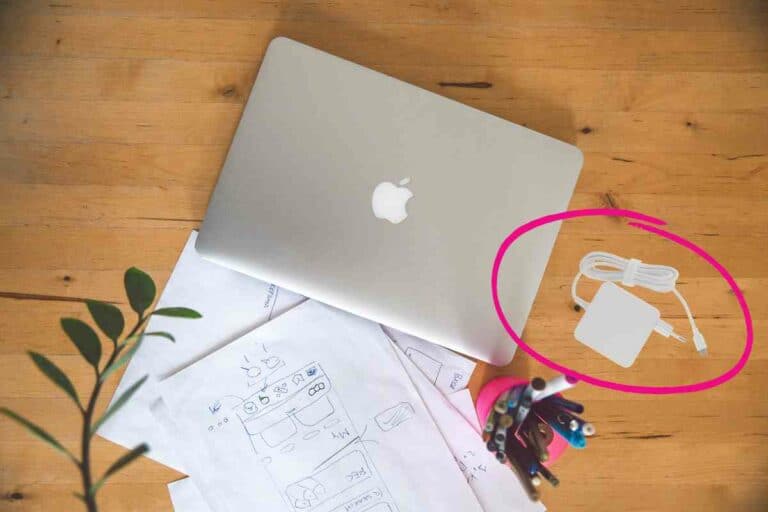What is the Windows Key on Logitech Keyboard: A Clear Explanation
When it comes to using a Logitech keyboard, you may have noticed a key on it with the Windows logo. This is known as the Windows key, and it can be a useful tool for navigating your computer and accessing certain functions. In this article, we will explore what the Windows key is on Logitech keyboards and how you can use it to improve your computing experience.

Understanding the Windows key on Logitech keyboards is important because it can help you navigate your computer more efficiently. For example, you can use the Windows key in combination with other keys to open the Start menu, search for files and apps, and access various settings. Additionally, some Logitech keyboards may have additional features and functions that can be accessed using the Windows key, such as media playback controls or shortcut keys for certain programs.
Overall, the Windows key on Logitech keyboards is a valuable tool for navigating your computer and accessing various functions and features. By understanding how to use it effectively, you can improve your computing experience and streamline your workflow. In the next section, we will explore some of the key takeaways from this article.
Key Takeaways
- The Windows key on Logitech keyboards can be used to navigate your computer and access various functions and features.
- Logitech keyboards may have additional features and functions that can be accessed using the Windows key.
- Understanding how to use the Windows key effectively can improve your computing experience and streamline your workflow.
Understanding the Windows Key on Logitech Keyboards

If you’re using a Logitech keyboard, you might have noticed a key with the Windows logo on it. This is the Windows key, and it has a few important functions that can help you navigate your computer more efficiently. In this section, we’ll explain the basics of the Windows key and how it works on Logitech keyboards.
The Basics of the Windows Key
The Windows key is usually located on the bottom row of keys on your Logitech keyboard, between the Ctrl and Alt keys.
It’s identified by the Windows logo, which is a square with four panes of glass. Pressing the Windows key by itself will open the Start menu, which is the main hub for accessing programs, files, and settings on your computer.
Functionality and Shortcuts
In addition to opening the Start menu, the Windows key can be combined with other keys to perform various functions. Here are some of the most common Windows key shortcuts:
- Win + E: Opens File Explorer
- Win + R: Opens the Run dialog box
- Win + D: Shows the desktop
- Win + L: Locks your computer
- Win + Tab: Opens the Task View, which allows you to switch between open windows and virtual desktops
The Windows key can also be used in combination with other keys to perform basic operations like cut, copy, and paste. For example:
- Win + C: Copies the selected item to the clipboard
- Win + X: Cuts the selected item and copies it to the clipboard
- Win + V: Pastes the contents of the clipboard
Overall, the Windows key is a powerful tool that can help you navigate your computer more efficiently. You can save time and streamline your workflow by using Windows key shortcuts.
Compatibility with Different Operating Systems

When it comes to Logitech keyboards, one of the most commonly asked questions is about compatibility with different operating systems.
In this section, we will discuss the compatibility of Logitech keyboards with different operating systems, specifically focusing on the Windows key.
Windows and the Windows Key
Logitech keyboards are designed to work seamlessly with Windows operating systems. The Windows key, which is located on the bottom left-hand corner of the keyboard, is specifically designed to work with Windows.
Pressing the Windows key alone will open the Start menu, while pressing it in combination with other keys can perform various functions, such as launching programs or opening settings.
Mac OS and the Windows Key
While Logitech keyboards are primarily designed for Windows, they can also be used with Mac OS. However, the Windows key may not function as expected on a Mac.
Instead, the Command key, which is located next to the space bar, is used as a substitute for the Windows key. This means that pressing the Command key in combination with other keys can perform various functions, such as launching programs or opening settings.
Android and iOS Compatibility
Logitech keyboards can also be used with mobile devices such as Android and iOS. However, the Windows key is not applicable to these systems.
Instead, the keyboard will function as a standard keyboard, with keys performing their standard functions. For example, pressing the letter “A” will input the letter “A” on the device.
Overall, Logitech keyboards are compatible with a variety of operating systems, including Windows, Mac OS, Android, and iOS.
However, the functionality of the Windows key may vary depending on the operating system being used. It’s important to keep this in mind when using a Logitech keyboard with different devices.
Additional Features and Functions
As mentioned earlier, the Logitech keyboard has additional features and functions that make it stand out from other keyboards. In this section, we will discuss some of these features and functions.
Media Keys and Their Functions
One of the most significant features of the Logitech keyboard is its media keys. These keys allow you to control your media player without switching windows or using your mouse. The media keys include play/pause, next track, and previous track buttons.
Additionally, there are volume up, volume down, and mute buttons that allow you to adjust your media player’s volume quickly.
Related Posts
- Logitech Keyboard Command Key
- Can I Use A Logitech Keyboard With A Different Mouse
- Where Is Scroll Lock On A Logitech Keyboard?
- What is the Windows Key on Logitech Keyboard
- Where Is Number Lock On Logitech Keyboard?
- Can You Charge A Logitech Keyboard With iPad Charger?
- Change MSI Laptop Keyboard Color