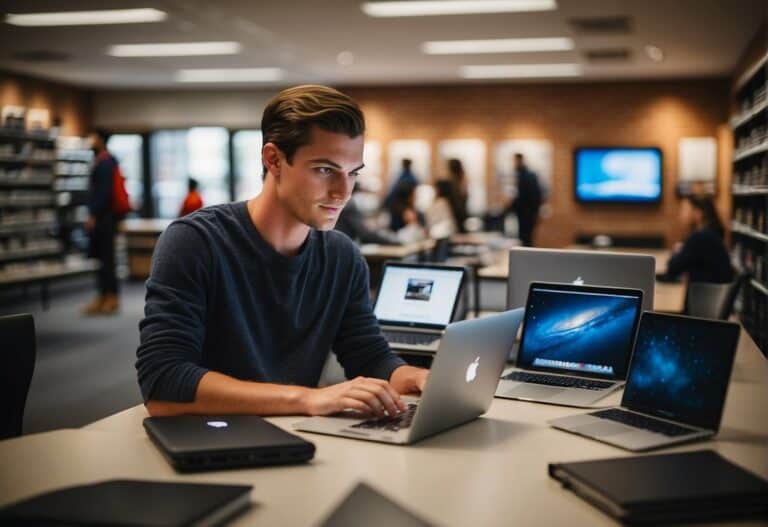Disabling The Touchscreen On Your Asus Laptop: How, Why, and When
You own an Asus laptop and found it’s an excellent computer, but you want to deactivate the touchscreen. How can you disable the touchscreen on an Asus?

How Do You Disable The Touchscreen On An Asus?
Sometimes, it becomes necessary for an owner to disengage the default touch screen. It is possible to disable the touchscreen option on an Asus laptop by opening the Windows settings and ensuring that the appropriate tab has been engaged. The action makes the screen unresponsive to touch commands.
A touch screen can be an excellent addition to the life of a computer and can make accessing the functions of the programs more straightforward and less frustrating most of the time.
While this convenience is fun, it can also be a pain in the butt when the touch screen starts to act up.
If the screen won’t respond to the commands of your fingers or the response just takes too long for your liking, disabling the touch screen can help you get back to work.
The action will dictate that the laptop will function more like a standard mouse and pad computing device. And while you might think that you’ll be saving power as well (touchscreen computers use a bit more power than non-touch-screen units), that isn’t the case.
How Do I Disable the Touch Screen On My Asus Laptop?
Disabling the touchscreen depends on the Windows OS that is used. The feature is enabled by default when the laptop is powered up, and you must deactivate it manually.
Windows 10 – 11
Follow the instructions listed below:
- In Control Panel > Click on Device Manager > Select the Open Tab
- Check the Arrow next to the Human Interface Devices
- Right-click on HID – compliant touch screen
- Click on Disable Device
- The computer will give you a prompt – click on Yes, you are sure.
If you want to turn the touch screen back on, click “Enable Device” to re-engage the functionality.
See the Asus troubleshooting support website for more information regarding resetting the Touchscreen.
Chromebook
Most Asus Chromebooks have a keyboard shortcut to disable the touchscreen. Simply press the Search + Shift + T to toggle the touchscreen functionality on or off.
If the previous keys do not work for disabling the touchscreen, double-check to make sure that the Search key has not been disabled. For more information concerning touchscreen troubleshooting, see the Asus website.
Why Would Anyone Want to Disable the Touch Screen?

There are several reasons why some users would prefer to disable the touch screen on their laptops.
Laptops with touchscreens are generally more expensive and use more battery than standard laptops, but as technology improves, touchscreen laptops are becoming more efficient and cost-effective.
A Touch Screen Can Get Dirty
Because of your grimy hands and fingerprints, the touchscreen can become dirty and less visible. A touchscreen unit is more susceptible to scratches and needs to be cleaned regularly.
If it is a shared computer, I am not sure I want to use a touchscreen. I do not want to follow someone because I don’t know where their hands have been.
A Touchscreen Does not Provide the Same Sensation.
A mouse-operated laptop can provide a more genuine feel, complete with a mouse click when selecting a tab. While some touchscreens insert a “click,” – these screens are often clumsy.
A Touchscreen is not Great for the Visually Impaired.
Most of us use our keyboards by rote, and a touchscreen means that doesn’t happen as much.
Because it is based on visual cues, it may be more challenging for those who are blind as a bat.
A Touchscreen Will Eventually Lose its Connectivity
Eventually, touchscreens lose their functionality and stop working as they should. Once this happens, it can be very frustrating to endure the spotty interface.
A user with issues may want to disable the touchscreen to make the computer more of a standard mouse-led device.
A Touch Screen Means You Should Clean Before You Use
On shared computers, it is gross to touch the same screen whether other persons’ snot-covered hands have just been.
(Call me a germ phobe, but I hate ATMS, Fast-food kiosks, and POS devices, even as frequently as I have to use them). While medical research is still out on how safe these surfaces are, I don’t want to clean the touch display every time I sit down at a shared computer.
In all fairness, some studies suggest that the more a touchscreen is used, the less germy it becomes. This result is because the pathogen is spread across more individuals, thereby lowering the overall risk).
While most work-at-home individuals don’t have to worry about other people touching their computers, I still think regular cleaning is the key to a healthier and more productive lifestyle.
A Touchscreen Is Equal Opportunity Sharer
Unless the laptop is password protected, anyone can use a touchscreen. It is best to disable the touchscreen if you have sensitive information for work or personal use that you do not want prying eyes to see.
One of the advantages of a TUI (tangible user interface) is that anyone can use the computer (all you have to do is touch the right spot).
Many people who were forced to work from home during the pandemic have a responsibility to protect company files and information from eager little hands who might want to try and play with Daddy’s computer when they shouldn’t.

How Long Will My Touchscreen Stay Disabled?
Once you disable the touchscreen, it should stay disabled until the computer receives an update and has to restart.
When a laptop reboots after an update, it will likely reset itself to factory defaults, meaning you may have to go back in and disable the touchscreen all over.
If you have a Windows 10 OS, there is a way to disable the touchscreen permanently, and you can check out that thread at answers.microsoft.com.
Key Takeaways
- It is possible to disable the touchscreen through Device Manager on Windows 10 or 11 OS.
- Most Chromebooks have a keyboard toggle on or off.
- There are lots of reasons to disable the touchscreen.