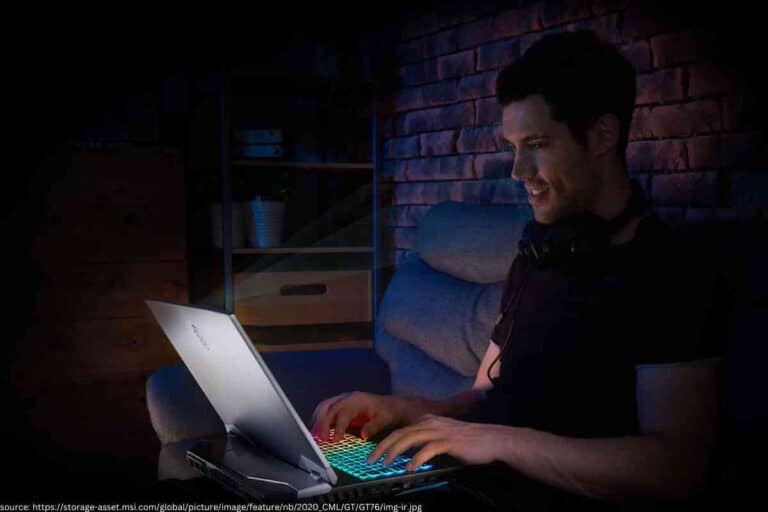7 Things To Do When Your Acer Laptop Keeps Restarting
Your Acer laptop keeps restarting; you may feel frustrated and want to find out how to resolve the issue immediately. Why is your Acer restarting?

While you are researching Acer computers, be sure to check out the article: Can I Use My Acer Laptop While It’s Charging? SHOULD I? and bookmark the category page for future reference: Acer Computers
Why Is My Acer Laptop Restarting?
An Acer laptop that continues to restart is likely to have a failing fan motor or have been improperly shut down the last time it was used. Other causes could be a pending Windows update, a hard drive or SSD issue, or a low battery and/or power supply issues.
(The information in this guide was provided by Acer and experts in the technology industry, so you know that you are receiving accurate information to resolve the problem as soon as possible).
What to Do When Your Acer Laptop Keeps Restarting
According to Acer, you first need to try to determine if the problem is a software or hardware issue.
Unplug all external devices.
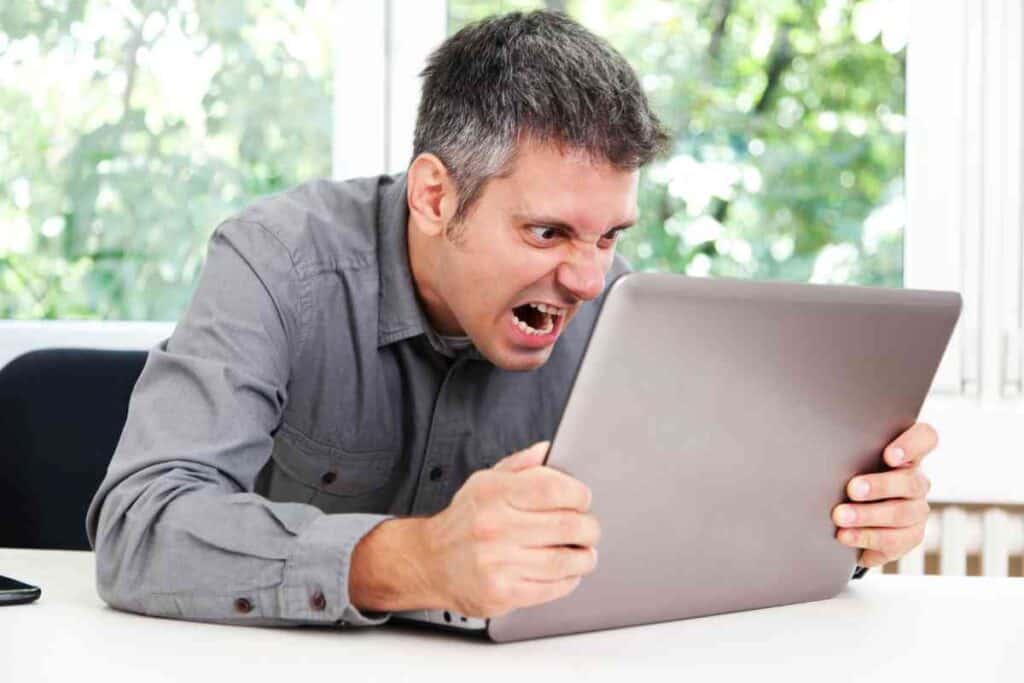
There are times when external devices can create conflicts with the Windows operating system.
Often drivers for wireless mice, speakers, headphones, and flash drives or SD cards need updates, and the laptop simply doesn’t know how to get around them.
Once you remove the external devices, try to restart your computer and see if it doesn’t boot up correctly.
If it does, you will need to plug in each external, go into the Devices menu, click on each device, and update the drivers to have them work correctly.
Perform A Hard Shutdown.
One of the causes that might force your Acer computer into restarting is a hibernation issue. You can try to do a hard shutdown.
This action forces all applications to close so that the computer will start all programs fresh rather than trying to convince resting (hibernated) programs and applications to wake up and respond.
It’s like throwing a bucket of cold water on them. The shock makes them jump up more quickly.
This action is usually the technique that most people try first. Press the power button and hold for 6 – 10 seconds.
The computer will shut down. Wait for about ten to 15 seconds and then press the start button.
Update Drivers
If the problem is a software issue, Windows might need an update. This restart issue often happens during downloading and installation of an update.
If Windows can’t apply the new update, it might be stuck on the restart screen. Windows makes a tool to help with updates when they have problems.
- Access the START menu > click on SETTINGS menu > Windows Update > Check For Updates. If there are any updates to be downloaded and installed, the laptop’s programs will do the task automatically.
- Once the installation is finished, restart your computer.
If this doesn’t remove the issue, then you may have a hardware or battery issue.
For users who are not tech-savvy (most of us aren’t), it is best to take the laptop to a computer professional who can help diagnose and fix the issue.
Disable the Automatic Restart
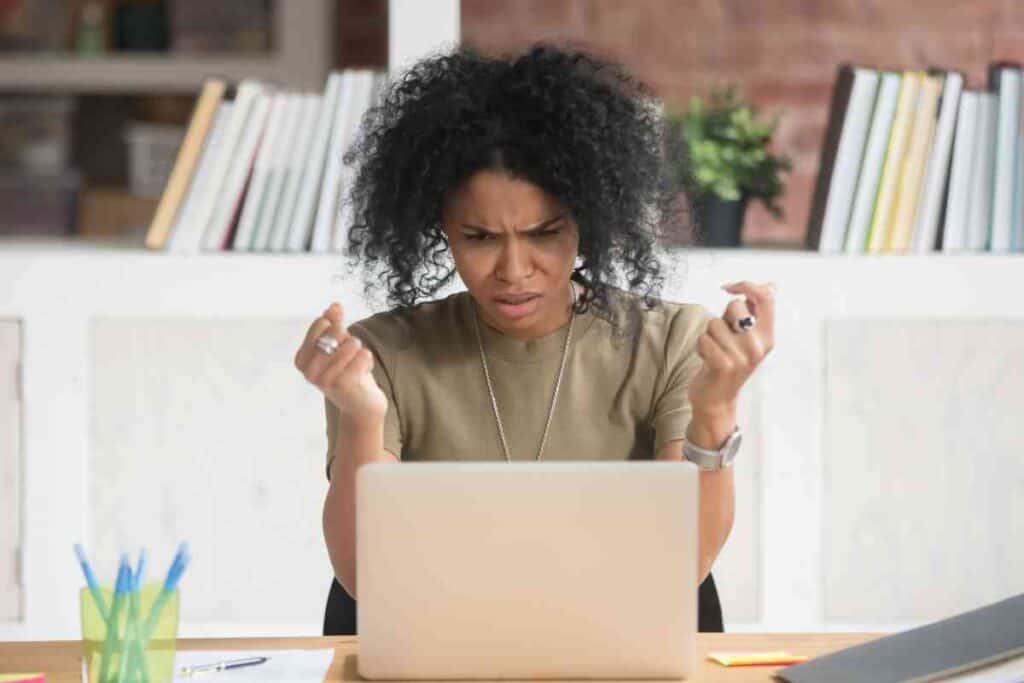
It is possible to disable the automatic restart option to view error messages by going to the advanced system settings menu.
- In the Windows search bar, type “View Advanced System Settings.”
- Click on the STARTUP and RECOVERY section.
- Click on SETTINGS, remove the check mark on Automatically restart, and OK.
- Reboot your computer and see if this doesn’t fix the issue.
Check for Hardware Issues
One of the most frequent causes of an Acer laptop being stuck in restart is a failing fan, usually caused by overheating.
Ensure you keep any vents clean to allow the laptop to circulate air through the hot connections and solders on the motherboard.
A laptop needs to have proper ventilation so that it will not overheat.
Place your Acer on a hard surface. Do not use the computer on pillows or comforters when vents get clogged and create issues.
To check whether the fan is functioning correctly, Turn your computer off and flip it over. Restart your Acer and listen for the whirring sound of the fan kicking in.
If you hear that sound, you know that the fan is functioning correctly.
If you feel the heat radiating from the bottom of the unit, (simply place your hand on the bottom of the laptop).
If the laptop radiates heat, your fan’s processor is not performing correctly. Turn your computer off, and let it cool down completely.
(Sometimes, the fan will begin to work appropriately once cooled).
If the problem persists, your fan may need to be cleaned or replaced, which involves removing the bottom plate of the Acer.
Always use a can of compressed air to blow away any dust or minute particles that might get in the way.
BIOS Update or Failure
The BIOS is your Basic Input/Output System, which is responsible for almost every function on your computer. The solder connections on the motherboard can go bad and begin to crack.
When this happens, it can create a restart loop.
If you decide to work on the BIOS system, you should take great care because even the slightest mistake can erase files, create havoc, and foster more problems than you ever wanted.
Do yourself a favor and take your laptop to a professional who can diagnose and repair the issue.
Battery and/or Power Issues
Leaving your Acer on the power cord 100% of the time may indicate that the battery is terrible.
While the CMOS battery is easy to replace, it is also involved, requiring the bottom plate’s removal.
If your computer is a new one, chances are the problem is not a battery issue, but a certified professional can diagnose and help correct the issue.
What Causes an Acer Laptop to Keep Restarting?
There are various reasons that an Acer can begin overheating and force into a start loop. These causes include but are not limited to the following.
- Too Many Programs or Windows Open
- Updates needed for Drivers
- Update for BIOS system
- Overheating Fan Motor
- Failing Battery
- Power Issues
- Lack of Ventilation
- Dusty and Dirty interiors.
Key Takeaways
- There are many reasons for an Acer to be in a restart loop.
- The simplest solution is to force a hard shutdown of your computer.
- The most common reason is a faulty fan motor.