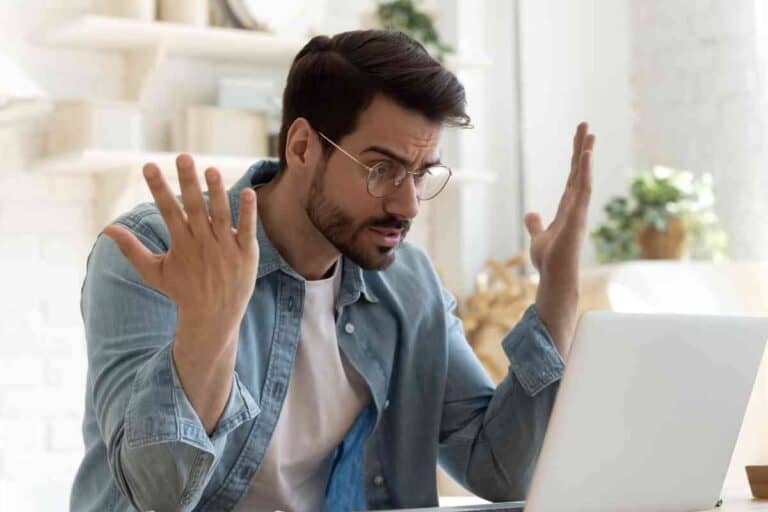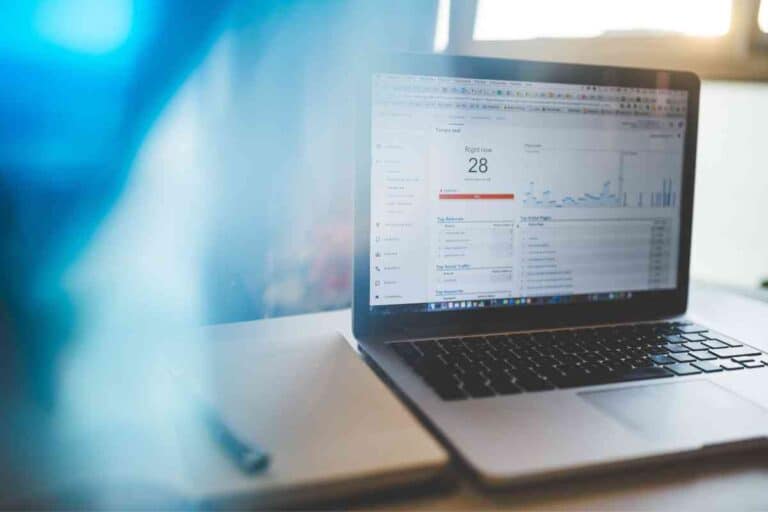Why Does My Microsoft Surface Keep Turning Off: Common Causes and Solutions
If you’re a Microsoft Surface user, you may have encountered the issue of your device turning off unexpectedly. This can be frustrating, especially if you’re in the middle of an important task. In this article, we’ll explore the potential causes of this issue and provide some solutions to help you keep your Surface running smoothly.

Key Takeaways
- Understand the potential causes of your Microsoft Surface turning off unexpectedly
- Try solutions and fixes such as updating software or resetting your device to factory settings
- Seek additional support if the issue persists.
Understanding the issue of your Microsoft Surface turning off unexpectedly is the first step in finding a solution.
There are various reasons why this might be happening, including hardware issues, software glitches, or power problems. It’s important to determine the root cause of the problem before attempting any fixes.
Potential causes of your Microsoft Surface turning off unexpectedly can range from a drained battery to outdated software.
Solutions and fixes can include anything from updating your device’s software to resetting your device to its factory settings.
Additional support may be needed if the issue persists. By following the steps outlined in this article, you’ll be able to troubleshoot and fix the issue of your Microsoft Surface turning off unexpectedly.
Understanding the Issue
If you are experiencing random shutdowns on your Microsoft Surface device, you are not alone. This can be a frustrating issue to deal with, but it is important to understand the possible causes before attempting any fixes.
One common culprit of random shutdowns on a Microsoft Surface device is a Windows 10 update.
These updates can sometimes cause compatibility issues with the device, resulting in unexpected shutdowns. If you suspect that a recent update may be the cause of the problem, you can try rolling back the update to see if that resolves the issue.
Another potential cause of random shutdowns on a Surface device is a hardware problem.
This could be due to a faulty battery, overheating, or a problem with the power supply. If you suspect that the issue is related to hardware, it is best to contact Microsoft support for further assistance.
If you are using a Surface Pro 7 or Surface Pro device, it is worth noting that these devices are designed to turn off automatically when they reach a certain temperature.
This is a safety feature to prevent damage to the device. If you are experiencing frequent shutdowns on these devices, it is possible that they are overheating. You can try using the device in a cooler environment or using a cooling pad to see if that helps.
Finally, if you are using a Surface Book, it is possible that the issue is related to the device’s power settings. The Surface Book has two batteries, and if the device is set to use the smaller battery first, it may shut down unexpectedly when that battery runs out.
You can adjust the power settings on your Surface Book to ensure that it is using the larger battery first.
In summary, random shutdowns on a Microsoft Surface device can be caused by a variety of factors, including Windows 10 updates, hardware problems, overheating, and power settings.
If you are experiencing this issue, it is important to identify the possible cause before attempting any fixes.
Potential Causes

If you’re experiencing issues with your Microsoft Surface turning off unexpectedly, there could be several potential causes. In this section, we’ll cover some of the most common causes and what you can do to troubleshoot them.
Battery Problems
One of the most common causes of a Surface turning off unexpectedly is a problem with the battery. If your battery is low, your Surface may shut down to conserve power.
However, if your battery is fully charged and your Surface is still turning off unexpectedly, it could be a sign of a faulty battery.
To troubleshoot battery problems, try the following:
- Check your battery level to make sure it’s not low.
- Connect your Surface to a power source and see if it still turns off unexpectedly.
- If you suspect a faulty battery, contact Microsoft support for assistance.
Driver Issues
Another potential cause of a Surface turning off unexpectedly is a problem with the drivers.
Drivers are software that allow your Surface to communicate with hardware components, such as the display, keyboard, and touchpad.
If a driver is outdated or corrupted, it could cause your Surface to shut down unexpectedly.
To troubleshoot driver issues, try the following:
- Check for updates to your drivers and firmware. You can download drivers and firmware from the Microsoft website.
- Uninstall and reinstall drivers that may be causing the problem.
- Contact Microsoft support for assistance if you’re uncomfortable troubleshooting driver issues alone.
Power Supply Concerns
Finally, power supply concerns can also cause a Surface to turn off unexpectedly. If your power supply is faulty or not providing enough power to your Surface, it could cause your device to shut down unexpectedly.
To troubleshoot power supply concerns, try the following:
- Check that your power supply is properly connected to your Surface.
- Try using a different power supply to see if the problem persists.
- If you suspect a faulty power supply, contact Microsoft support for assistance.
In summary, if your Microsoft Surface is turning off unexpectedly, it could be due to battery problems, driver issues, or power supply concerns.
You can identify and resolve the issue by following the troubleshooting steps outlined above. If you’re uncomfortable troubleshooting alone, don’t hesitate to contact Microsoft support for assistance.
Solutions and Fixes
If your Microsoft Surface keeps turning off, you can try several solutions and fixes to resolve the issue. This section will cover the most common solutions to this problem.

Updating Your Drivers
Updating your drivers is one of the first steps you can take to fix the issue. Outdated drivers can cause your Surface to turn off unexpectedly. You can download drivers and firmware updates from the Microsoft website. To download the latest updates, follow these steps:
- Go to the Microsoft website and navigate to the Surface support page.
- Select your Surface device from the list of available devices.
- Click on “Download drivers and firmware” to download the latest updates.
Once you have downloaded the latest updates, install them on your Surface device and restart it. This should fix any issues related to outdated drivers.
Checking the Battery
Another reason your Surface may be turning off unexpectedly is a faulty battery. If you suspect that the battery is the issue, you can check the battery health status on your Surface device. To check the battery health status, follow these steps:
- Press and hold the power button on your Surface device for 30 seconds.
- Release the power button and wait for your Surface to shut down completely.
- Press and hold the volume up button and the power button at the same time for 15 seconds.
- Release both buttons and wait for your Surface to restart.
Once your Surface has restarted, go to Settings > System > Battery to check the battery health status. If the battery health status is poor, you may need to replace the battery.
Inspecting the Power Supply
A faulty power supply can also cause your Surface to turn off unexpectedly. To check if the power supply is the issue, follow these steps:
- Disconnect the power supply from your Surface device.
- Inspect the power supply for any signs of damage or wear and tear.
- If the power supply looks damaged, replace it with a new one.
If the power supply is not damaged, try using a different power outlet or a different power cord to see if that resolves the issue.
By following these solutions and fixes, you should be able to resolve the issue of your Microsoft Surface turning off unexpectedly. If the issue persists, you may need to contact Microsoft support for further assistance.
More Reading
- Where Is The Microsoft Surface Made?
- Can You Track A Microsoft Surface If It’s Lost Or Stolen?
- Can The Microsoft Surface Run SolidWorks?
- Do All Microsoft Surface Devices Use The Same Charger?
- Will World Of Warcraft Run On A Microsoft Surface Pro?
- Why Does My Microsoft Surface Keep Turning Off
- Can Microsoft Surface Be Repaired
- Screenshot Microsoft Surface: 4 Ways To Get It Done
- Can’t Download Apps On Your Microsoft Surface?