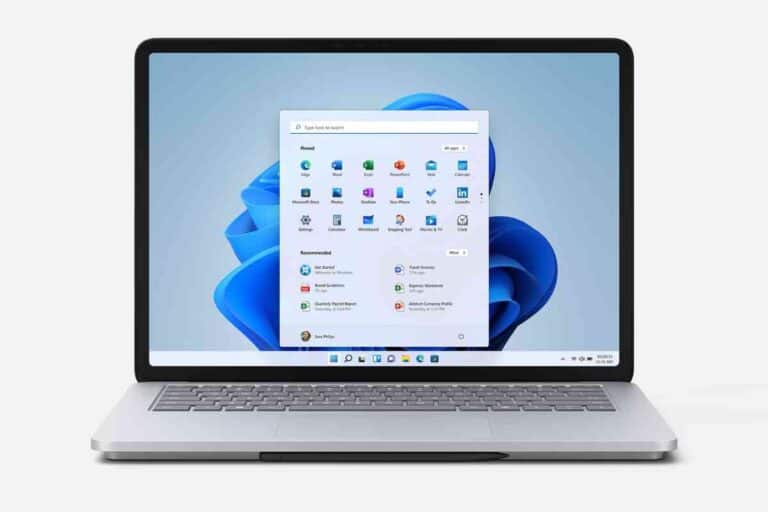5 Ways To Find The Product Key On Your Acer Laptop
When you turn on your Acer laptop for the first time, you will be prompted to enter the product key associated with the device, which will activate Windows.

While you are researching Acer computers, be sure to check out the article: 7 Things To Do When Your Acer Laptop Keeps Restarting and bookmark the category page for future reference: Acer Computers
Where Is The Product Key On My Acer Laptop?
You can find the product key on your Acer laptop by checking the sticker on the bottom of the device, using the Windows Command Tool, using Windows Powershell, or looking inside the Windows OS Box (if you bought Windows separately).
After extensively researching Acer troubleshooting forums, I have gathered enough information to determine where to find the product key for the Windows OS. My research has indicated that the location of your Acer laptop’s product key may vary depending on your Windows version.
What is an Acer Laptop Product Key?
Most Acer laptops come with Windows pre-installed on the device before you purchase it. However, for your Acer laptop and its OS to work properly, you need to activate Windows by entering the product key associated with your device.
Windows uses product keys to prevent fraudulent software and illegal downloading.
A product key was assigned to your laptop shortly after it was manufactured, and the code should automatically enter when you boot up the system for the first time.
How Do I Find my Acer Laptop Product Key?

Your Acer laptop’s product key is embedded in the device’s motherboard. The system was designed so that the key would enter when you turn on the laptop for the first time, but users have reported having to do this manually.
To enter the product key manually, you must find the code associated with your device. You can try one of the following methods to find your Acer laptop product key.
Acer Laptop Sticker
On the bottom of your Acer laptop is a sticker containing important information about your device.
This sticker will likely show your laptop’s serial number and product key. Simply enter the 25-digit code written on the sticker to activate OS.
Windows Command Tool
If you have never used the Windows Command Tool, I assure you that it’s not as intimidating as it seems.
Most people assume that using the Command Tool is technical and over their heads, but this is actually one of the most reliable ways of communicating with your laptop, and you can use it to quickly figure out your device’s product key.
You can reveal the product key for Windows using the Command Tool by following these steps:
- Press Windows Key + X
- Click Command Prompt (Admin)
- Type: wmic path SoftwareLicensingService get OA3xOriginalProductKey
The product key will be displayed as 25 digits in layers of 5 on the screen.
Windows Powershell

Windows Powershell is a new feature that was introduced in Windows 10.
If you are using a newer edition of Windows, you may find this approach preferable to using the Command Tool.
To find out your Acer laptop’s product key using Windows Powershell, follow these steps:
- Right-click the Start Menu button
- Select Windows Powershell (Admin)
- Type: (Get-WmiObject -query ‘select * from SoftwareLicensingService’).OA3xOriginalProductKey
Windows OS Box
Your Acer laptop will only have the product key embedded in the motherboard if you bought your device with Windows pre-installed. However, if you purchased Windows separately, then you will need to enter the product code manually.
Windows provides the product key to the OS in the physical box of the product. Simply open the box and look for ‘Product Key’, as it is usually one of the first things you see after unboxing.
Reinstall Windows
Reinstalling Windows should be a last resort option. This will permanently delete all of the files on your Acer laptop, so make sure that you back everything up beforehand.
In addition, reinstalling Windows will likely revert all of your settings and preferences back to default, which is why I recommend trying every other method first. Follow these steps to reinstall Windows on your Acer laptop:
- Click Start
- Click Settings
- Update & security
- Select Recovery
- Select ‘Get Started’ (Reset PC)
Why is my Acer Product Key Not Working?
If you have located your Acer product key and are hitting a wall when you try to enter it, there may be a clerical error or something wrong with the code itself.
So long as the product key that you are typing in is genuine, you should be able to get Windows working with some additional troubleshooting techniques.
Caps Lock
Although this should be a no-brainer, make sure that Caps Lock is turned off when you enter the product key. Plenty of people make this common mistake and believe me, we have all been there whether we admit it or not.
The Caps Lock button on all Acer laptops is on the left side of the keyboard underneath the Tab button and above the Left Shift button.
Previous Edition of Windows
It can be easy to confuse one product key with another. If you recently upgraded to a newer version of Windows, double-check that you are entering a code for the current edition of the software.
Depending on the method that you chose to upgrade Windows, the product key should be provided in either the box that the OS came in or in digital form.
Stolen Device or Fraudulent Key
A possible reason that a Windows product key would not work is if the device has been reported stolen. Alternatively, the seller may have downloaded Windows illegally or is using a fraudulent product key with the laptop.
If you are experiencing this issue with a used laptop, I would highly recommend getting in touch with the seller to inquire about the key or ask for a refund.

What to Do if You Can’t Find the Acer Laptop Product Key
If none of the standard methods for finding your Acer laptop’s product key are working, there may be a more serious issue with the device.
Whether it is a technical glitch with the software or hardware, it can be hard to determine what is causing the issue. If you can’t find your Acer laptop’s product key, try one of the following solutions.
Reinstall Windows
Most Acer laptops will automatically enter the product key for the Windows OS when the system is turned on for the first time.
If the OS did not authenticate itself and none of the above-mentioned approaches worked, you should consider reinstalling Windows.
With that said, I encourage you to try every other method before you commit to reinstalling Windows, as this can affect your preferences and custom settings. Follow these steps to reinstall Windows onto your Acer laptop:
- Click Start
- Click Settings
- Update & security
- Select Recovery
- Select ‘Get Started’ (Reset PC)
Reinstalling Windows will delete everything from your drive. Make sure that you have backed up all your files before you initiate a full reinstallation of Windows.
Contact Acer Support
If the problem persists, you should contact Acer support to find your device’s product key.
Contact Acer Support by using the live chat on their website. Keep in mind that the live chat feature may require you to enter your Acer ID.
Key Takeaways
- You can find the product key on your Acer laptop by checking the sticker on the bottom of the device, using the Windows Command Tool, using Windows Powershell, or looking inside the Windows OS Box (if you bought Windows separately).
- If you were not able to find the product key, consider reinstalling Windows on your Acer laptop.
- If the product key is not working, it may be due to Caps Lock being turned on, attempting to use a code for a previous edition of Windows, or the key being fraudulent.