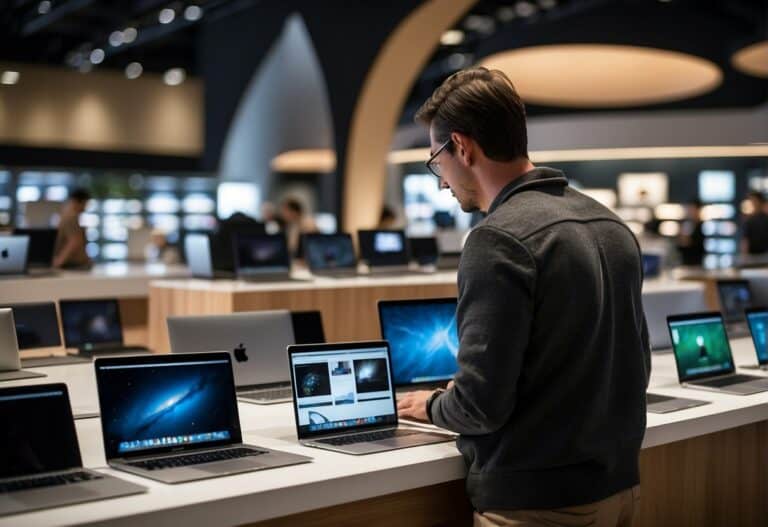Why Is My MSI Laptop Fan So Loud? Answered!
Laptop fans, the unsung heroes of our devices, are pivotal in ensuring they run smoothly, efficiently, and, most importantly, safely. They play a crucial role in preventing laptops from overheating, which can lead to reduced performance or even damage. For high-performance laptops, like those offered by MSI, this cooling mechanism is even more critical due to the immense power and heat these devices can produce.

Issues with your MSI laptop? Been there. That’s why I wrote other helpful guides like Why your MSI laptop has no sound and why your MSI laptop camera isn’t working.
Why is my MSI laptop fan so loud?
MSI laptops, built for high performance, produce significant heat, necessitating powerful fans. Loud fan noise can arise from blocked air vents, excessive background applications, and high ambient temperatures. Proper maintenance, optimal placement, and mindful usage can mitigate this noise, ensuring efficient and quieter operation.
From the placement of your device to the ambient temperature of the room and even the background applications running, each has a unique role in determining the efficiency and noise level of your laptop fan. For MSI laptop owners, understanding these factors becomes especially important given the high-performance nature of these machines.
How Does a Laptop Fan Work?
Laptop fans are an integral component in ensuring that devices operate at optimal temperatures. When laptops process extensive data or perform heavy tasks, they generate heat. To prevent overheating and potential damage, the laptop’s cooling system, primarily the fan, activates to circulate and expel this accumulated heat.
Every time you turn on your laptop, the fan starts running, although you might not always hear it. Its operation varies based on your laptop’s workload. During light tasks, it runs quietly. But when the laptop is under heavy load, like processing large data or running intense software, the fan speed increases, which can sometimes result in noticeable and sometimes distracting noise.
Why Might MSI Laptops Have Loud Fans?
MSI laptops are often preferred by gamers and professionals who require powerful processing capabilities. This high-performance computing means that MSI laptops can generate significant amounts of heat, especially during graphics-intensive tasks like playing 3D games or using software that relies on WebGL.
The following is a comprehensive guide on the main causes of laptop fans creating loud noise on your MSI laptop:

Interference of Air Vents
A crucial aspect of any laptop’s cooling system is its air vents, which allow for the intake of cooler air and the expulsion of heated air. The effectiveness of these vents plays a significant role in determining how hard the laptop’s fan has to work.
For MSI laptops, which are known for their performance capabilities, having unobstructed airflow is even more critical. Here’s why:
- Location of Vents: MSI laptops typically feature air intake vents on the bottom. This design can be efficient but poses a risk of obstruction based on the laptop’s placement.
- Placement Matters: If you position your laptop on soft surfaces like cushions, mattresses, or even thick carpets, there’s a likelihood of blocking these vents. Since these materials are insulators, they prevent the effective dissipation of heat. Instead of allowing the heat to escape, they trap it within the laptop.
- Consequences of Blocked Vents: When the heat remains trapped inside the laptop, the internal temperature rises. This elevated temperature can pose a risk to the laptop’s internal components. Not only can it potentially damage these components, but it also forces the fan to work harder to try and combat this increased heat. As the fan speeds up to compensate, it can produce louder noises.
To keep your MSI laptop alive longer and prevent issues like your MSI laptop freezing, it’s vital to be conscious of where and how you place it. Always aim for hard, flat surfaces that allow the laptop’s vents to breathe freely. If you’re using your laptop on a bed or sofa, consider using a laptop cooling pad or a hard surface to place it on.
Blocked Air Vents
Regular maintenance and cleaning are essential for all electronic devices, but especially so for high-performance laptops like those from MSI. Given the heat they generate due to intensive tasks, their cooling system needs to function at peak efficiency. Here’s what happens when it doesn’t:
- Accumulation of Debris: Over time, without regular cleaning, air vents can become clogged with dust, lint, and other small particles commonly found in most environments. These particles can block the vents, restricting airflow.
- Impaired Heat Dissipation: With clogged vents, the fan’s capability to draw in cooler air and push out hot air diminishes. As a result, the laptop retains more heat than it should, prompting the fan to work even harder. This often results in an increase in the sound or even a change in the sound signature of the fan.
- Potential Damage to Fan Blades: In extreme cases, if the accumulated debris becomes lodged in the fan’s mechanism, it can cause the fan blades to become misaligned or damaged. This interference can result in a unique jittering or grinding noise as the fan rotates. Such physical damage can lead to decreased fan efficiency and could require a replacement to prevent further complications.
To keep your MSI laptop running quietly and efficiently, it’s advisable to periodically check the air vents and clean them as necessary. Gentle bursts from a can of compressed air can be effective in clearing out the vents without the risk of damage. Remember, prevention is always better than dealing with damage after the fact.

Numerous Background Applications
While MSI laptops are built to handle multitasking and demanding tasks efficiently, they are not immune to the strain of excessive background applications. Every program running consumes system resources, which can add to the laptop’s thermal output. Here’s a deeper look into how this happens:
- System Strain: Running numerous applications simultaneously, especially intensive ones, increases the workload on the CPU and GPU. This increased activity leads to greater heat production, which in turn demands more from the cooling system.
- Gaming Laptop Considerations: Gaming laptops, with their powerful CPUs and GPUs, are especially susceptible to this. Even though they’re designed for performance, running multiple resource-intensive applications or games at the same time can produce an exceptional amount of heat.
- Infinite Loops and System Hangs: Sometimes, software glitches or errors can cause applications to become stuck in infinite loops. When this happens, the application keeps using system resources without making any progress, leading to unnecessary heat generation. This can be particularly taxing on the hardware and can cause the fan to run at its maximum speed, producing more noise.
- Consequences of Overwork: When the laptop is trying to process data from all active applications, especially those stuck in loops, the cooling system is pushed to its limits. The fan needs to work harder and faster, resulting in louder operational noise.
To alleviate this, users should periodically monitor their system’s active processes and close unnecessary applications. Task Manager on Windows or Activity Monitor on MacOS can be helpful tools for this. It’s also beneficial to be wary of software that tends to hang or crash frequently, as these can be significant contributors to unnecessary system strain.
Hot Surroundings

The surrounding environment plays a pivotal role in determining how hard a laptop’s cooling system has to work. Just as our bodies feel the effects of a hot day, laptops too are influenced by the ambient temperature. Here’s how:
- Influence of Ambient Temperature: Laptops rely on drawing in cooler air from their surroundings to help dissipate internal heat. If the ambient air itself is hot, the cooling efficiency diminishes. Essentially, the laptop is trying to cool itself down using air that’s already warm.
- Increased Workload on the Fan: When the laptop takes in hot air, the disparity between the device’s internal temperature and the incoming air narrows. This means the fan has to work even harder to maintain a safe operating temperature. A harder-working fan equates to a louder fan.
- Struggle for Optimal Temperature: As the laptop grapples with higher internal temperatures due to the warm environment, its fan will ramp up to higher speeds in an effort to maintain optimal operating conditions. This vigorous effort is what leads to the increased noise level.
- Potential Long-term Impacts: Continual operation in hot environments can not only lead to immediate loud fan noises but may also result in long-term wear and tear on the laptop’s cooling system and other components.
To ensure the longevity and efficient operation of your MSI laptop, it’s advisable to use it in cooler environments whenever possible. If that’s not feasible, consider using external cooling solutions or ensuring the laptop is placed in a well-ventilated area to give the cooling system the best chance at maintaining optimal temperatures.
How to Address Loud Fan Noises on MSI Laptops
If you’re grappling with a noisy fan in your MSI laptop, it’s essential to identify the root causes and take corrective measures. Here are some concrete steps you can take to alleviate the problem and ensure your laptop runs quieter and more efficiently:
Cleaning the Air Vents:

Over time, the air vents on your laptop can accumulate dust and debris, leading to obstructed airflow. A clogged cooling system often results in the fan working harder and thus producing more noise.
Begin by shutting down your laptop and disconnecting it from any power sources. Open the back panel carefully to access the fan and cooling system.
- Manual Cleaning: Use soft tools, such as earbuds or a soft-bristle brush, coupled with a clean, lint-free cloth to gently remove dust from the fan blades and cooling fins.
- Compressed Air: This can be effective in dislodging stubborn dust from hard-to-reach areas. However, be cautious when using it—short, controlled bursts are recommended to prevent potential damage to internal components.
- Seeking Professional Help: If you’re not comfortable opening up your laptop or if the internal cleaning seems too intricate, it’s advisable to seek assistance from a certified technician. A professional cleaning can help ensure your laptop’s longevity and quieter operation.
Placement of the Device:
The placement of your laptop can directly impact its cooling efficiency. For MSI laptops, which often have intake vents on the bottom, the surface on which they’re placed can make a significant difference.
Always aim for hard, flat surfaces like desks or tables. If you prefer using your laptop in bed or on a sofa, consider using a laptop stand or a lap desk. These tools can help ensure unobstructed airflow and optimal cooling.
Operating in a Suitable Environment:
- Temperature Matters: MSI laptops, especially the gaming variants, perform best in a controlled temperature environment.
- Ideal Conditions: Aim for a room temperature that’s above 10°C but below 35°C. This range ensures that the laptop can efficiently draw in cool air and maintain optimal internal temperatures.
- Avoid Hot Spots: If you’re in a room with direct sunlight or other heat sources, try to position your laptop away from these areas to prevent unnecessary heat absorption.
By following these steps, you can ensure that your MSI laptop remains cool and operates with minimal fan noise, providing an optimal computing experience.
Conclusion
Your MSI laptop is a powerhouse designed to handle some of the most resource-intensive tasks. Ensuring it operates efficiently, without disruptive fan noises, enhances not only its performance but also its longevity. By understanding the underlying causes of loud fan operations and taking proactive measures, you can create a serene computing environment. Whether you’re gaming, working, or streaming, a quieter and cooler laptop always makes for a better user experience. Ensure you give your device the care it deserves, and it will serve you effectively for years to come.